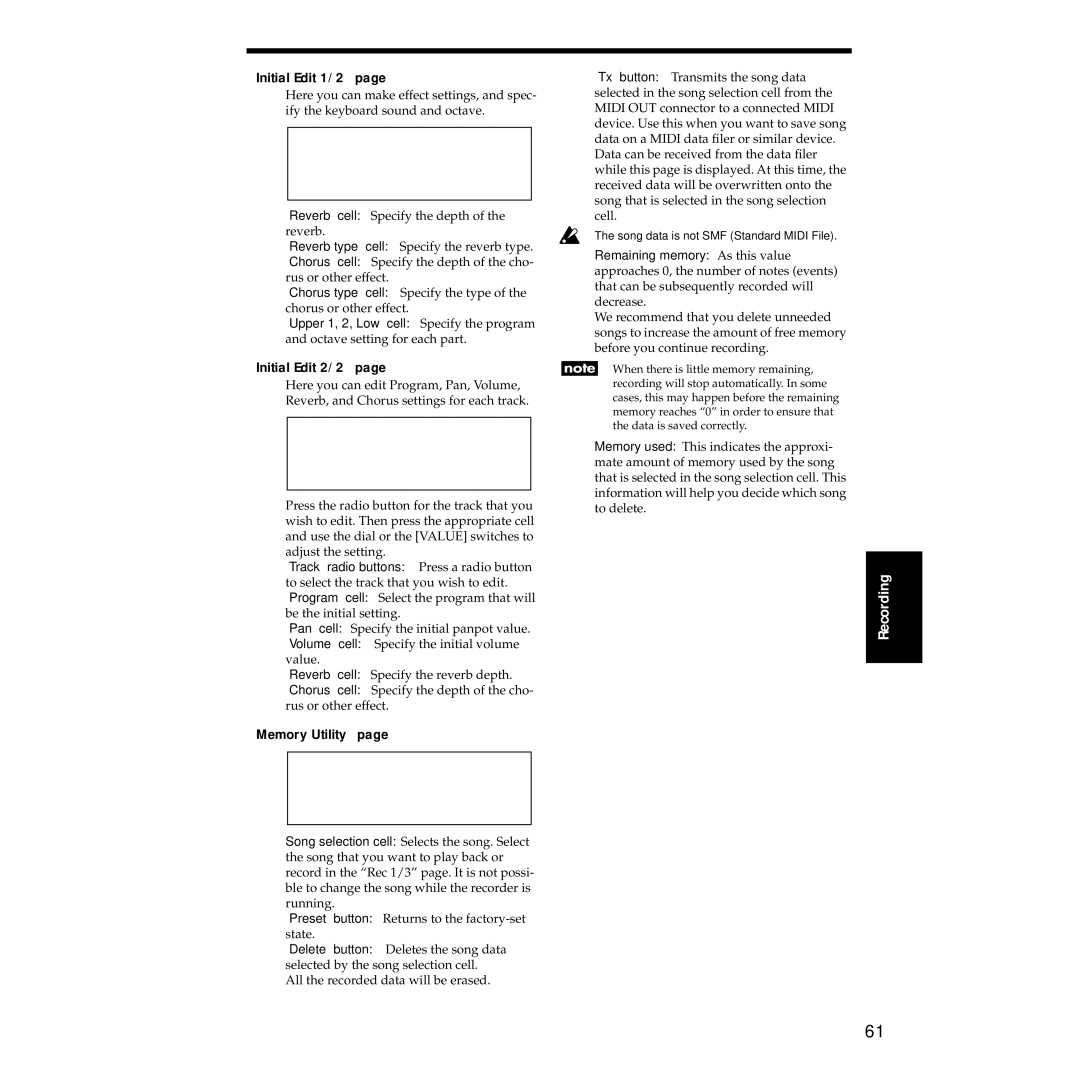“Initial Edit 1/2” page
Here you can make effect settings, and spec- ify the keyboard sound and octave.
“Reverb” cell: Specify the depth of the reverb.
“Reverb type” cell: Specify the reverb type.
“Chorus” cell: Specify the depth of the cho- rus or other effect.
“Chorus type” cell: Specify the type of the chorus or other effect.
“Upper 1, 2, Low” cell: Specify the program and octave setting for each part.
“Initial Edit 2/2” page
Here you can edit Program, Pan, Volume, Reverb, and Chorus settings for each track.
Press the radio button for the track that you wish to edit. Then press the appropriate cell and use the dial or the [VALUE] switches to adjust the setting.
“Track” radio buttons: Press a radio button to select the track that you wish to edit. “Program” cell: Select the program that will be the initial setting.
“Pan” cell: Specify the initial panpot value.
“Volume” cell: Specify the initial volume value.
“Reverb” cell: Specify the reverb depth.
“Chorus” cell: Specify the depth of the cho- rus or other effect.
“Memory Utility” page
Song selection cell: Selects the song. Select the song that you want to play back or record in the “Rec 1/3” page. It is not possi- ble to change the song while the recorder is running.
“Preset” button: Returns to the
“Delete” button: Deletes the song data selected by the song selection cell.
All the recorded data will be erased.
“Tx” button: Transmits the song data selected in the song selection cell from the MIDI OUT connector to a connected MIDI device. Use this when you want to save song data on a MIDI data filer or similar device. Data can be received from the data filer while this page is displayed. At this time, the received data will be overwritten onto the song that is selected in the song selection cell.
The song data is not SMF (Standard MIDI File).
Remaining memory: As this value approaches 0, the number of notes (events) that can be subsequently recorded will decrease.
We recommend that you delete unneeded songs to increase the amount of free memory before you continue recording.
When there is little memory remaining, recording will stop automatically. In some cases, this may happen before the remaining memory reaches “0” in order to ensure that the data is saved correctly.
Memory used: This indicates the approxi- mate amount of memory used by the song that is selected in the song selection cell. This information will help you decide which song to delete.
Recording |
61