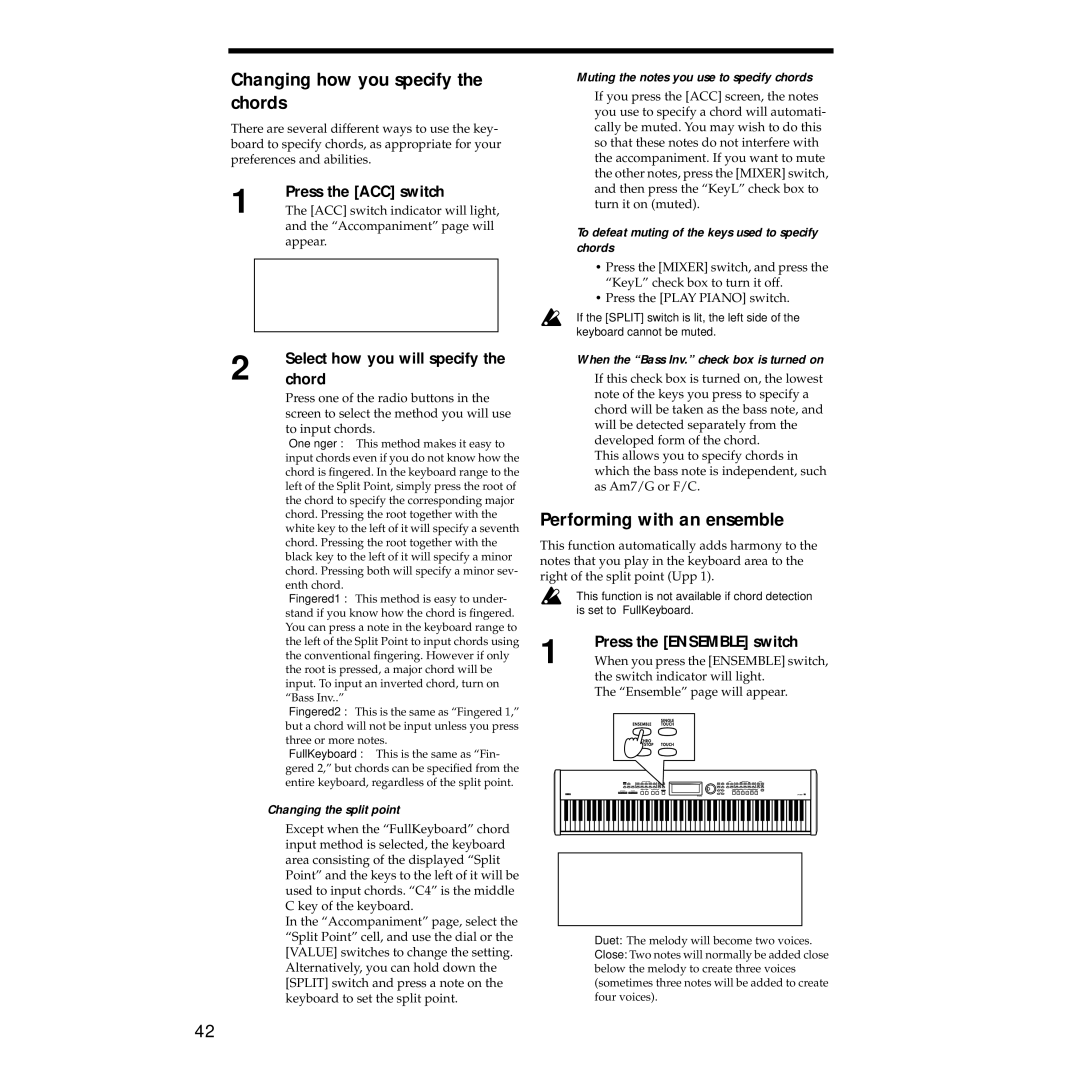Changing how you specify the chords
There are several different ways to use the key- board to specify chords, as appropriate for your preferences and abilities.
1 | Press the [ACC] switch |
The [ACC] switch indicator will light, |
and the “Accompaniment” page will appear.
2 | Select how you will specify the |
chord |
Press one of the radio buttons in the screen to select the method you will use to input chords.
“Onefinger”: This method makes it easy to input chords even if you do not know how the chord is fingered. In the keyboard range to the left of the Split Point, simply press the root of the chord to specify the corresponding major chord. Pressing the root together with the white key to the left of it will specify a seventh chord. Pressing the root together with the black key to the left of it will specify a minor chord. Pressing both will specify a minor sev- enth chord.
“Fingered1”: This method is easy to under- stand if you know how the chord is fingered. You can press a note in the keyboard range to the left of the Split Point to input chords using the conventional fingering. However if only the root is pressed, a major chord will be input. To input an inverted chord, turn on “Bass Inv..”
“Fingered2”: This is the same as “Fingered 1,” but a chord will not be input unless you press three or more notes.
“FullKeyboard”: This is the same as “Fin- gered 2,” but chords can be specified from the entire keyboard, regardless of the split point.
Changing the split point
Except when the “FullKeyboard” chord input method is selected, the keyboard area consisting of the displayed “Split Point” and the keys to the left of it will be used to input chords. “C4” is the middle C key of the keyboard.
In the “Accompaniment” page, select the “Split Point” cell, and use the dial or the [VALUE] switches to change the setting. Alternatively, you can hold down the [SPLIT] switch and press a note on the keyboard to set the split point.
Muting the notes you use to specify chords
If you press the [ACC] screen, the notes you use to specify a chord will automati- cally be muted. You may wish to do this so that these notes do not interfere with the accompaniment. If you want to mute the other notes, press the [MIXER] switch, and then press the “KeyL” check box to turn it on (muted).
To defeat muting of the keys used to specify chords
•Press the [MIXER] switch, and press the “KeyL” check box to turn it off.
•Press the [PLAY PIANO] switch.
If the [SPLIT] switch is lit, the left side of the keyboard cannot be muted.
When the “Bass Inv.” check box is turned on
If this check box is turned on, the lowest note of the keys you press to specify a chord will be taken as the bass note, and will be detected separately from the developed form of the chord.
This allows you to specify chords in which the bass note is independent, such as Am7/G or F/C.
Performing with an ensemble
This function automatically adds harmony to the notes that you play in the keyboard area to the right of the split point (Upp 1).
This function is not available if chord detection is set to “FullKeyboard.”
1 | Press the [ENSEMBLE] switch |
When you press the [ENSEMBLE] switch, |
the switch indicator will light. The “Ensemble” page will appear.
Duet: The melody will become two voices.
Close: Two notes will normally be added close below the melody to create three voices (sometimes three notes will be added to create four voices).
42