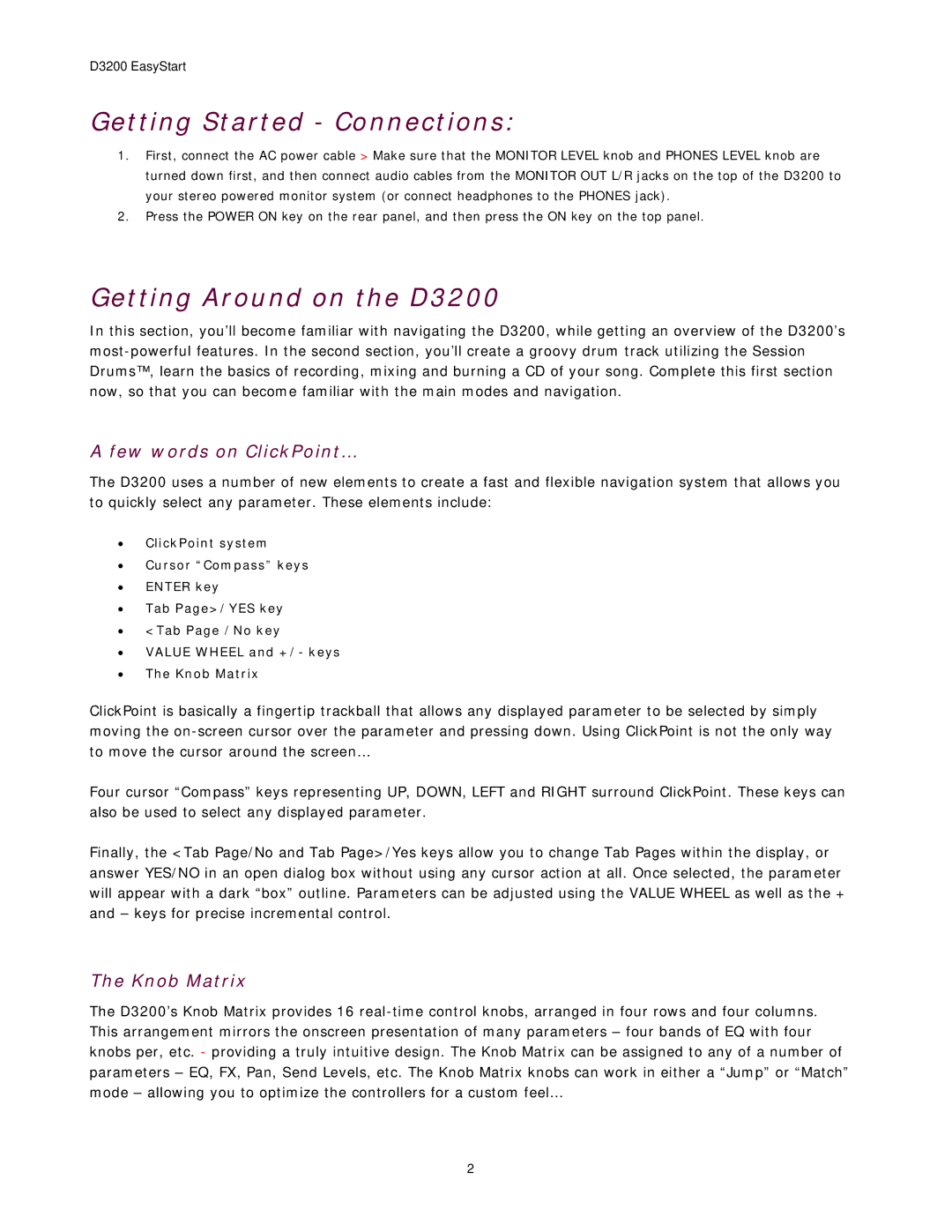D3200 EasyStart
Getting Started - Connections:
1.First, connect the AC power cable > Make sure that the MONITOR LEVEL knob and PHONES LEVEL knob are turned down first, and then connect audio cables from the MONITOR OUT L/R jacks on the top of the D3200 to your stereo powered monitor system (or connect headphones to the PHONES jack).
2.Press the POWER ON key on the rear panel, and then press the ON key on the top panel.
Getting Around on the D3200
In this section, you’ll become familiar with navigating the D3200, while getting an overview of the D3200’s
A few words on ClickPoint…
The D3200 uses a number of new elements to create a fast and flexible navigation system that allows you to quickly select any parameter. These elements include:
•ClickPoint system
•Cursor “Compass” keys
•ENTER key
•Tab Page>/YES key
•<Tab Page /No key
•VALUE WHEEL and +/- keys
•The Knob Matrix
ClickPoint is basically a fingertip trackball that allows any displayed parameter to be selected by simply moving the
Four cursor “Compass” keys representing UP, DOWN, LEFT and RIGHT surround ClickPoint. These keys can also be used to select any displayed parameter.
Finally, the <Tab Page/No and Tab Page>/Yes keys allow you to change Tab Pages within the display, or answer YES/NO in an open dialog box without using any cursor action at all. Once selected, the parameter will appear with a dark “box” outline. Parameters can be adjusted using the VALUE WHEEL as well as the + and – keys for precise incremental control.
The Knob Matrix
The D3200’s Knob Matrix provides 16
2