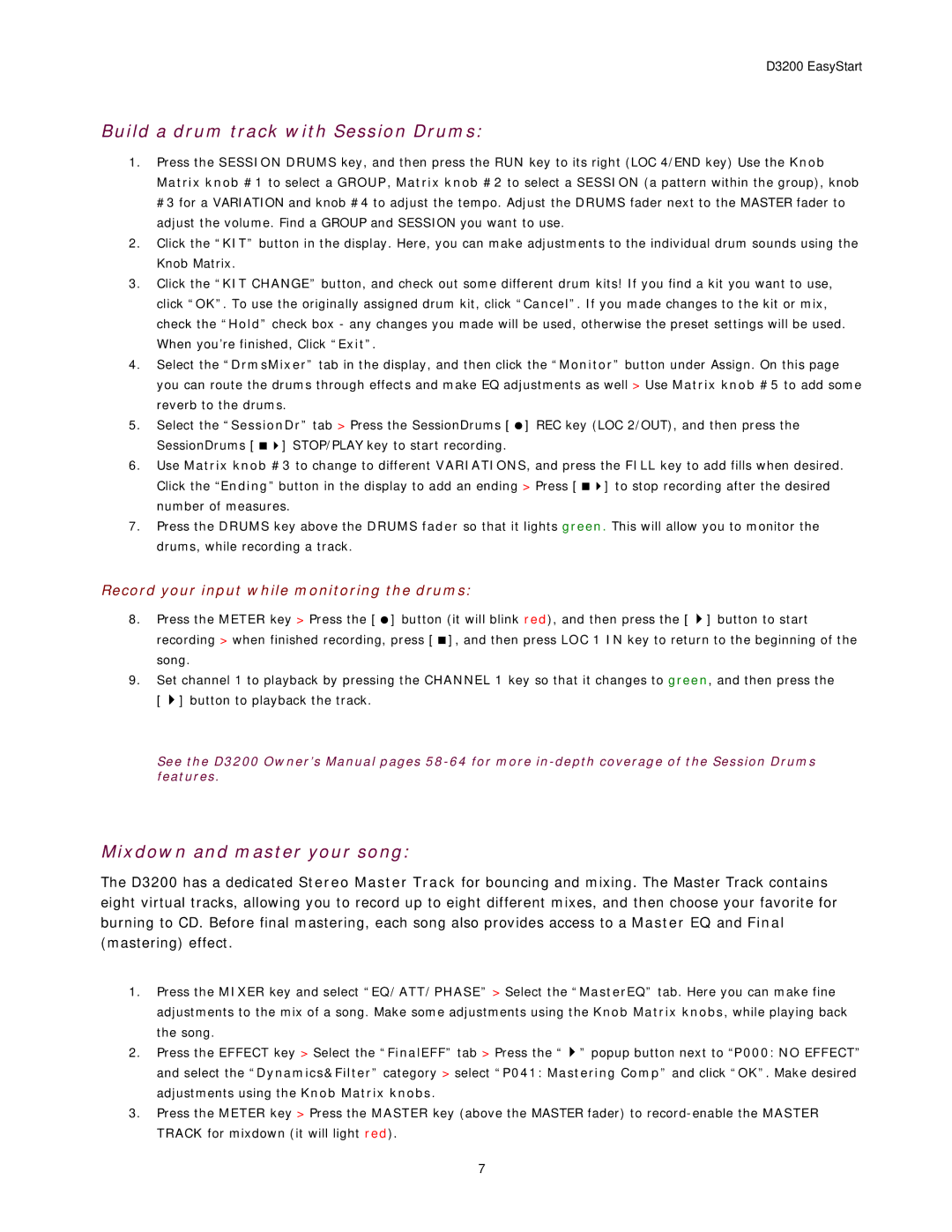D3200 EasyStart
Build a drum track with Session Drums:
1.Press the SESSION DRUMS key, and then press the RUN key to its right (LOC 4/END key) Use the Knob Matrix knob #1 to select a GROUP, Matrix knob #2 to select a SESSION (a pattern within the group), knob #3 for a VARIATION and knob #4 to adjust the tempo. Adjust the DRUMS fader next to the MASTER fader to adjust the volume. Find a GROUP and SESSION you want to use.
2.Click the “KIT” button in the display. Here, you can make adjustments to the individual drum sounds using the Knob Matrix.
3.Click the “KIT CHANGE” button, and check out some different drum kits! If you find a kit you want to use, click “OK”. To use the originally assigned drum kit, click “Cancel”. If you made changes to the kit or mix, check the “Hold” check box - any changes you made will be used, otherwise the preset settings will be used. When you’re finished, Click “Exit”.
4.Select the “DrmsMixer” tab in the display, and then click the “Monitor” button under Assign. On this page you can route the drums through effects and make EQ adjustments as well > Use Matrix knob #5 to add some reverb to the drums.
5. Select the “SessionDr” tab > Press the SessionDrums [ ] REC key (LOC 2/OUT), and then press the
SessionDrums [ | ] STOP/PLAY key to start recording. |
6.Use Matrix knob #3 to change to different VARIATIONS, and press the FILL key to add fills when desired.
Click the “Ending” button in the display to add an ending > Press [ | ] to stop recording after the desired |
number of measures. |
|
7.Press the DRUMS key above the DRUMS fader so that it lights green. This will allow you to monitor the drums, while recording a track.
Record your input while monitoring the drums:
8. Press the METER key > Press the [ ] button (it will blink red), and then press the [ ] button to start recording > when finished recording, press [ ], and then press LOC 1 IN key to return to the beginning of the song.
9.Set channel 1 to playback by pressing the CHANNEL 1 key so that it changes to green, and then press the
[ ] button to playback the track.
See the D3200 Owner’s Manual pages
Mixdown and master your song:
The D3200 has a dedicated Stereo Master Track for bouncing and mixing. The Master Track contains eight virtual tracks, allowing you to record up to eight different mixes, and then choose your favorite for burning to CD. Before final mastering, each song also provides access to a Master EQ and Final (mastering) effect.
1.Press the MIXER key and select “EQ/ATT/PHASE” > Select the “MasterEQ” tab. Here you can make fine adjustments to the mix of a song. Make some adjustments using the Knob Matrix knobs, while playing back the song.
2.Press the EFFECT key > Select the “FinalEFF” tab > Press the “ ” popup button next to “P000: NO EFFECT”
and select the “Dynamics&Filter” category > select “P041: Mastering Comp” and click “OK”. Make desired adjustments using the Knob Matrix knobs.
3.Press the METER key > Press the MASTER key (above the MASTER fader) to
7