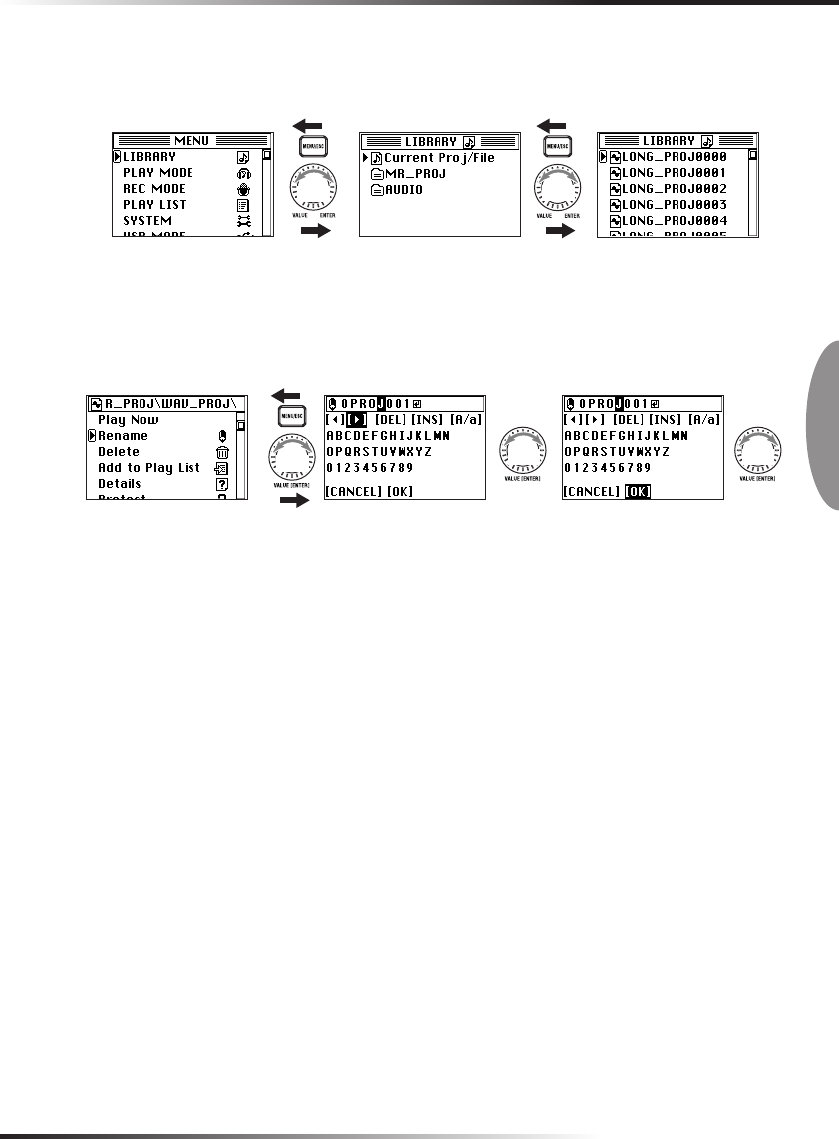
25
2. Use the P-dial to select and confirm the project/file whose name you want to edit.
(See "Selecting and playing back a project/file," p.19)
If you want to edit the name of the currently selected project/file, simply press the P-dial
twice to confirm.
Push Push
3. The project/file edit screen will appear, with the currently selected project/file name
shown at the top.
4. Use the P-dial to select and confirm "Rename."
The name editing screen will appear.
Push Push Push
Project/file edit screen
5. Use [√] or [®] to move to the position of the character you want to edit (highlighted),
and use the P-dial to confirm.
6. The character will be selected and highlighted. Use the P-dial to select and confirm
the desired character.
[DEL]------ Deletes the currently highlighted character and moves the subsequent charac-
ters toward the left.
[INS]------- Inserts a space at the highlighted location.
[A/a]-------- Switches between uppercase letters, lowercase letters, and symbols.
Repeat these steps to edit the name.
7. When you've finished editing the name, use the P-dial to select (highlight) and con-
firm [OK]. You will return to the file edit select screen.
If you use the P-dial to select (highlight) and confirm [Cancel], the changes you made will
be discarded when you return to the project/file edit select screen.
Text2_E.p65 06.11.28, 10:26 AM25