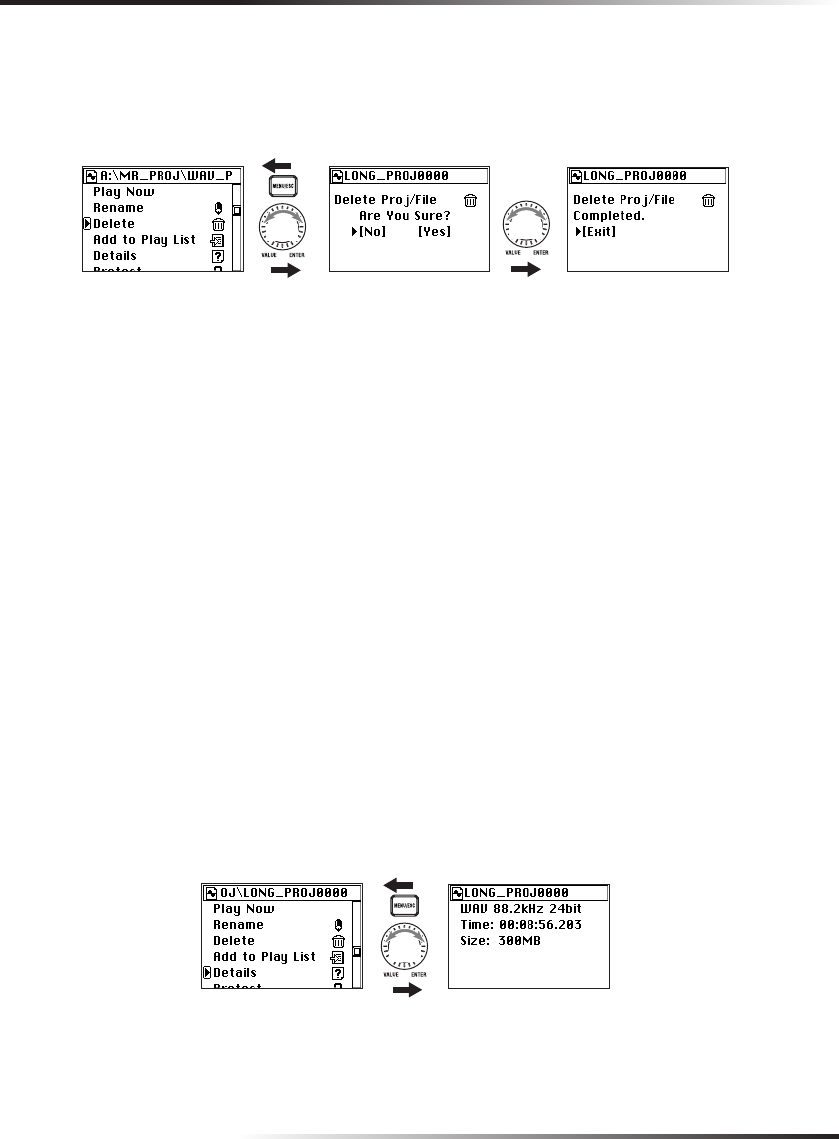
30
3. The project/file edit screen will appear, with the name of the currently selected and
confirmed project/file shown at the time.
4. Use the P-dial to select and confirm "Delete."
A screen will ask you to confirm the Delete operation.
Push Push
5. Use the P-dial to select and confirm [Yes].
If you decide not to delete, use the P-dial to select and confirm [No] (or press the menu
button), and you'll return to the file edit screen.
6. The screen will indicate "Working...", and deletion will begin. When it ends, the screen
will indicate "Complete."
7. Press the P-dial (or the menu button) to return to the library select (LIBRARY) screen.
Viewing details about the project/fileHere's how to view detailed information about the project/file, such as the audio format, song
time, and file size.
1. Press the menu button, and in the menu list (MENU) screen, use the P-dial to select
and confirm "LIBRARY."
The library select (LIBRARY) screen will appear.
2. Use the P-dial to select and confirm the project/file whose detailed information you
want to view. (See "Selecting and playing back a project/file," p.19)
If you want to view information for the currently selected project/file, simply press the P-
dial twice.
3. The file edit screen will appear, with the name of the currently selected file in the top
line.
4. Use the P-dial to select and confirm "Detail."
Details about the project/file will be displayed.
Push
5. When you've finished viewing the details, press the menu button to return to the
project/file edit screen.
Text2_E.p65 06.11.22, 1:23 PM30