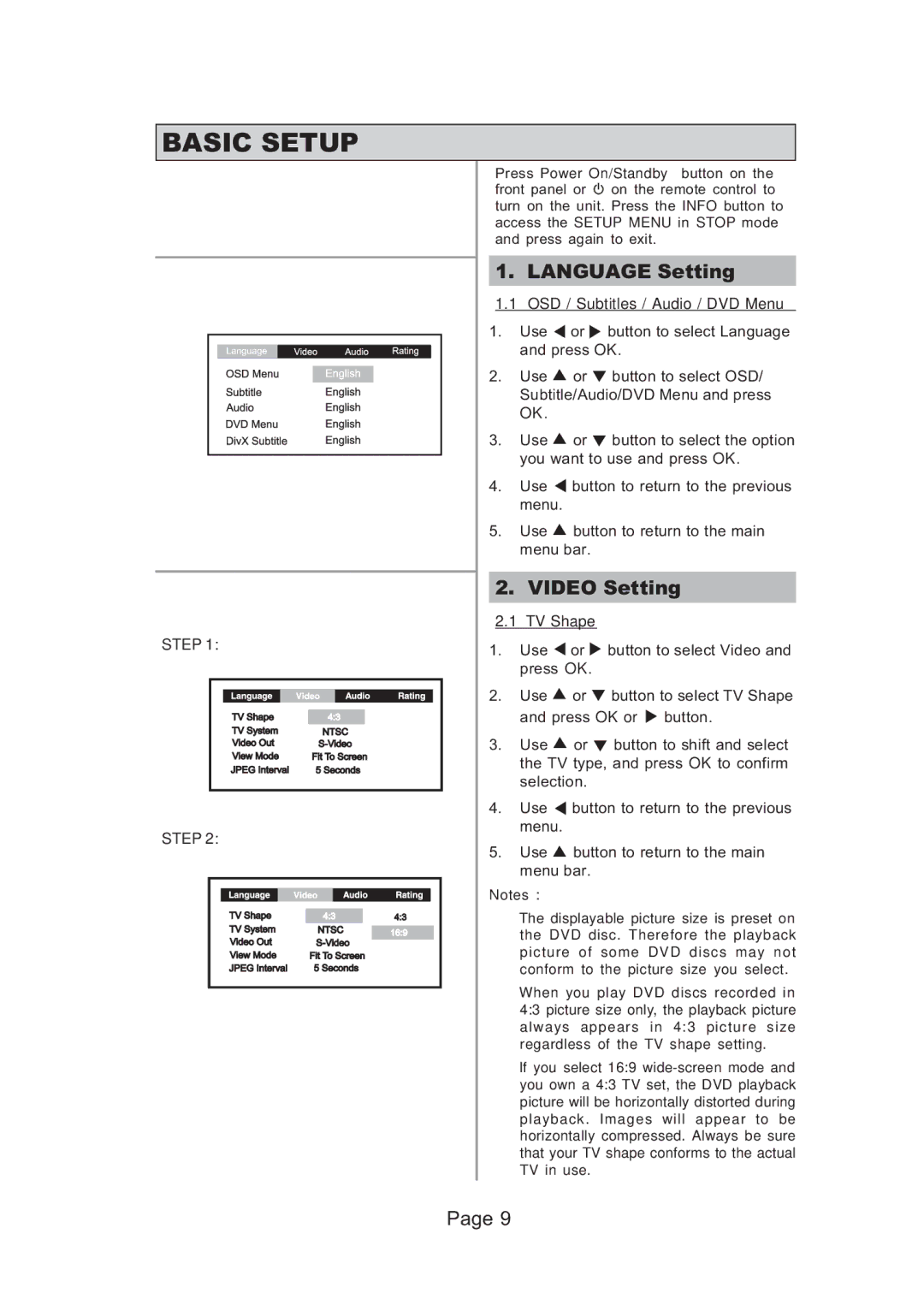BASIC SETUP
STEP 1:
STEP 2:
Press Power On/Standby button on the front panel or ![]()
![]() on the remote control to turn on the unit. Press the INFO button to access the SETUP MENU in STOP mode and press again to exit.
on the remote control to turn on the unit. Press the INFO button to access the SETUP MENU in STOP mode and press again to exit.
1. LANGUAGE Setting
1.1OSD / Subtitles / Audio / DVD Menu
1.Use ![]() or
or ![]() button to select Language and press OK.
button to select Language and press OK.
2.Use ![]() or
or ![]() button to select OSD/ Subtitle/Audio/DVD Menu and press OK.
button to select OSD/ Subtitle/Audio/DVD Menu and press OK.
3.Use ![]() or
or ![]() button to select the option you want to use and press OK.
button to select the option you want to use and press OK.
4.Use ![]() button to return to the previous menu.
button to return to the previous menu.
5.Use ![]() button to return to the main menu bar.
button to return to the main menu bar.
2. VIDEO Setting
2.1TV Shape
1.Use ![]() or
or ![]() button to select Video and press OK.
button to select Video and press OK.
2.Use ![]() or
or ![]() button to select TV Shape and press OK or
button to select TV Shape and press OK or ![]() button.
button.
3.Use ![]() or
or ![]() button to shift and select the TV type, and press OK to confirm selection.
button to shift and select the TV type, and press OK to confirm selection.
4.Use ![]() button to return to the previous menu.
button to return to the previous menu.
5.Use ![]() button to return to the main menu bar.
button to return to the main menu bar.
Notes :
•The displayable picture size is preset on the DVD disc. Therefore the playback picture of some DVD discs may not conform to the picture size you select.
•When you play DVD discs recorded in 4:3 picture size only, the playback picture always appears in 4:3 picture size regardless of the TV shape setting.
•If you select 16:9
Page 9