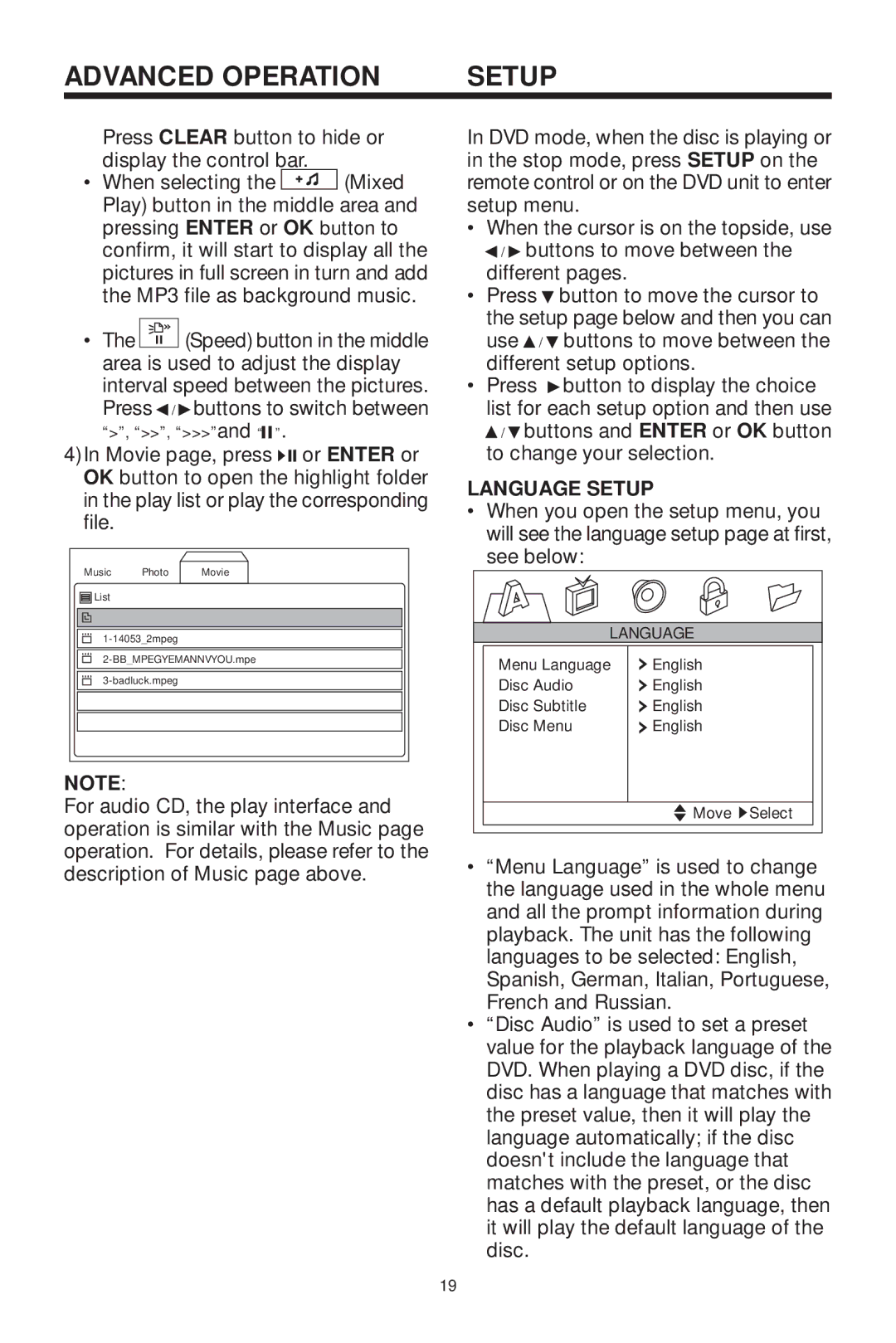ADVANCED OPERATION | SETUP |
Press CLEAR button to hide or display the control bar.
•When selecting the ![]() (Mixed Play) button in the middle area and pressing ENTER or OK button to confirm, it will start to display all the pictures in full screen in turn and add the MP3 file as background music.
(Mixed Play) button in the middle area and pressing ENTER or OK button to confirm, it will start to display all the pictures in full screen in turn and add the MP3 file as background music.
•The ![]()
![]()
![]()
![]()
![]() (Speed) button in the middle area is used to adjust the display interval speed between the pictures.
(Speed) button in the middle area is used to adjust the display interval speed between the pictures.
Press ![]() /
/![]() buttons to switch between “>”, “>>”, “>>>”and “
buttons to switch between “>”, “>>”, “>>>”and “![]()
![]() ”.
”.
4)In Movie page, press ![]()
![]()
![]() or ENTER or OK button to open the highlight folder in the play list or play the corresponding file.
or ENTER or OK button to open the highlight folder in the play list or play the corresponding file.
| Music | Photo | Movie |
| List |
|
|
|
|
|
|
|
|
|
|
|
|
|
|
NOTE:
For audio CD, the play interface and operation is similar with the Music page operation. For details, please refer to the description of Music page above.
In DVD mode, when the disc is playing or in the stop mode, press SETUP on the remote control or on the DVD unit to enter setup menu.
•When the cursor is on the topside, use ![]() /
/ ![]() buttons to move between the different pages.
buttons to move between the different pages.
•Press ![]() button to move the cursor to the setup page below and then you can use
button to move the cursor to the setup page below and then you can use ![]() /
/ ![]() buttons to move between the different setup options.
buttons to move between the different setup options.
•Press ![]() button to display the choice list for each setup option and then use
button to display the choice list for each setup option and then use
 /
/  buttons and ENTER or OK button to change your selection.
buttons and ENTER or OK button to change your selection.
LANGUAGE SETUP
•When you open the setup menu, you will see the language setup page at first, see below:
LANGUAGE
Menu Language | English |
Disc Audio | English |
Disc Subtitle | English |
Disc Menu | English |
|
|
![]() Move
Move ![]() Select
Select
•“Menu Language” is used to change the language used in the whole menu and all the prompt information during playback. The unit has the following languages to be selected: English, Spanish, German, Italian, Portuguese, French and Russian.
•“Disc Audio” is used to set a preset value for the playback language of the DVD. When playing a DVD disc, if the disc has a language that matches with the preset value, then it will play the language automatically; if the disc doesn't include the language that matches with the preset, or the disc has a default playback language, then it will play the default language of the disc.
19