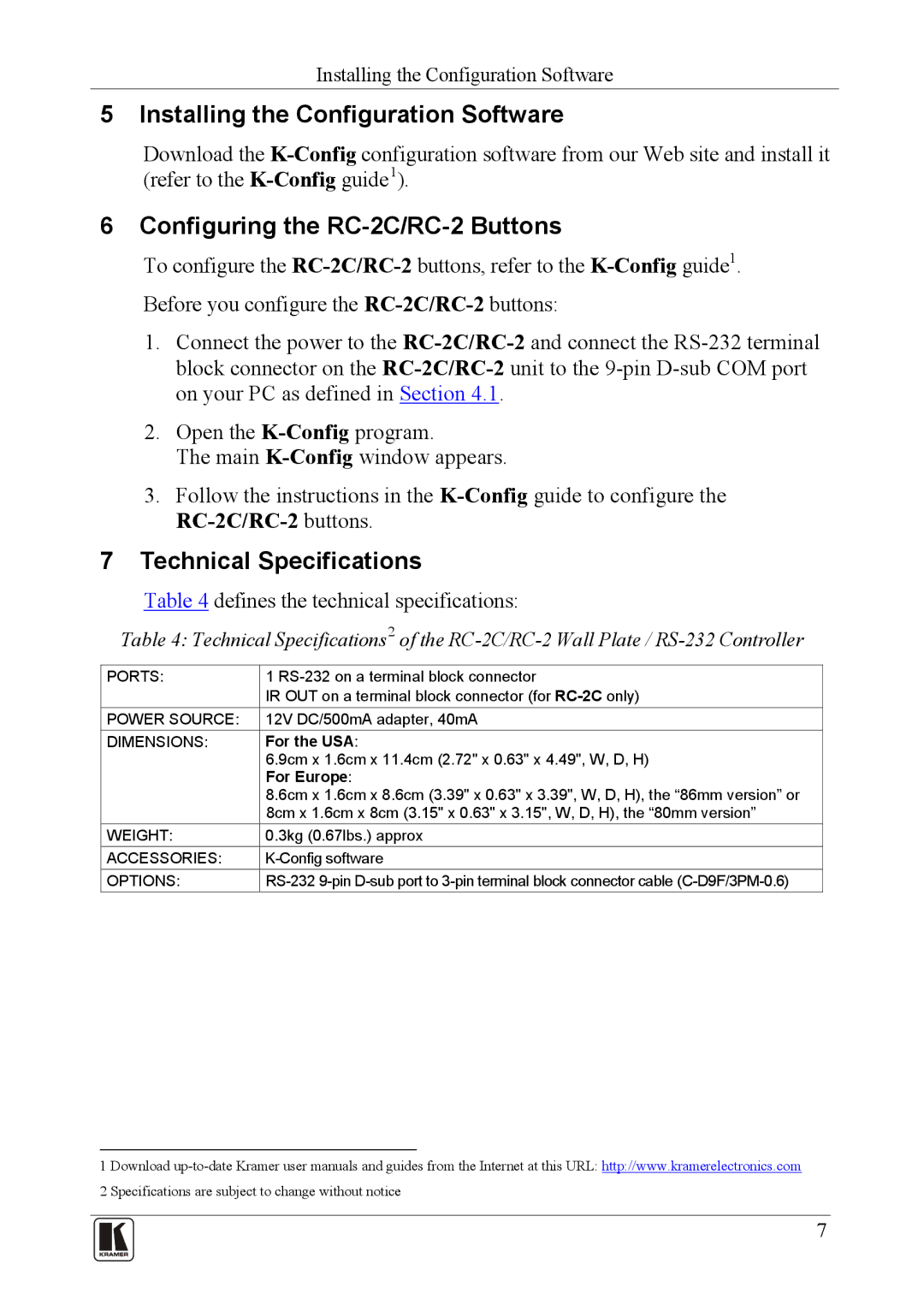RC-2C specifications
Kramer Electronics RC-2C is a versatile and innovative remote control solution designed specifically for professional AV environments. This device is particularly useful for home theaters, conference rooms, and classrooms, offering ease of use and exceptional performance. One of the standout features of the RC-2C is its intuitive user interface, which simplifies the control of various AV devices. It allows users to manage multiple inputs and outputs seamlessly, making it ideal for complex setups.One of the key technologies incorporated into the RC-2C is the ability to interface with a wide range of sources and displays. The device supports various protocols, making it compatible with Kramer’s extensive lineup of products, including switchers, scalers, and distribution amplifiers. This interoperability is critical in modern AV installations, where diverse equipment is frequently used.
The RC-2C boasts customizable buttons, allowing users to create personalized layouts that cater to specific needs. This feature enhances user experience by enabling quick access to frequently used functions and devices. Additionally, its compact and ergonomic design ensures that it fits comfortably in hand, promoting user efficiency.
Kramer Electronics has also integrated advanced communication technologies into the RC-2C. The remote supports both IR and RS-232 control, giving users flexibility when it comes to managing devices over distances. This dual functionality is beneficial in situations where line-of-sight may be an issue, or where devices are located in different rooms.
Another notable characteristic of the RC-2C is its ability to save and recall presets. This feature is extremely advantageous in scenarios where specific configurations need to be established quickly, such as during presentations or events. Users can program settings in advance and call them up with a single button press, significantly speeding up the setup process.
The RC-2C also includes the benefit of firmware updates, ensuring that the remote can adapt to future technologies and maintain compatibility with newer devices. This capability extends the life of the remote, protecting the investment by ensuring it remains relevant in a constantly evolving tech landscape.
In summary, the Kramer Electronics RC-2C is a robust and adaptable remote control solution that emphasizes user-friendliness, compatibility, and advanced communication capabilities. Its customizable features, ergonomic design, and support for multiple protocols make it an essential tool for any professional AV setup, allowing users to manage their technology with confidence and ease.