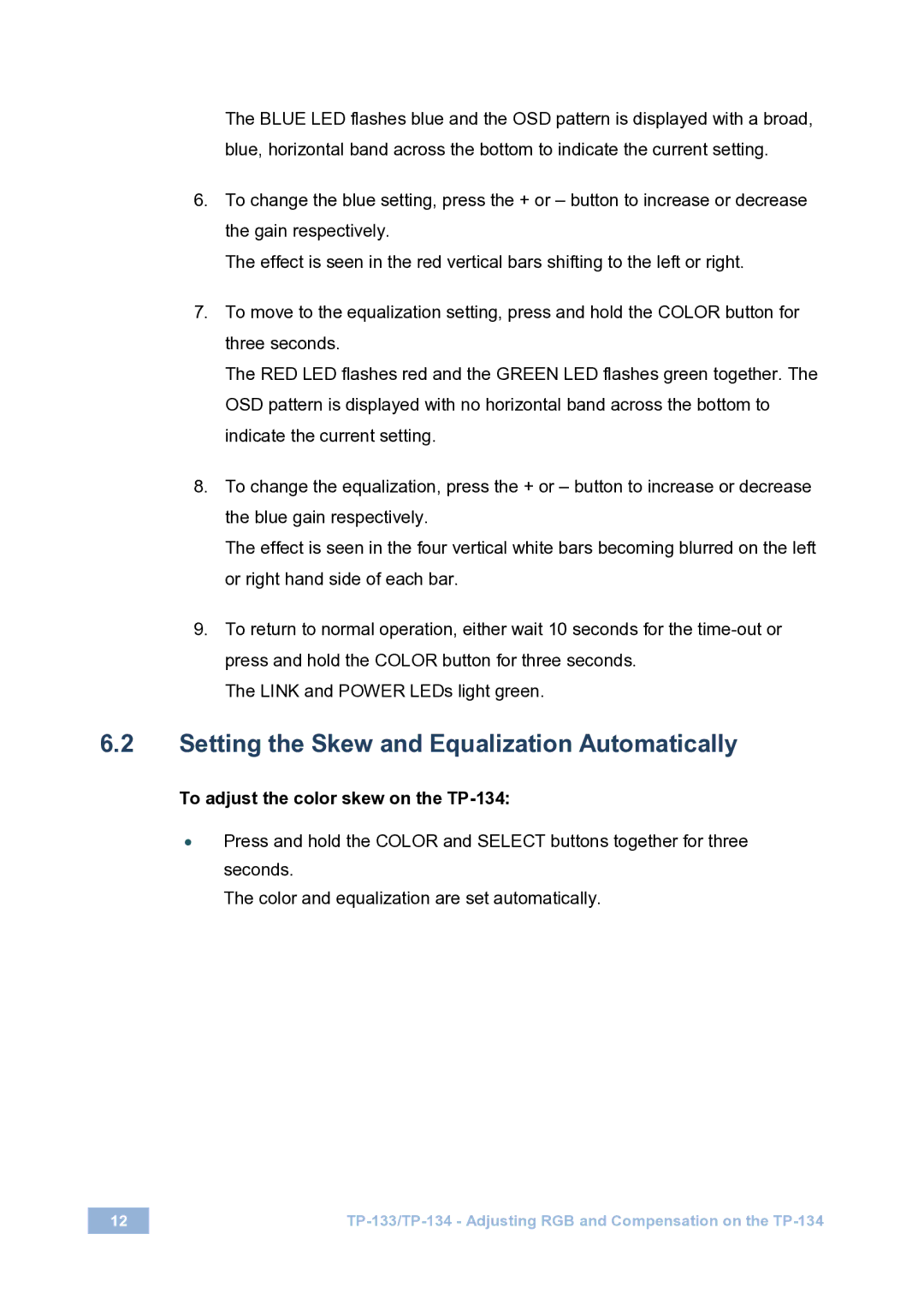TP-133 specifications
Kramer Electronics TP-133 is an advanced signal transmission solution designed for professional AV applications. This innovative device serves as a versatile and reliable tool for extending HDMI signals over long distances using standard Ethernet cabling, enhancing the overall performance of audiovisual setups.One of the key features of the TP-133 is its ability to transmit HDMI signals up to 130 meters (426 feet) at resolutions of 1080p. This capability allows installations in large venues or complex layouts where distance can be a challenge. By utilizing standard Cat6 cables, the TP-133 reduces the need for expensive and cumbersome HDMI cables, providing a cost-effective solution for professional installers.
Another significant characteristic of the TP-133 is its support for various audio formats, including multi-channel audio. This ensures that users can enjoy high-quality sound alongside their video signals, making it an ideal choice for home theaters, corporate settings, and educational institutions. Moreover, the device is compatible with HDCP 2.2, ensuring copyright protection for digital content and making it compliant with the latest standards in digital media.
The TP-133 also boasts robust data compression and error correction technologies that enhance the reliability of the signal transmission. These features ensure that the audio and video signals remain intact over long distances, providing a seamless viewing experience without interruptions or degradation in quality.
In terms of user-friendliness, the TP-133 includes LEDs that indicate power, data transmission, and connection status, allowing installers and users to easily monitor the device’s performance. Its compact design and lightweight construction enable easy installation, while the option for rack mounting enhances versatility in professional environments.
Overall, Kramer Electronics TP-133 represents a significant advancement in signal transmission technology. With its long-distance capabilities, support for various audio and video formats, and reliable performance, the TP-133 is an essential component for any AV installation seeking to maximize quality and efficiency. Whether in a commercial or residential setup, this device delivers unparalleled performance while simplifying the complexities of modern audiovisual demands.