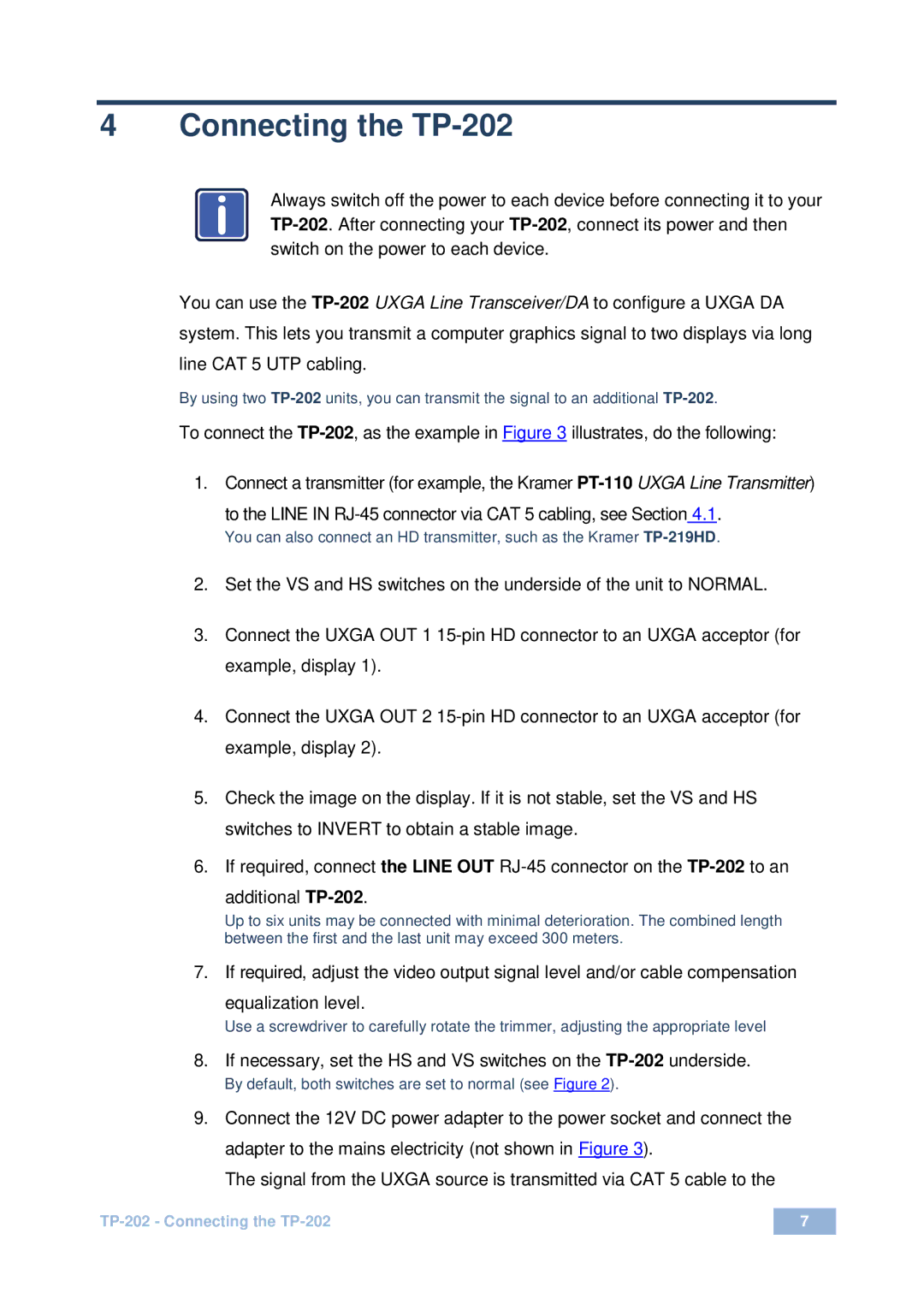TP-202 specifications
Kramer Electronics, a renowned manufacturer in the audio-visual industry, has unveiled its TP-202, a versatile and high-performance tool designed to meet the growing demands of professional AV setups. This two-channel twisted pair transmitter is engineered for seamless signal transmission, offering a robust solution for both commercial and residential environments.One of the standout features of the TP-202 is its capability to transmit HDMI signals over long distances without compromising on quality. Utilizing advanced twisted pair technology, the device can extend HDMI signals up to 150 meters using standard Cat 5e/6 cables. This is particularly beneficial in situations where traditional HDMI cables may fall short due to distance limitations. The TP-202 ensures that users can enjoy high-definition video and audio signals, maintaining the integrity of the source material.
In terms of compatibility, the TP-202 supports a wide range of resolutions, up to 4K at 60Hz with 4:4:4 chroma subsampling. This means it can accommodate the latest high-definition content, providing excellent visual clarity for viewers. Furthermore, it is equipped with features such as HDCP compliance, ensuring that digital content is securely transmitted according to the latest standards.
The TP-202 is also designed with user-friendliness in mind, featuring a compact form factor that allows for easy installation in various environments. Its front panel includes LED indicators that provide real-time status updates, enabling quick troubleshooting and monitoring of the device's functioning. Additionally, the device offers flexible power options, supporting both local and remote power sourcing, which adds to its adaptability in different setups.
Another notable aspect of the TP-202 is its built-in audio capability. The device supports embedded audio pass-through, allowing users to transmit high-quality audio alongside their video signals. This feature greatly simplifies the AV setup, as users do not have to manage separate audio systems.
In conclusion, Kramer Electronics' TP-202 is a powerful tool that combines advanced transmission technology with user-friendly features, making it an excellent choice for those looking to enhance their audio-visual installations. Its capability to deliver high-quality 4K signals over extended distances, combined with ease of use and adaptability, positions the TP-202 as a leading solution in the professional AV market, catering to both technical professionals and everyday users alike.