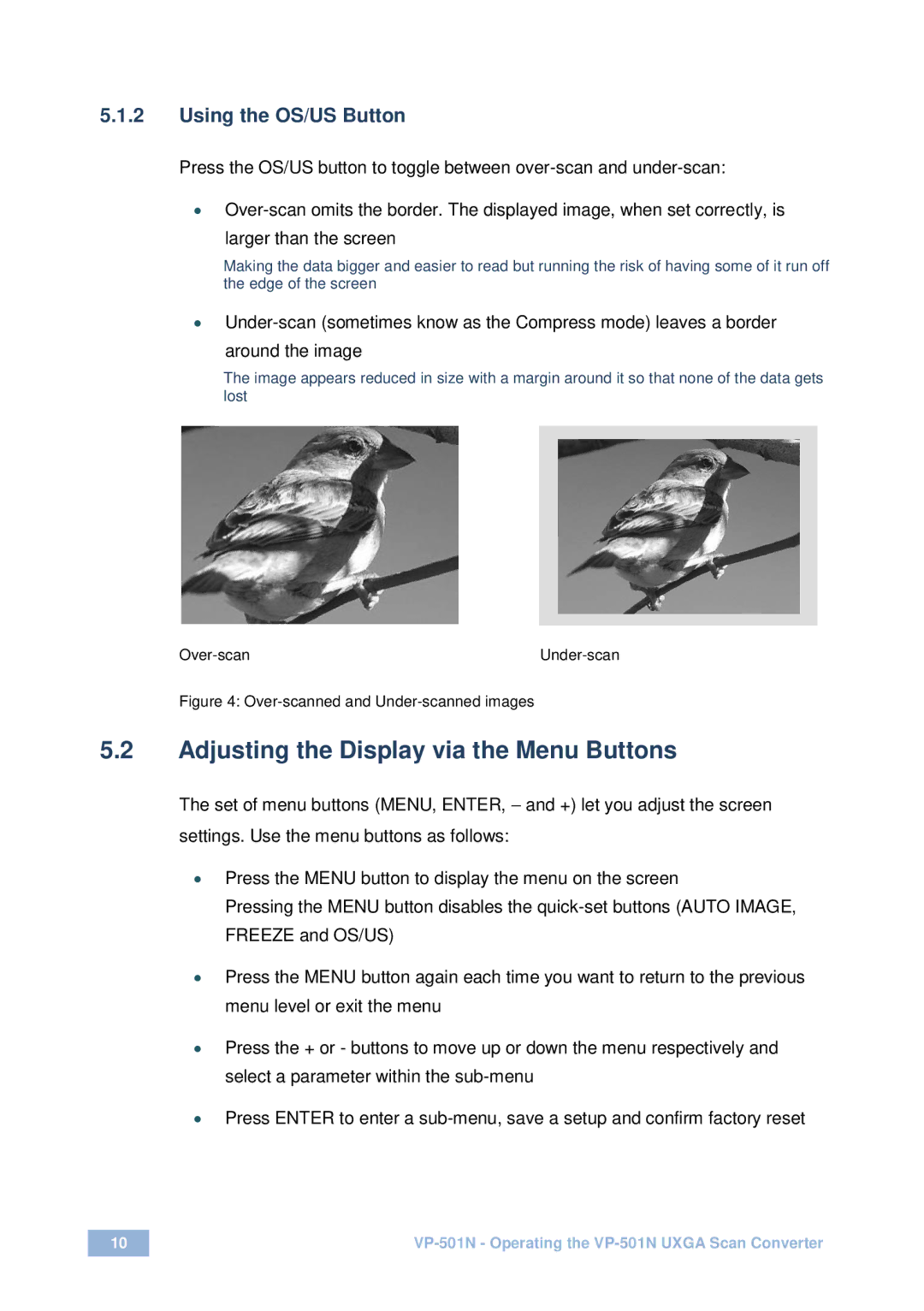VP-501N specifications
Kramer Electronics, a well-known name in the audio-visual industry, has developed a reputation for delivering innovative and high-quality products. One of these standout offerings is the VP-501N, an advanced video processor that stands out for its robust features and user-friendly design. This device is ideal for professionals in various sectors, including corporate environments, educational institutions, and broadcast studios, where high-quality video signal management is crucial.The VP-501N functions primarily as a video scaler, allowing users to convert and enhance video signals between different formats. One of its standout features is the ability to upscale lower-resolution sources to high-definition outputs, ensuring that all content appears clearer and more engaging. This is particularly beneficial in environments where older equipment may still be in use, as it allows for seamless integration with modern display technologies.
Among its key technologies, the VP-501N employs advanced scaling algorithms that maintain picture quality while transforming resolutions. It supports a wide range of video formats, including 4K, which is becoming essential in high-end video applications. The device also implements Kramer’s Green Technology, ensuring energy efficiency without compromising performance.
One of the highlights of the VP-501N is its user-friendly interface, featuring intuitive controls and an easy-to-navigate menu system. This design consideration makes it accessible to both seasoned professionals and less experienced users, facilitating smooth operation in various settings. Additionally, the device supports an array of input and output signals, including HDMI, HDCP, and analog formats, offering versatile connectivity options.
The VP-501N is equipped with advanced features such as built-in video processing, enabling users to adjust brightness, contrast, and color settings effortlessly. This level of customization ensures that video output meets specific requirements and preferences, making it an excellent choice for live events, presentations, and more.
With durable construction and a compact design, the VP-501N also fits easily into any AV setup. It stands as a testament to Kramer Electronics' commitment to quality, performance, and innovation in video processing technology, enhancing the viewing experience across various applications. Overall, the VP-501N solidifies its position as an essential tool for professionals seeking reliable and high-quality video scaling solutions.