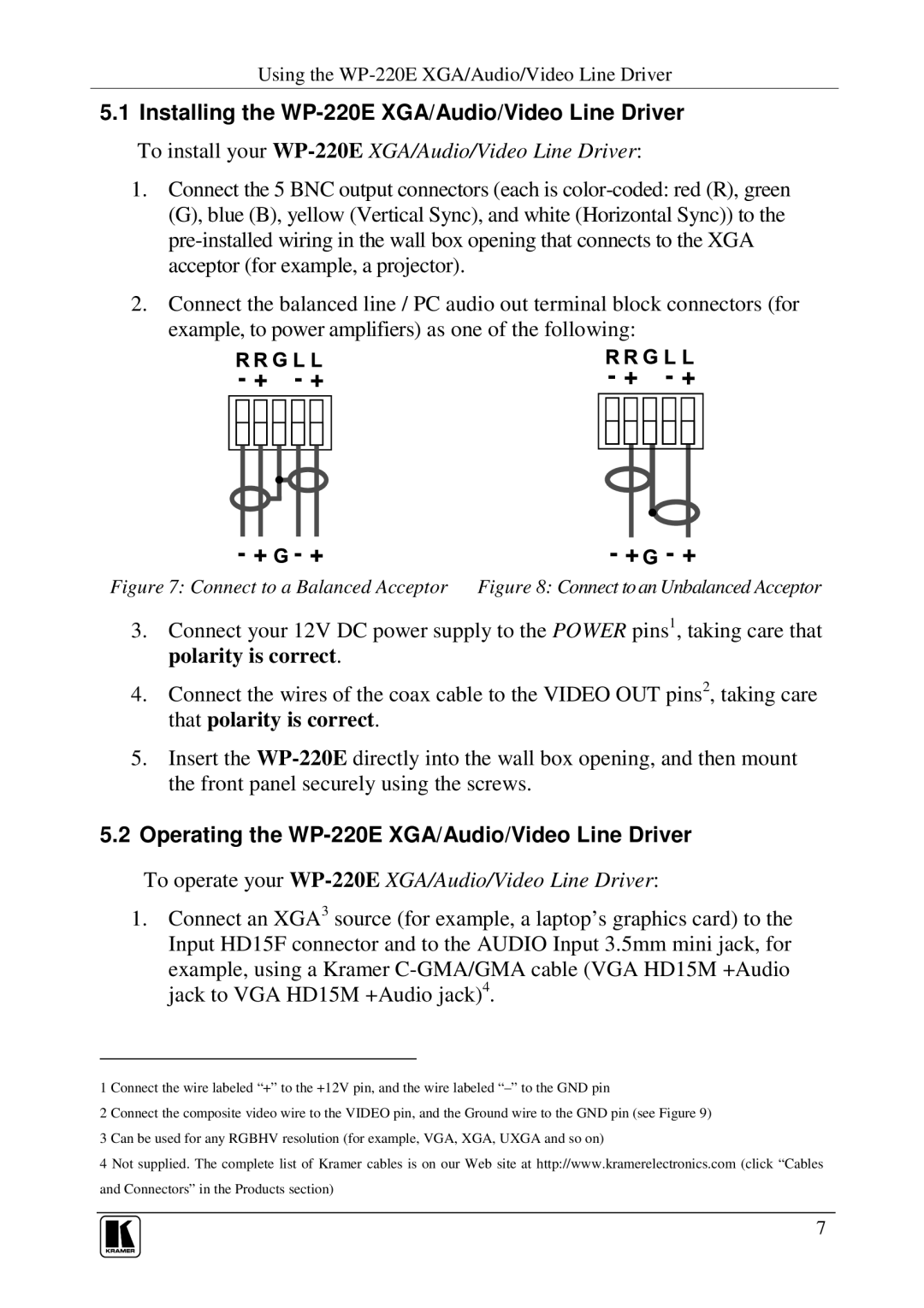WP-220E specifications
Kramer Electronics WP-220E is an advanced wall plate that serves as a versatile solution for signal management in various environments. This device facilitates the seamless integration of audio and video sources into a dedicated system, making it an ideal choice for educational institutions, corporate environments, and residential setups.One of the primary features of the WP-220E is its ability to support various input formats. It is equipped with multiple connectors, including HDMI, VGA, and audio inputs, enabling users to connect different types of devices without the need for additional adapters. This flexibility allows for a more streamlined setup when switching between various content sources, whether it be a laptop, tablet, or an external media player.
The WP-220E also showcases Kramer’s innovative technology, which emphasizes high-quality signal transmission. With built-in scaling features, it ensures that the output resolution is adjusted according to the connected display. This scaling capability is crucial in providing an optimal viewing experience, particularly in situations where the source resolution differs from the native resolution of the display.
Furthermore, the WP-220E includes both video and audio processing technologies that enhance the overall performance of the system. The device is designed to minimize latency and ensure that audio and video remain in sync, which is essential during presentations or video conferences.
Another characteristic of the WP-220E is its user-friendly interface, which includes an intuitive layout and clear labeling of ports. This design feature allows for easy operation, making it accessible for users of varying technical proficiency. Additionally, the WP-220E’s compact design allows it to fit seamlessly into standard wall boxes, maintaining an aesthetically pleasing installation.
Power over Ethernet (PoE) support is another significant advantage of this wall plate. This feature simplifies installation by eliminating the need for separate power sources, allowing both data and power to be transmitted through the same cable. As a result, installation time and costs are reduced, making it an efficient choice for integrators.
In summary, the Kramer Electronics WP-220E is a powerful wall plate designed to enhance audio and video experiences in diverse settings. With its flexibility, high-quality signal processing, user-friendly design, and PoE capability, it stands out as a reliable choice for modern connectivity solutions.