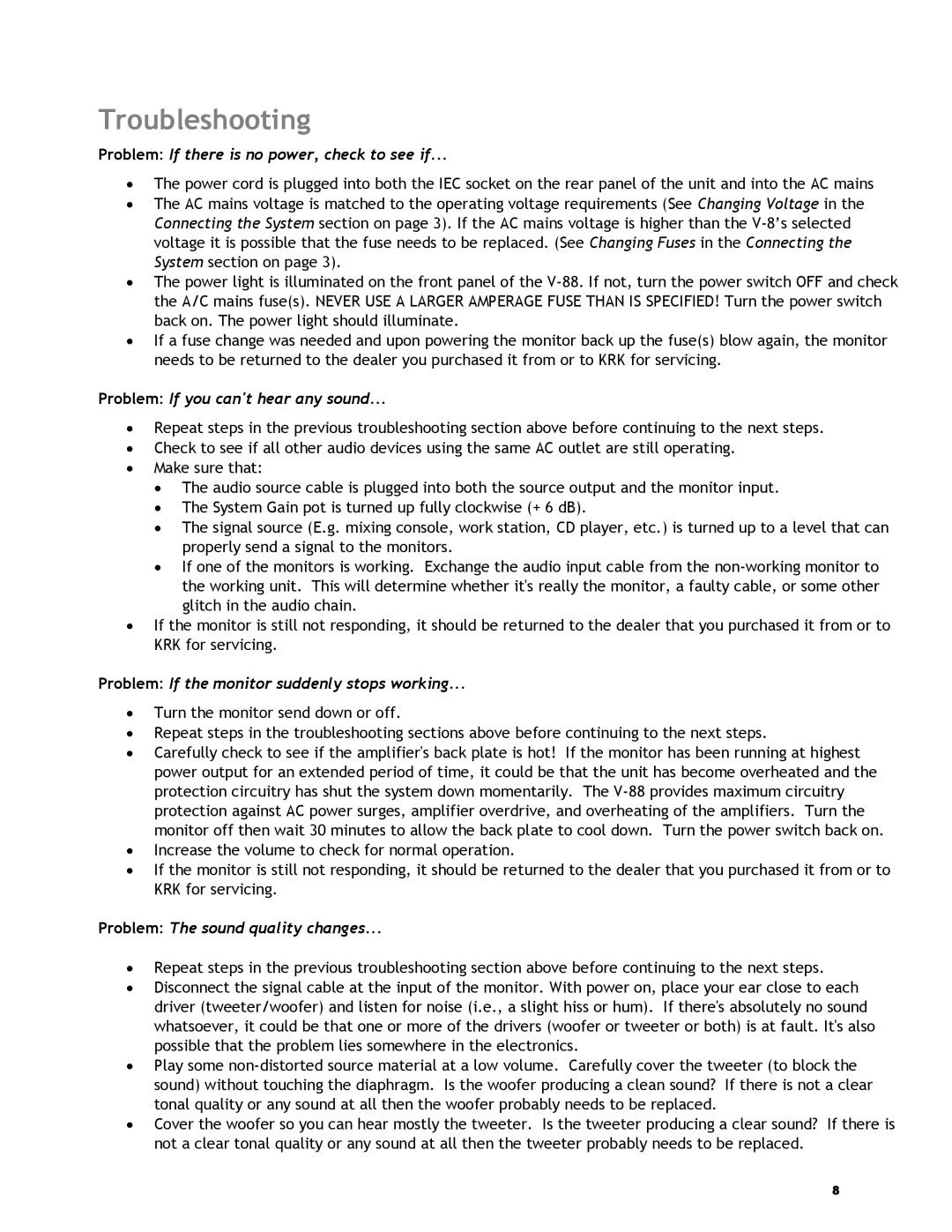Troubleshooting
Problem: If there is no power, check to see if...
•The power cord is plugged into both the IEC socket on the rear panel of the unit and into the AC mains
•The AC mains voltage is matched to the operating voltage requirements (See Changing Voltage in the Connecting the System section on page 3). If the AC mains voltage is higher than the
•The power light is illuminated on the front panel of the
•If a fuse change was needed and upon powering the monitor back up the fuse(s) blow again, the monitor needs to be returned to the dealer you purchased it from or to KRK for servicing.
Problem: If you can't hear any sound...
•Repeat steps in the previous troubleshooting section above before continuing to the next steps.
•Check to see if all other audio devices using the same AC outlet are still operating.
•Make sure that:
•The audio source cable is plugged into both the source output and the monitor input.
•The System Gain pot is turned up fully clockwise (+ 6 dB).
•The signal source (E.g. mixing console, work station, CD player, etc.) is turned up to a level that can properly send a signal to the monitors.
•If one of the monitors is working. Exchange the audio input cable from the
•If the monitor is still not responding, it should be returned to the dealer that you purchased it from or to KRK for servicing.
Problem: If the monitor suddenly stops working...
•Turn the monitor send down or off.
•Repeat steps in the troubleshooting sections above before continuing to the next steps.
•Carefully check to see if the amplifier's back plate is hot! If the monitor has been running at highest power output for an extended period of time, it could be that the unit has become overheated and the protection circuitry has shut the system down momentarily. The
•Increase the volume to check for normal operation.
•If the monitor is still not responding, it should be returned to the dealer that you purchased it from or to KRK for servicing.
Problem: The sound quality changes...
•Repeat steps in the previous troubleshooting section above before continuing to the next steps.
•Disconnect the signal cable at the input of the monitor. With power on, place your ear close to each driver (tweeter/woofer) and listen for noise (i.e., a slight hiss or hum). If there's absolutely no sound whatsoever, it could be that one or more of the drivers (woofer or tweeter or both) is at fault. It's also possible that the problem lies somewhere in the electronics.
•Play some
•Cover the woofer so you can hear mostly the tweeter. Is the tweeter producing a clear sound? If there is not a clear tonal quality or any sound at all then the tweeter probably needs to be replaced.
8