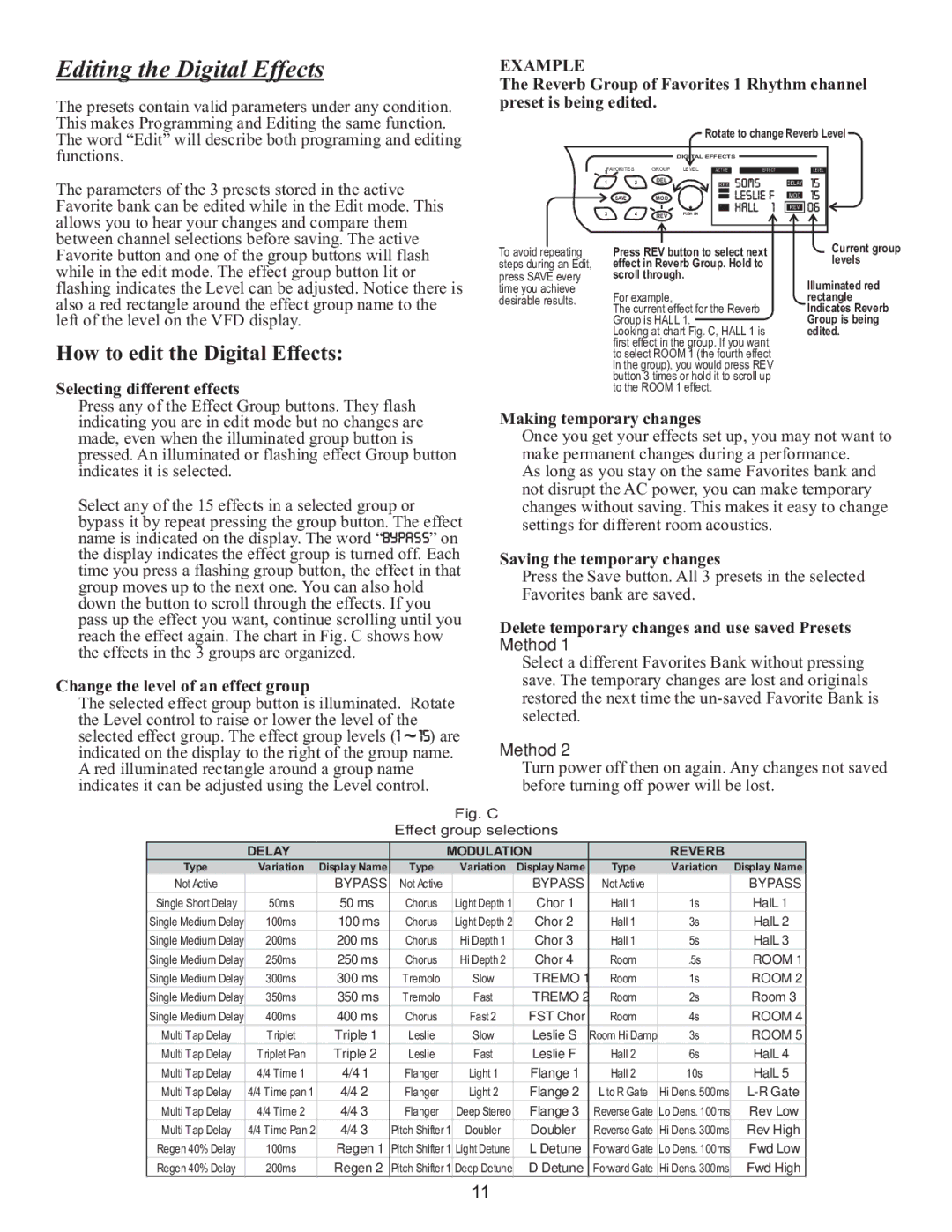WAV 210 specifications
The Kustom WAV 210 is a versatile and reliable speaker cabinet designed for musicians and audio professionals seeking high-quality sound performance. Tailored to meet the demands of both live venues and studio environments, this model stands out with its innovative features and robust construction.One of the key characteristics of the WAV 210 is its impressive sound clarity. It is equipped with two 10-inch speakers that deliver a punchy bass response and well-defined mids, making it suitable for a variety of musical genres. The cabinet’s design allows for enhanced projection, enabling users to fill larger spaces with sound without compromising audio quality. This is particularly important for live performances where clear audio is essential.
The Kustom WAV 210 also showcases advanced technology in its design. It features a ported enclosure that enhances low-end response while minimizing unwanted resonance. This technology helps to produce a more accurate and full-bodied sound, allowing musicians and sound engineers to achieve the desired tonal balance in their performances. Additionally, the cabinet is optimized for use with various amplifiers, making it a versatile choice for different setups whether for electric guitars, keyboards, or even vocals.
Durability is another hallmark of the WAV 210. Constructed from heavy-duty materials, it is built to withstand the rigors of touring and frequent transport while maintaining its performance integrity. The rugged exterior helps prevent damage during transit, ensuring that musicians can rely on it in various environments—from small clubs to expansive festival stages.
The cabinet is user-friendly as well. It features standard speakon and quarter-inch inputs, allowing for easy connectivity to various audio gear. The lightweight design improves portability without compromising sound quality, making it an ideal companion for traveling musicians.
Overall, the Kustom WAV 210 combines excellent sound engineering, reliable construction, and user-friendly features, making it an exceptional choice for those in search of a high-performance speaker cabinet. Whether it’s used in practice sessions or on stage, the WAV 210 is designed to enhance any audio experience, delivering powerful sound and versatility for all types of performers.