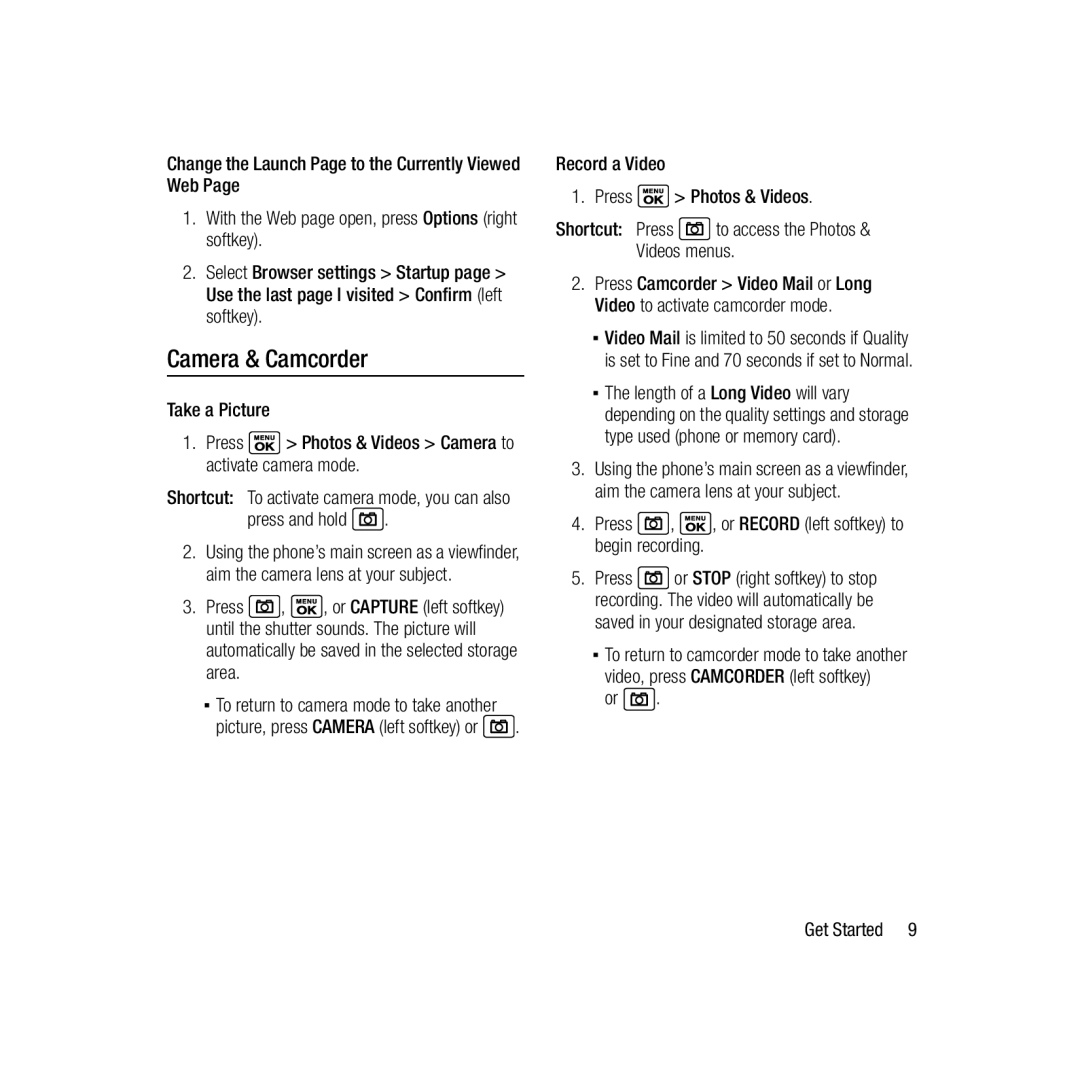Change the Launch Page to the Currently Viewed Web Page
1.With the Web page open, press Options (right softkey).
2.Select Browser settings > Startup page > Use the last page I visited > Confirm (left softkey).
Camera & Camcorder
Take a Picture
1.Press ![]() > Photos & Videos > Camera to activate camera mode.
> Photos & Videos > Camera to activate camera mode.
Shortcut: To activate camera mode, you can also
press and hold  .
.
2.Using the phone’s main screen as a viewfinder, aim the camera lens at your subject.
3.Press ![]() ,
, ![]() , or CAPTURE (left softkey) until the shutter sounds. The picture will automatically be saved in the selected storage area.
, or CAPTURE (left softkey) until the shutter sounds. The picture will automatically be saved in the selected storage area.
ƒTo return to camera mode to take another
picture, press CAMERA (left softkey) or ![]() .
.
Record a Video
1.Press ![]() > Photos & Videos.
> Photos & Videos.
Shortcut: Press ![]() to access the Photos & Videos menus.
to access the Photos & Videos menus.
2.Press Camcorder > Video Mail or Long Video to activate camcorder mode.
ƒVideo Mail is limited to 50 seconds if Quality is set to Fine and 70 seconds if set to Normal.
ƒThe length of a Long Video will vary depending on the quality settings and storage type used (phone or memory card).
3.Using the phone’s main screen as a viewfinder, aim the camera lens at your subject.
4.Press  ,
,  , or RECORD (left softkey) to begin recording.
, or RECORD (left softkey) to begin recording.
5.Press ![]() or STOP (right softkey) to stop recording. The video will automatically be saved in your designated storage area.
or STOP (right softkey) to stop recording. The video will automatically be saved in your designated storage area.
ƒTo return to camcorder mode to take another
video, press CAMCORDER (left softkey)
or ![]() .
.
Get Started | 9 |