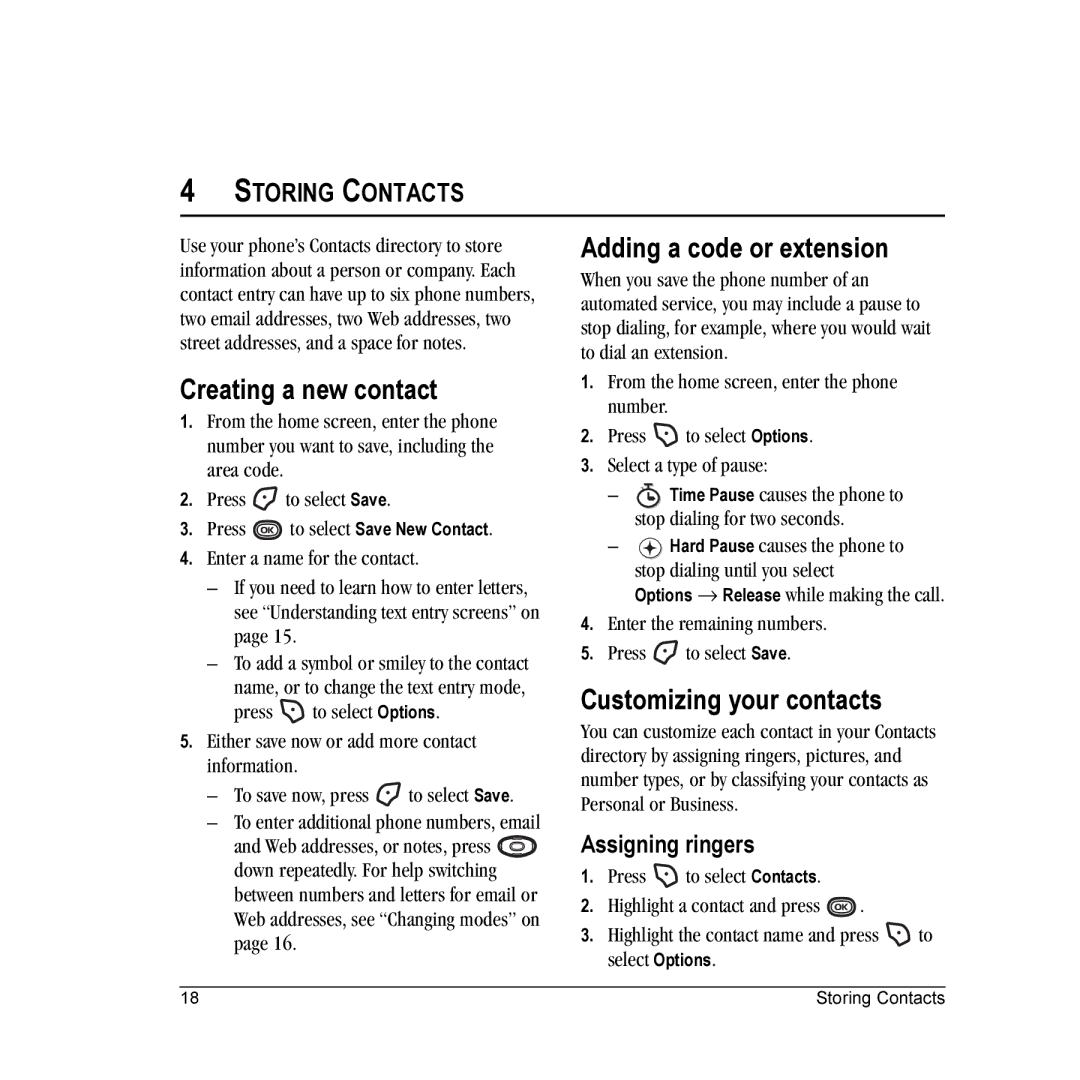Page
User Guide for the Kyocera K312 Phone
Page
Use with care
Standard Battery
Contents
Installing the battery
Charging the battery
Recharging the battery
Caring for the battery
Accessing keypad shortcuts
General safety guidelines
Common causes of battery drain
Getting to know your phone
Volume key to raise or lower orienting volume
Press and hold until you hear two beeps
Using menus
Accessing menu items
Contents of the main menu are as follows
Performing basic functions
Alarm clock is set
Understanding screen icons
Call is in progress
Answering calls using the flip
Making a call
Answering a call
Voice number dialing
Using the speakerphone
Setting the phone to hold calls
Silencing an incoming call
Redialing a number
Dealing with missed calls
Viewing recent call details
Speed dialing
Touch dialing
Setting up voicemail
Calling emergency services
To exit Emergency mode
Tracking calls
Setting an alert for roaming
Timing your calls
Receiving data or faxes
Understanding roaming
Using your phone in an airplane
Setting the roam ringer
Setting Call Guard
Setting Airplane mode
Understanding text entry screens
Text entry modes
Entering numbers
Entering words letter by letter
Capitalization settings
Entering symbols
Switching default text entry modes
Entering smileys
Quick reference to text entry
Creating a new contact
Adding a code or extension
Customizing your contacts
Assigning ringers
Assigning pictures
Classifying contacts as Personal or Business
Assigning number types
Editing a contact
Erasing a contact
Sending a vCard
Customizing a phone number
Setting Fast Find
Using Fast Find
Finding contact information
Checking the Frequent List
Including prewritten text and symbols
Sending text messages
Creating a text message
Setting sending options
Once you have completed the message, select Options
Send Later schedules a time to send the message
To return to the message window Press to select Send
Adding a signature
If you cannot send messages
Understanding appended messages
To create a signature
Receiving incoming calls while creating messages
Viewing your sent messages
Viewing failed or pending messages
To view successfully sent messages
Symbol
Retrieving text messages
Reading the message
Customizing message settings
Erasing messages
Creating and editing prewritten messages QuickText
To create a new pre-written message, select New Msg
Sending multimedia messages
Creating a multimedia message
Auto receive mode
Receiving multimedia messages
Hide or Show CC/BCC fields
Prompt mode
To view Later, press To activate Prompt mode
Viewing multimedia messages
To View the multimedia message, press
Sending and Receiving Multimedia Messages
Contents of the Settings menu are as follows
Customizing Your Phone
Silencing all sounds
Choosing ringers
Assigning business and personal ringers
Setting sounds for your phone
Adjusting volume
Setting message alerts
Using shortcuts
Adjusting key tone volume
Setting key length
Adjusting the backlighting
Choosing a different language
Personalizing the screen
Changing your banner
Setting power backlighting
Setting numbers to auto-hyphenate
Changing the display contrast
Selecting a screen saver
Creating a secure environment
Selecting a color theme
Choosing a different time/date format
Changing your lock code
Network settings
Switching between phone lines
Designating emergency numbers
Limiting calls
Data Settings
Setting Com port speed
Setting the phone to receive data or faxes
Connecting to a TTY/TDD device
Setting position location
Been implemented
Setting up voice dialing
Making a call using voice tags
Creating a voice tag for a contact
Viewing entries with voice tags
Making a call using digit dialing
Using voice features with hands-free car kits
Erasing voice tags
Waking up the phone
Answering using voice commands
Training voice recognition
Answering the phone
Answering automatically
Accessing camera mode
Setting up the camera for photos
Tips before operating your camera
Menu options for camera mode
Camera mode indicators and icons
Restoring camera menu settings
Resolution setting
Taking a picture
Camera key map
Flip open
Accessing files
Browsing pictures
Browsing images
Highlight a picture and press to select View
Browsing sounds
Press to select Options options vary according to selection
Voice Memo
Scheduler
Editing, erasing, or sending an event
To erase the event, highlight Erase Press . Press to confirm
Alarm Clock
Setting an alarm clock
Setting the QuickAlarm
Tip Calculator
Timer
Calculator
Stopwatch
Games
Brick Attack
Race
Doodler
Saving a doodle
Resuming a doodle
Using the Web Browser
Using the Web menu options
Launching the Web Browser
Show URL displays the entire URL
Setting a Web Prompt
Searching for a Web site
Checking Net alerts
Going to a bookmarked site
Qualified service
Customer support
Phone accessories Become a product evaluator
Touch dialing Alarm Clock, 7 alarm clock, 53 alerts
Banner, 37 battery
Calculator, 54 call counters, 12 callback number, 23 calls
Hard pause
Volume Earpiece, 9, 35 key beep, 36 ringer
Unlocking the phone
Page

![]() to select Save.
to select Save.![]() to select Save New Contact.
to select Save New Contact.![]() to select Options.
to select Options.![]() to select Save.
to select Save.![]() down repeatedly. For help switching between numbers and letters for email or Web addresses, see “Changing modes” on page 16.
down repeatedly. For help switching between numbers and letters for email or Web addresses, see “Changing modes” on page 16.![]() to select Options.
to select Options.![]() Time Pause causes the phone to stop dialing for two seconds.
Time Pause causes the phone to stop dialing for two seconds.![]() Hard Pause causes the phone to stop dialing until you select
Hard Pause causes the phone to stop dialing until you select![]() to select Save.
to select Save.![]() to select Contacts.
to select Contacts.![]() .
.![]() to select Options.
to select Options.