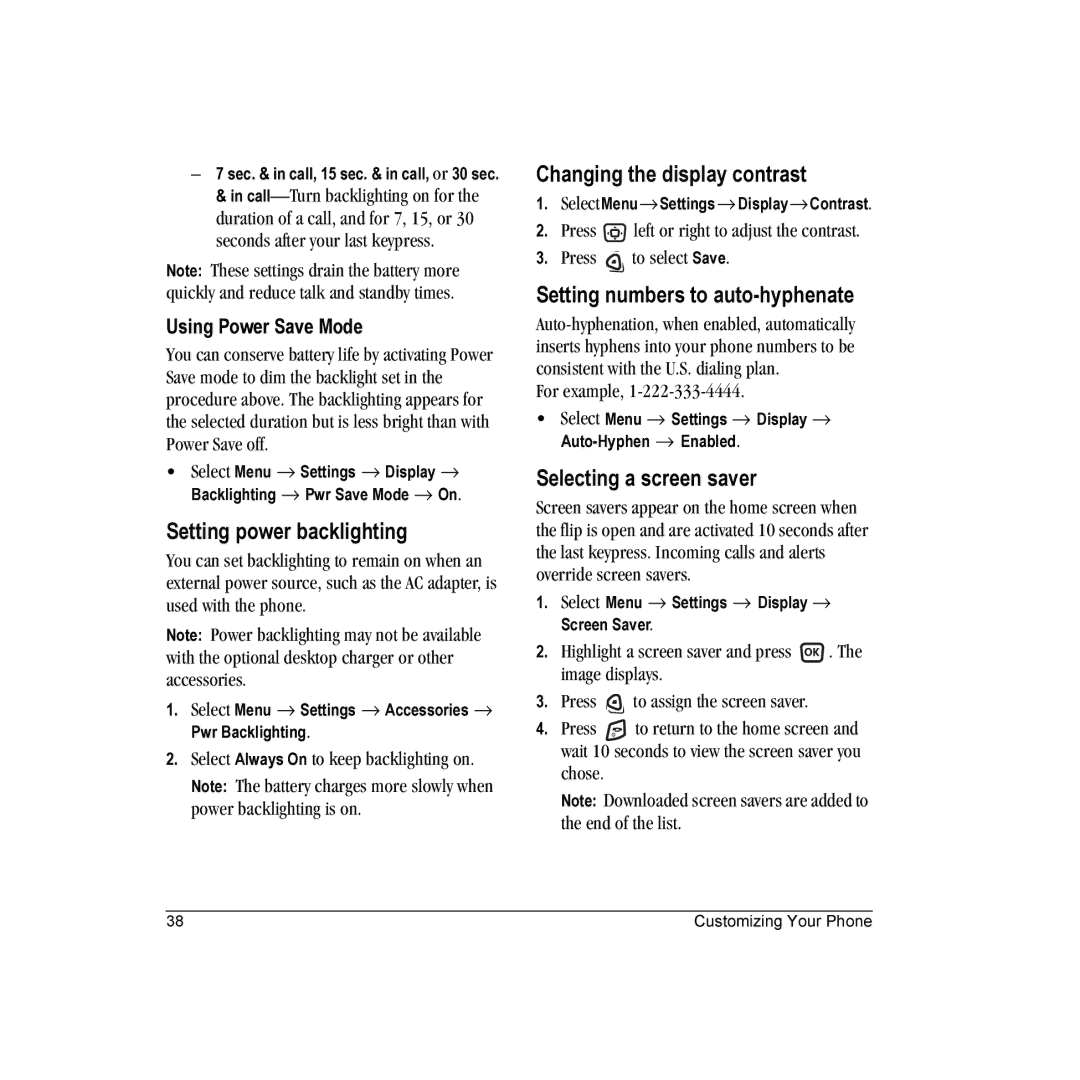Page
User Guide for the Kyocera Candid KX16 Phone
User Guide for the Kyocera Candid KX16 Phone Iii
Fueling areas such as gas stations Below deck on boats
TXACA10004
Contents
Installing the battery
Charging the battery
Recharging the battery
Press the battery door Until it clicks into place
Caring for the battery
General safety guidelines
Common causes of battery drain
Do not take apart, puncture, or short-circuit the battery
Getting to know your phone
Mirror when taking your own picture
Using Menus
Performing basic functions
Alarm clock is set
Understanding screen icons
Making a call
Redialing a number
Calling a saved number
Answering calls
Using the speakerphone
Answering calls using the flip
Adjusting the volume during a call
Dealing with missed calls
Setting missed call alerts
Viewing recent call details
Viewing recent calls
Calling recent calls
Touch dialing
Setting up voicemail
Speed dialing
Calling emergency services
To exit Emergency mode
Silencing an incoming call
Tracking calls
Receiving data or faxes
Setting roaming alerts and ringers
Timing your calls
Specifying digital or analog mode
Analog only sets the phone to work in analog mode only
Digital only sets the phone to work in digital mode only
Controlling network roaming
Creating a new contact
Editing or erasing a contact
Adding a code or extension
To make changes to a contact, take these steps
Checking the Frequent List
Editing a phone number
Finding contact information
Searching the Contacts directory
Setting Fast Find
Using Fast Find
Is activated
Setting up the camera for photos
Tips before operating your camera
Color Tone allows the selection of Low tone, Medium or High
Menu options for camera mode
Restoring camera menu settings
Camera mode indicators and icons
Taking a picture
Camera key map
Flip open
Understanding text entry screens
Text entry modes
Entering numbers
Entering words letter by letter
Capitalization settings
Entering symbols
Changing modes
You can change capitalization at any time while
Quick reference to text entry
Creating a text message
Setting sending options
Sending text messages
If you cannot send messages
Understanding appended messages
Receiving incoming calls while creating messages
Viewing the OutBox
Message has been received by the recipient you specified
Select Enabled to save all sent messages to the Outbox
Retrieving text messages
Setting message alerts
If you see the symbol
Erasing messages
Reading the message
Customizing message settings
Erasing single messages
Erasing all messages
Erasing messages automatically
Select
Setting up voice dialing
Calling using voice tags
Creating a voice tag for a contact
Viewing entries with voice tags
Calling using digit dialing
Using voice features with accessories
Erasing all voice tags
Waking up the phone
Answering using voice commands
Training voice recognition
Answering the phone
Answering automatically
Contents of the Settings menu are as follows
Customizing Your Phone
Setting the phone to vibrate or light up
Silencing all sounds
Choosing ringers
Assigning business and personal ringers
Setting sounds for your phone
Adjusting volume
Setting message alerts
Using shortcuts
Setting key length
Creating a custom menu
Choosing a different language
Personalizing the screen
Setting power backlighting
Setting numbers to auto-hyphenate
Using Power Save Mode
Changing the display contrast
Creating a secure environment
Network settings
Switching between phone lines
Designating emergency numbers
Restricting calls
Data Settings
Setting Com port speed
Setting the phone to receive data or faxes
Connecting to a TTY/TDD device
Setting position location
At the message prompt, press to select OK and continue
Browsing images
Accessing files
Browsing pictures
Screen Savers displays available screensavers
Browsing sounds
Creating free space
Voice Memo
Scheduler
Alarm Clock
Tip Calculator
Calculator
Viewing, editing, or erasing an event
Stopwatch
Timer
World Clock
Flashlight
Games
Brick Attack
Press Search
Race
Doodler
Saving a doodle
Resuming a doodle
Starting the Web Browser
Using the Web Browser
Using the Web menu options
Searching for a Web site
Checking Net alerts
Changing the Web prompt
Going to a bookmarked site
Customer support
Qualified service
Phone accessories Become a product evaluator
Touch dialing Alarm clock, 7, 46 alerts
Banner, 37 battery
Number mode Outbox
Erasing
Volume Earpiece, 9, 35 key beep, 35 ringer

![]() left or right to adjust the contrast.
left or right to adjust the contrast.![]() to select Save.
to select Save.![]() . The image displays.
. The image displays.![]() to assign the screen saver.
to assign the screen saver.![]() to return to the home screen and wait 10 seconds to view the screen saver you chose.
to return to the home screen and wait 10 seconds to view the screen saver you chose.