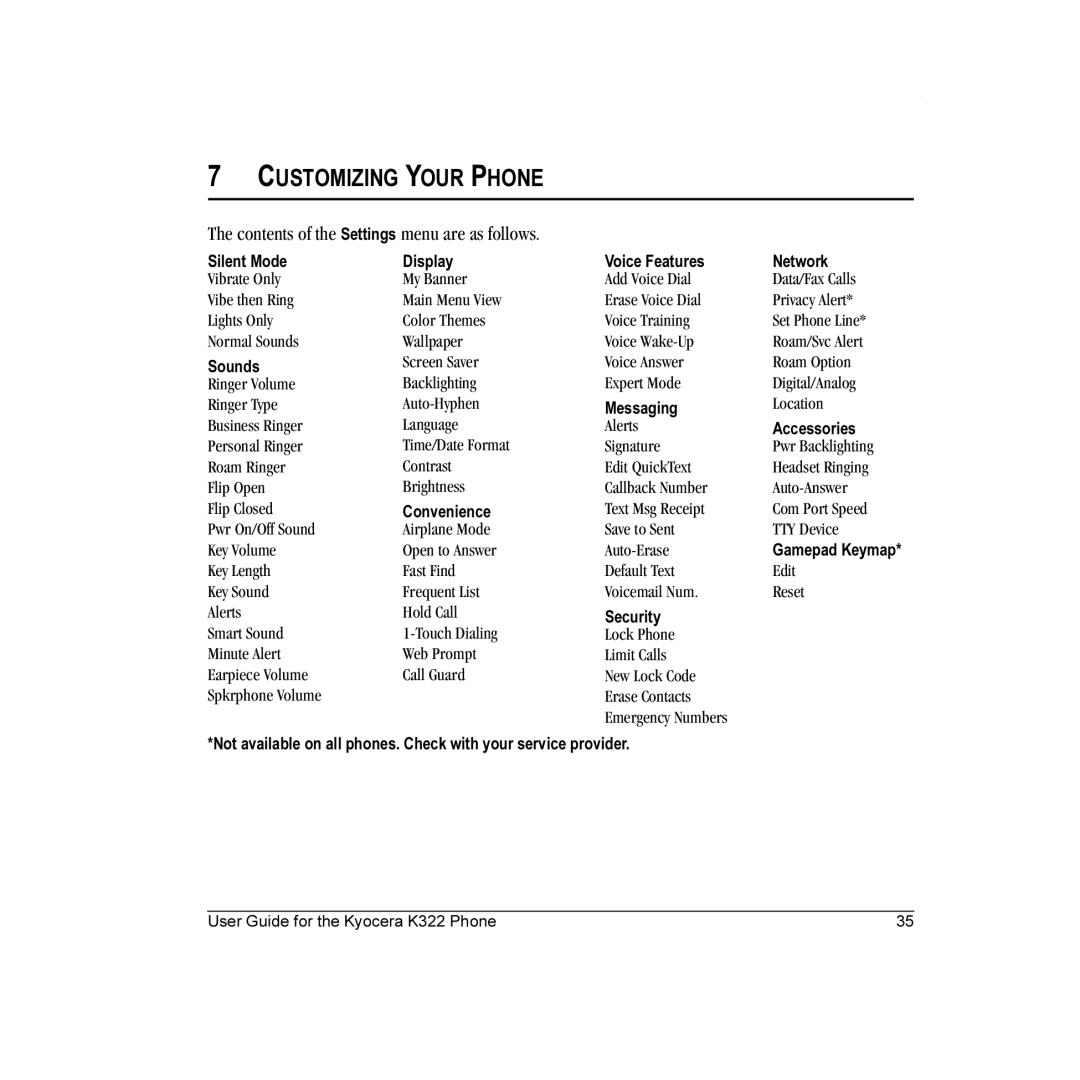Page
User Guide for the Kyocera K322 Phone
Page
Use with care
Standard Battery
Contents
Charging the battery
Installing the battery
Recharging the battery
Getting Started
Accessing keypad shortcuts
Caring for the battery
General safety guidelines
Common causes of battery drain
Getting to know your phone
Activate or deactivate Silent mode
Menu options
Previous screen
Getting Started
Contents of the main menu are as follows
Using menus
Accessing menu items
Performing basic functions
Press and hold
Press and hold Left
Press and hold Right
Speakerphone is on
Understanding screen icons
Making and Answering Calls
Making a call
Answering a call
Setting the phone to hold calls
Using the speakerphone
Silencing an incoming call
Redialing a number
Dealing with missed calls
Setting missed call alerts
Placing a call on hold
Changing the hold message
Speed dialing
Viewing recent call details
Touch dialing
Setting up voicemail
Calling emergency services
Timing your calls
Tracking calls
Receiving data or faxes
Understanding roaming
Setting an alert for roaming
Using your phone in an airplane
Setting the roam ringer
Setting Call Guard
Select OK after reading the message
Setting Airplane mode
Text entry modes
Entering LETTERS, NUMBERS, and Symbols
Understanding text entry screens
Entering symbols
Capitalization settings
Switching default text entry modes
Entering smileys
Quick reference to text entry
Adding a code or extension
Creating a new contact
Customizing your contacts
Storing Contacts
Assigning pictures
Assigning ringers
Classifying contacts as Personal or Business
Assigning number types
Customizing a phone number
Editing a contact
Erasing a contact
Using Fast Find
Setting Fast Find
Finding contact information
Checking the Frequent List
Creating a text message
Sending text messages
Sending and Receiving Text Messages
Setting sending options
Including prewritten text and symbols
If you cannot send messages
Adding a signature Understanding appended messages
Receiving incoming calls while creating messages
To create a signature
Viewing failed or pending messages
Viewing your sent messages
To view successfully sent messages
Scroll through the list of messages and press
Symbol
Setting message alerts
Retrieving text messages
Reading the message
Erasing messages
Customizing message settings
Enter or edit the text
To create a new pre-written message, select New Msg
Creating a multimedia message
Sending multimedia messages
Sending and Receiving Multimedia Messages
Press up or down to scroll through the list
To View the multimedia message, press To view Later, press
Done exits the multimedia message
Press to select Auto Retrieve
Mute to silence the message
Sending and Receiving Multimedia Messages
Customizing Your Phone
Settings menu are as follows
Setting the phone to vibrate or light up
Setting sounds for your phone
Silencing all sounds
Choosing ringers
Adjusting volume
Using shortcuts
Setting message alerts
Setting key length
Setting alerts for your headset
Choosing a different language
Adjusting the backlighting
Personalizing the screen
Changing your banner
Setting numbers to auto-hyphenate
Setting power backlighting
Changing the display contrast
Selecting a screen saver
Creating a secure environment
Data Settings
Network settings
Setting position location
Connecting to a TTY/TDD device
Connect the phone to the laptop or PC Set the Com speed
Been implemented
Using Voice Recognition
Setting up voice dialing
Making a call using voice tags
Using voice features with hands-free car kits
Making a call using digit dialing
Erasing voice tags
Waking up the phone
Answering the phone
Answering using voice commands
Answering automatically
Ignoring an incoming call
Training voice recognition
Using Expert Mode
Setting up the camera for photos
Accessing camera mode
Using the Camera
Tips before operating your camera
Restoring camera menu settings
Menu options for camera mode
Taking a picture
Camera mode indicators and icons
Camera key map
Viewing a saved picture
Take Picture allows you to take a picture
Using Media Gallery
Accessing files
Browsing pictures
Browsing images
Browsing sounds
Scheduler
Using Tools and Games
Voice Memo
To erase the event, highlight Erase Press . Press to confirm
Editing, erasing, or sending an event
Setting an alarm clock
Alarm Clock
Setting the QuickAlarm
Tip Calculator
Stopwatch
Timer
Calculator
Games
Gamepad Keymap setting
Brick Attack
Race
Select then Done Press a number key to move the cursor
Doodler
Resuming a doodle
Saving a doodle
Select then Done
To return to another saved doodle
Connecting to the Internet
Using the Web Browser
Using the Web menu options
Launching the Web Browser
Checking Net alerts
Searching for a Web site
Going to a bookmarked site
Restart restarts the Web Browser
Phone accessories Become a product evaluator
Qualified service
Customer support
Getting Help
Index
Vibrate, 8, 36 Voice Answer, 46 voice dialing, 44 voice memo