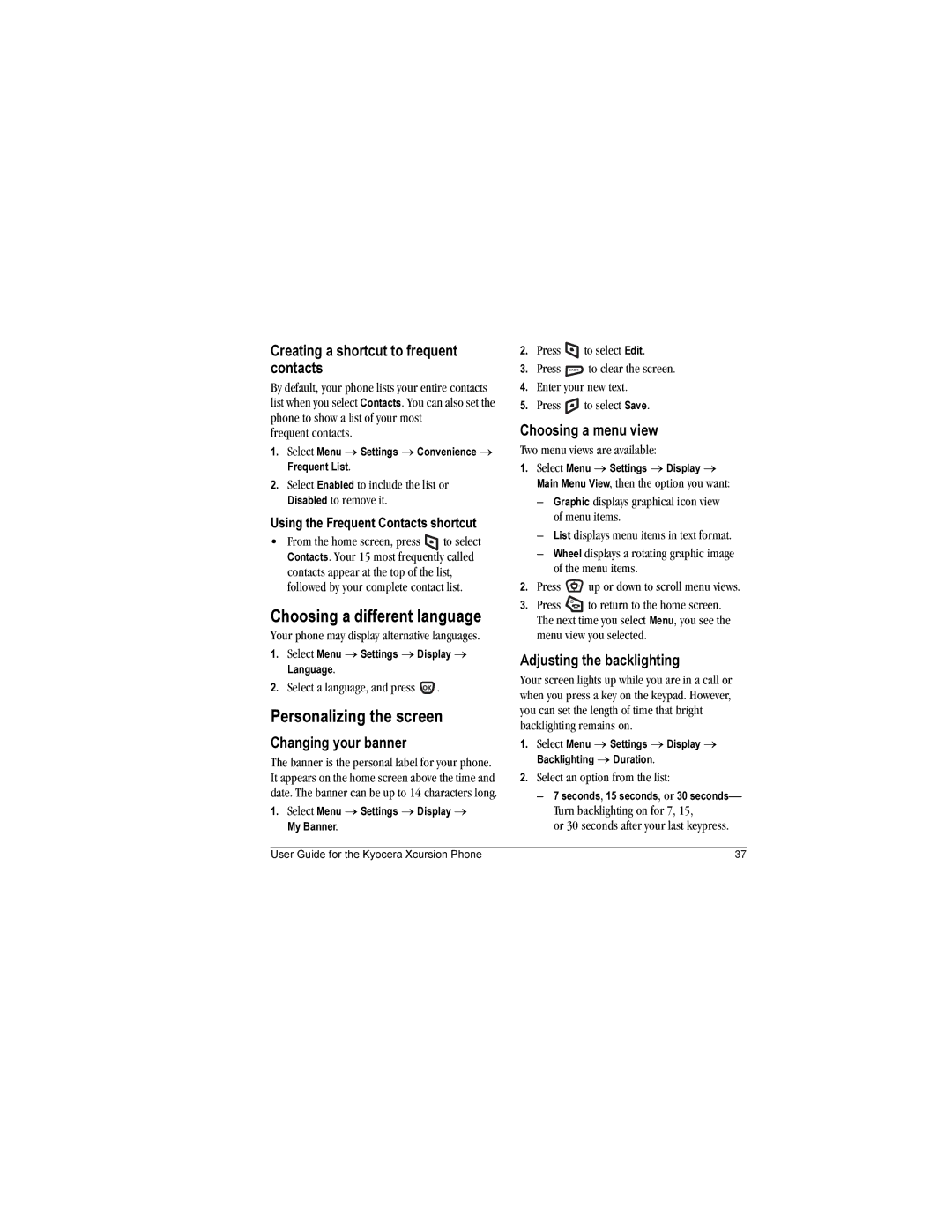Page
Page
FCC ID OVFKWC-KX160A FCC ID OVFKWC-KX160B
Potentially unsafe areas
TXACA10004
Contents
Getting Started
Installing the battery
Charging the battery
Recharging the battery
Do not take apart, puncture, or short-circuit the battery
Caring for the battery
General safety guidelines
Common causes of battery drain
Getting to know your phone
Jack for hands-free headset and data cable sold separately
Using Menus
Performing basic functions
Understanding screen icons
Answering calls
Making a call
Redialing a number
Calling a saved number
Dealing with missed calls
Using the speakerphone
Answering calls using the flip
Adjusting the volume during a call
Calling recent calls
Setting missed call alerts
Viewing recent call details
Viewing recent calls
Speed dialing
Setting up voicemail
Touch dialing
Tracking calls
Calling emergency services
To exit Emergency mode
Silencing an incoming call
Timing your calls
Setting roaming alerts and ringers
Receiving data or faxes
Controlling network roaming
Specifying digital or analog mode
Analog only sets the phone to work in analog mode only
Digital only sets the phone to work in digital mode only
Storing Contacts
Creating a new contact
Adding a code or extension
Checking the Frequent List
Editing or erasing a contact
Editing a phone number
Finding contact information
Select a contact from a list
Setting Fast Find
Using Fast Find
Searching the Contacts directory
Is activated
Setting up the camera for photos
Using the Camera
Tips before operating your camera
Camera mode indicators and icons
Menu options for camera mode
Restoring camera menu settings
Flip open
Taking a picture
Camera key map
Flip open
Understanding text entry screens
Entering TEXT, NUMBERS, and Symbols
Text entry modes
You can change capitalization at any time while
Capitalization settings
Entering symbols
Changing modes
Quick reference to text entry
Creating a text message
Setting sending options
Sending text messages
Sending and Receiving Text Messages
Viewing the OutBox
If you cannot send messages
Understanding appended messages
Receiving incoming calls while creating messages
Retrieving text messages
Select Enabled to save all sent messages to the Outbox
Message was received by the recipient you specified
Reading the message
Setting message alerts
If you see the symbol
Erasing messages
Erasing messages automatically
Customizing message settings
Erasing single messages
Erasing all messages
User Guide for the Kyocera Xcursion Phone
Calling using voice tags
Setting up voice dialing
Using Voice Recognition
Waking up the phone
Calling using digit dialing
Using voice features with accessories
Erasing all voice tags
Answering automatically
Answering using voice commands
Training voice recognition
Answering the phone
Customizing Your Phone
Contents of the Settings menu are as follows
Assigning business and personal ringers
Setting the phone to vibrate or light up
Silencing all sounds
Choosing ringers
Adjusting volume
Setting sounds for your phone
Creating a custom menu
Setting message alerts
Using shortcuts
Setting key length
Personalizing the screen
Choosing a different language
Changing the display contrast
Setting power backlighting
Setting numbers to auto-hyphenate
Using Power Save Mode
Creating a secure environment
Restricting calls
Network settings
Switching between phone lines
Designating emergency numbers
Connecting to a TTY/TDD device
Data Settings
Setting Com port speed
Setting the phone to receive data or faxes
More information
Setting position location
At the message prompt, press to select OK and continue
Select an option
Accessing files
Using Media Gallery
Browsing pictures
Browsing images
Select or when done
Browsing sounds
Creating free space
Scheduler
Voice Memo
Tools & Games
Viewing, editing, or erasing an event
Alarm Clock
Tip Calculator
Calculator
Stopwatch
Timer
World Clock
Flashlight remains on for 15 minutes
Flashlight
Games
Press Search
Game
Brick Attack
Race
Press to select New
Doodler
Resuming a doodle
Saving a doodle
To return to another saved doodle
PC cards and adapters, PDAs, and speakers
Pairing
Using Bluetooth Wireless Technology
Symbol
Connecting to a Bluetooth wireless technology device
Renaming the device
Bluetooth wireless technology settings
Visible Duration
Deleting a device
Services
Starting the Web Browser
Using the Web Browser
Connecting to the Internet
Using the Web menu options
Going to a bookmarked site
Searching for a Web site
Checking Net alerts
Changing the Web prompt
Getting Help
Customer support
Phone accessories Become a product evaluator
Qualified service
Consumer Limited Warranty
Consumer Limited Warranty
Index
Lock code, 39 locking Phone
Number mode Outbox Pairing phone with Bluetooth device
Volume Earpiece, 9, 35 key beep, 35 ringer
Lights-only mode, 7, 34 limiting calls out
![]() to select Contacts. Your 15 most frequently called contacts appear at the top of the list, followed by your complete contact list.
to select Contacts. Your 15 most frequently called contacts appear at the top of the list, followed by your complete contact list.![]() .
.![]() to select Edit.
to select Edit.![]() to clear the screen.
to clear the screen.![]() to select Save.
to select Save.![]() up or down to scroll menu views.
up or down to scroll menu views.![]() to return to the home screen. The next time you select Menu, you see the menu view you selected.
to return to the home screen. The next time you select Menu, you see the menu view you selected.