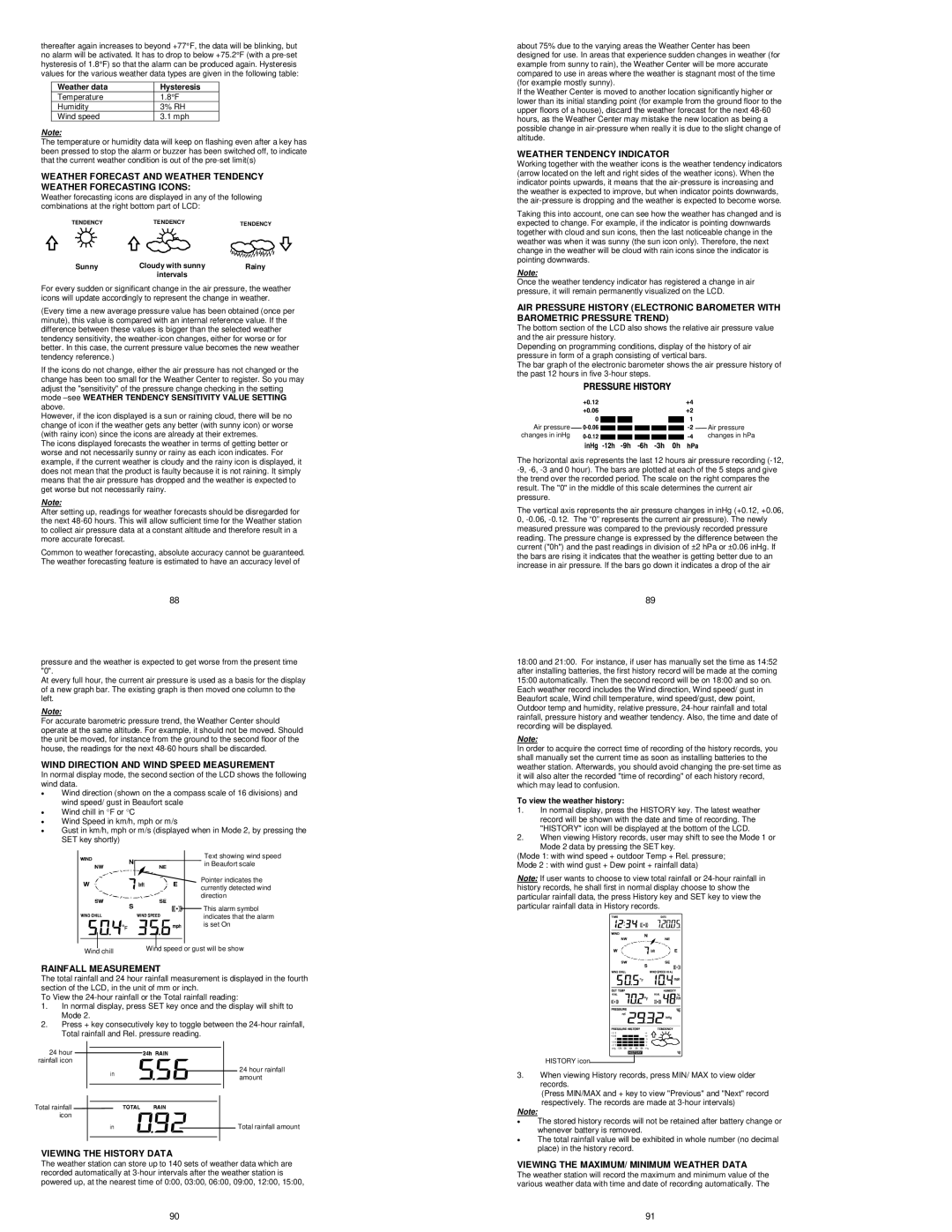thereafter again increases to beyond +77°F, the data will be blinking, but no alarm will be activated. It has to drop to below +75.2°F (with a
Weather data | Hysteresis |
Temperature | 1.8°F |
Humidity | 3% RH |
Wind speed | 3.1 mph |
Note:
The temperature or humidity data will keep on flashing even after a key has been pressed to stop the alarm or buzzer has been switched off, to indicate that the current weather condition is out of the
WEATHER FORECAST AND WEATHER TENDENCY WEATHER FORECASTING ICONS:
Weather forecasting icons are displayed in any of the following combinations at the right bottom part of LCD:
TENDENCYTENDENCYTENDENCY
Sunny | Cloudy with sunny | Rainy |
| intervals |
|
For every sudden or significant change in the air pressure, the weather icons will update accordingly to represent the change in weather.
(Every time a new average pressure value has been obtained (once per minute), this value is compared with an internal reference value. If the difference between these values is bigger than the selected weather tendency sensitivity, the
If the icons do not change, either the air pressure has not changed or the change has been too small for the Weather Center to register. So you may adjust the "sensitivity" of the pressure change checking in the setting mode
However, if the icon displayed is a sun or raining cloud, there will be no change of icon if the weather gets any better (with sunny icon) or worse (with rainy icon) since the icons are already at their extremes.
The icons displayed forecasts the weather in terms of getting better or worse and not necessarily sunny or rainy as each icon indicates. For example, if the current weather is cloudy and the rainy icon is displayed, it does not mean that the product is faulty because it is not raining. It simply means that the air pressure has dropped and the weather is expected to get worse but not necessarily rainy.
Note:
After setting up, readings for weather forecasts should be disregarded for the next
Common to weather forecasting, absolute accuracy cannot be guaranteed. The weather forecasting feature is estimated to have an accuracy level of
88
pressure and the weather is expected to get worse from the present time "0".
At every full hour, the current air pressure is used as a basis for the display of a new graph bar. The existing graph is then moved one column to the left.
Note:
For accurate barometric pressure trend, the Weather Center should operate at the same altitude. For example, it should not be moved. Should the unit be moved, for instance from the ground to the second floor of the house, the readings for the next
WIND DIRECTION AND WIND SPEED MEASUREMENT
In normal display mode, the second section of the LCD shows the following wind data.
•Wind direction (shown on the a compass scale of 16 divisions) and wind speed/ gust in Beaufort scale
•Wind chill in °F or °C
•Wind Speed in km/h, mph or m/s
•Gust in km/h, mph or m/s (displayed when in Mode 2, by pressing the SET key shortly)
Text showing wind speed ![]() in Beaufort scale
in Beaufort scale
|
| Pointer indicates the | |
|
| currently detected wind | |
|
| direction | |
|
|
| This alarm symbol |
|
|
| |
|
|
| indicates that the alarm |
|
|
| is set On |
Wind chill | Wind speed or gust will be show | ||
|
|
| |
RAINFALL MEASUREMENT
The total rainfall and 24 hour rainfall measurement is displayed in the fourth section of the LCD, in the unit of mm or inch.
To View the
1.In normal display, press SET key once and the display will shift to Mode 2.
2.Press + key consecutively key to toggle between the
24 hour rainfall icon
24 hour rainfall amount
Total rainfall icon
Total rainfall amount
VIEWING THE HISTORY DATA
The weather station can store up to 140 sets of weather data which are recorded automatically at
90
about 75% due to the varying areas the Weather Center has been designed for use. In areas that experience sudden changes in weather (for example from sunny to rain), the Weather Center will be more accurate compared to use in areas where the weather is stagnant most of the time (for example mostly sunny).
If the Weather Center is moved to another location significantly higher or lower than its initial standing point (for example from the ground floor to the upper floors of a house), discard the weather forecast for the next
WEATHER TENDENCY INDICATOR
Working together with the weather icons is the weather tendency indicators (arrow located on the left and right sides of the weather icons). When the indicator points upwards, it means that the
Taking this into account, one can see how the weather has changed and is expected to change. For example, if the indicator is pointing downwards together with cloud and sun icons, then the last noticeable change in the weather was when it was sunny (the sun icon only). Therefore, the next change in the weather will be cloud with rain icons since the indicator is pointing downwards.
Note:
Once the weather tendency indicator has registered a change in air pressure, it will remain permanently visualized on the LCD.
AIR PRESSURE HISTORY (ELECTRONIC BAROMETER WITH BAROMETRIC PRESSURE TREND)
The bottom section of the LCD also shows the relative air pressure value and the air pressure history.
Depending on programming conditions, display of the history of air pressure in form of a graph consisting of vertical bars.
The bar graph of the electronic barometer shows the air pressure history of the past 12 hours in five
Air pressure |
|
|
|
|
|
|
|
|
|
|
| Air pressure |
|
|
|
|
|
|
|
|
|
|
| ||
|
|
|
|
|
|
| ||||||
| ||||||||||||
changes in inHg |
|
|
|
|
|
|
|
|
|
|
| changes in hPa |
|
|
|
|
|
|
|
|
|
|
|
The horizontal axis represents the last 12 hours air pressure recording
The vertical axis represents the air pressure changes in inHg (+0.12, +0.06, 0,
89
18:00 and 21:00. For instance, if user has manually set the time as 14:52 after installing batteries, the first history record will be made at the coming 15:00 automatically. Then the second record will be on 18:00 and so on.
Each weather record includes the Wind direction, Wind speed/ gust in Beaufort scale, Wind chill temperature, wind speed/gust, dew point, Outdoor temp and humidity, relative pressure,
Note:
In order to acquire the correct time of recording of the history records, you shall manually set the current time as soon as installing batteries to the weather station. Afterwards, you should avoid changing the
To view the weather history:
1.In normal display, press the HISTORY key. The latest weather record will be shown with the date and time of recording. The "HISTORY" icon will be displayed at the bottom of the LCD.
2.When viewing History records, user may shift to see the Mode 1 or
Mode 2 data by pressing the SET key.
(Mode 1: with wind speed + outdoor Temp + Rel. pressure;
Mode 2 : with wind gust + Dew point + rainfall data)
Note: If user wants to choose to view total rainfall or
HISTORY icon
3.When viewing History records, press MIN/ MAX to view older records.
(Press MIN/MAX and + key to view "Previous" and "Next" record respectively. The records are made at
Note:
•The stored history records will not be retained after battery change or whenever battery is removed.
•The total rainfall value will be exhibited in whole number (no decimal place) in the history record.
VIEWING THE MAXIMUM/ MINIMUM WEATHER DATA
The weather station will record the maximum and minimum value of the various weather data with time and date of recording automatically. The
91