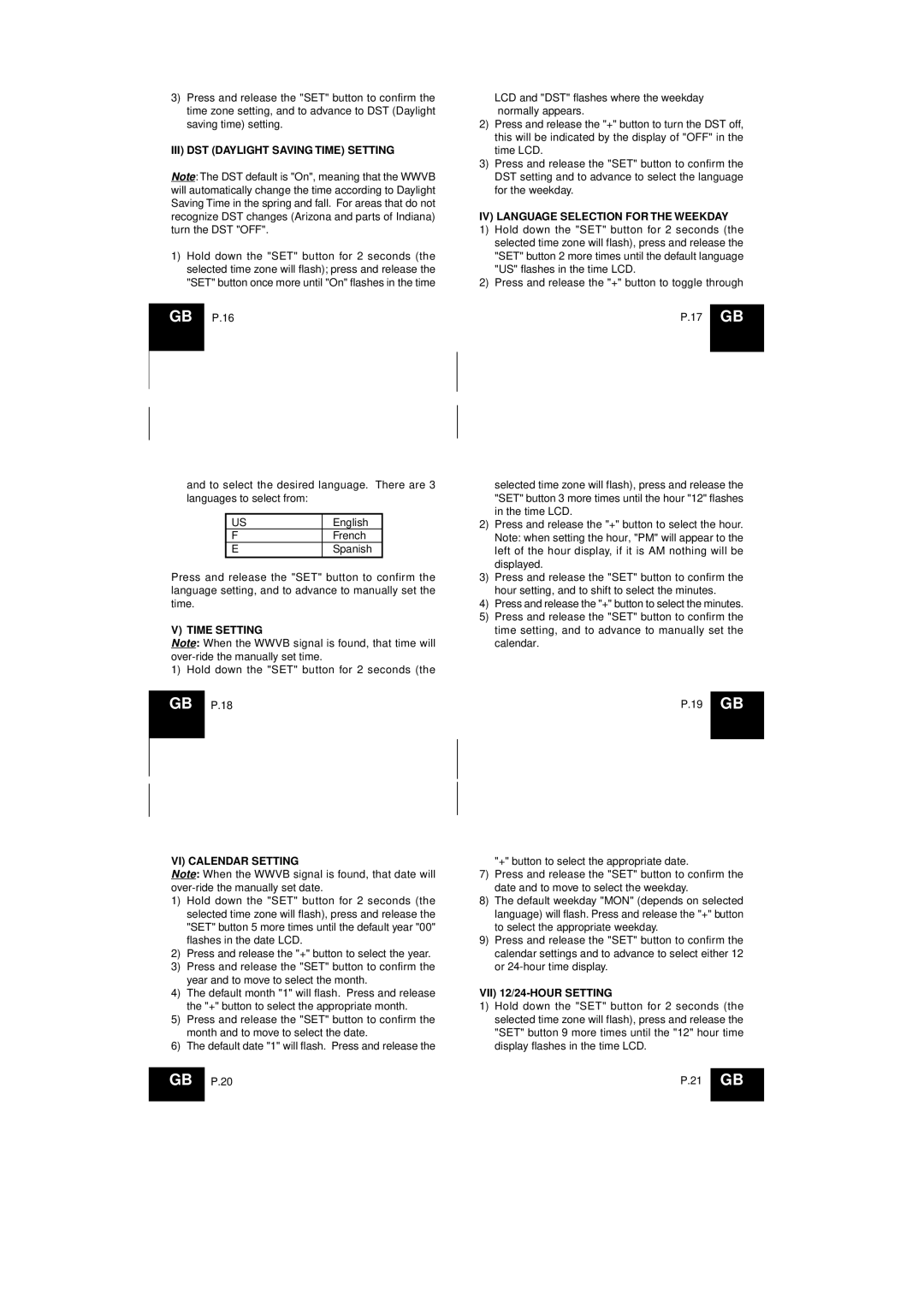WS-8054U specifications
The La Crosse Technology WS-8054U is a sophisticated weather station designed for those who are passionate about tracking and understanding weather patterns. This all-in-one unit offers a range of features that make it ideal for both amateur weather enthusiasts and experienced forecasters alike.One of the standout features of the WS-8054U is its ability to provide real-time data on outdoor temperature and humidity, indoor temperature, and barometric pressure. The device uses advanced wireless technology to transmit data from its outdoor sensor to the main display unit, enabling users to monitor conditions without having to step outside. The outdoor sensor has a range of up to 330 feet, allowing for flexibility in installation and ensuring reliable readings.
The WS-8054U also boasts an easy-to-read LCD screen that displays a wealth of information. Users can view current temperature and humidity readings, as well as historical data trends. The device offers customizable settings, allowing users to set alarms for extreme temperature conditions, thereby ensuring they are alerted when significant weather changes occur.
Another impressive feature of the WS-8054U is its ability to forecast the weather. Leveraging an innovative weather forecasting algorithm, the unit can predict weather changes up to 12 hours in advance, providing users with timely information to help plan their day. The display includes weather icons that represent the forecasted conditions, making it easy to interpret.
Furthermore, the WS-8054U is equipped with a moon phase indicator, which visually displays the current phase of the moon. This feature is especially beneficial for those interested in lunar activities or gardening, as it can influence specific planting and harvesting times.
The unit operates on batteries, making it easy to place in various locations without the need for a power outlet. The durable design, coupled with its wireless technology, ensures that it can withstand the elements, offering reliable performance over time.
In summary, the La Crosse Technology WS-8054U combines functionality and convenience in a sleek package. Its comprehensive feature set, including real-time readings, weather forecasting, and easy installation, positions it as a top choice for anyone looking to gain insightful weather data from the comfort of their home. Whether for personal use or for educational purposes, the WS-8054U is sure to enhance any weather-watching experience.