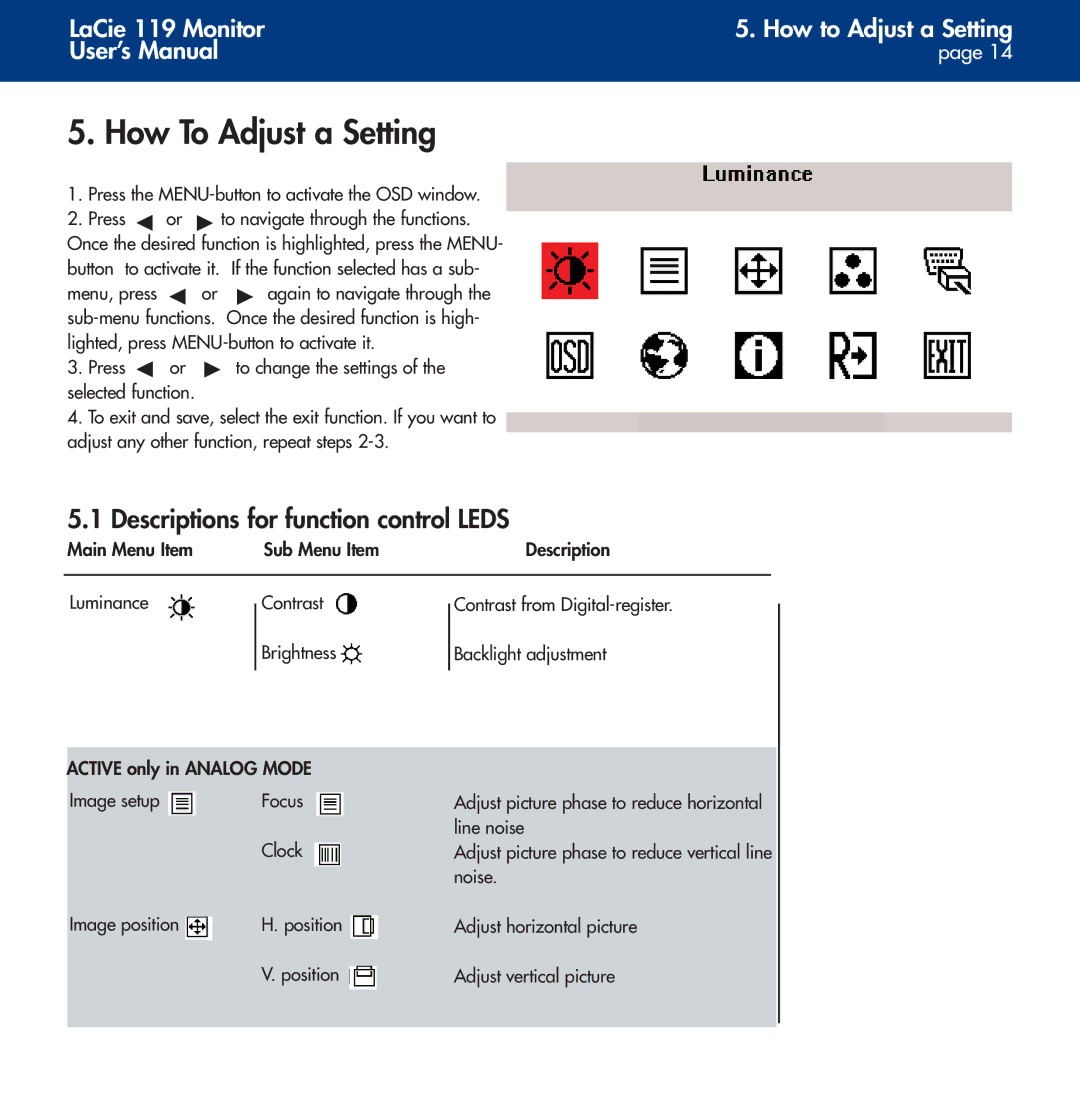LaCie 119 Monitor | 5. How to Adjust a Setting |
User’s Manual | page 14 |
|
|
5. How To Adjust a Setting
1.Press the MENU-button to activate the OSD window.
2.Press ![]() or
or ![]() to navigate through the functions. Once the desired function is highlighted, press the MENU- button to activate it. If the function selected has a sub-
to navigate through the functions. Once the desired function is highlighted, press the MENU- button to activate it. If the function selected has a sub-
menu, press ![]() or
or ![]() again to navigate through the
again to navigate through the
3.Press ![]() or
or ![]() to change the settings of the selected function.
to change the settings of the selected function.
4.To exit and save, select the exit function. If you want to adjust any other function, repeat steps
5.1 Descriptions for function control LEDS
Main Menu Item | Sub Menu Item | Description |
LuminanceContrast
Brightness ![]()
ACTIVE only in ANALOG MODE
Image setup | Focus |
| Clock |
Image position | H. position |
| V. position |
Contrast from
Backlight adjustment
Adjust picture phase to reduce horizontal line noise
Adjust picture phase to reduce vertical line noise.
Adjust horizontal picture
Adjust vertical picture