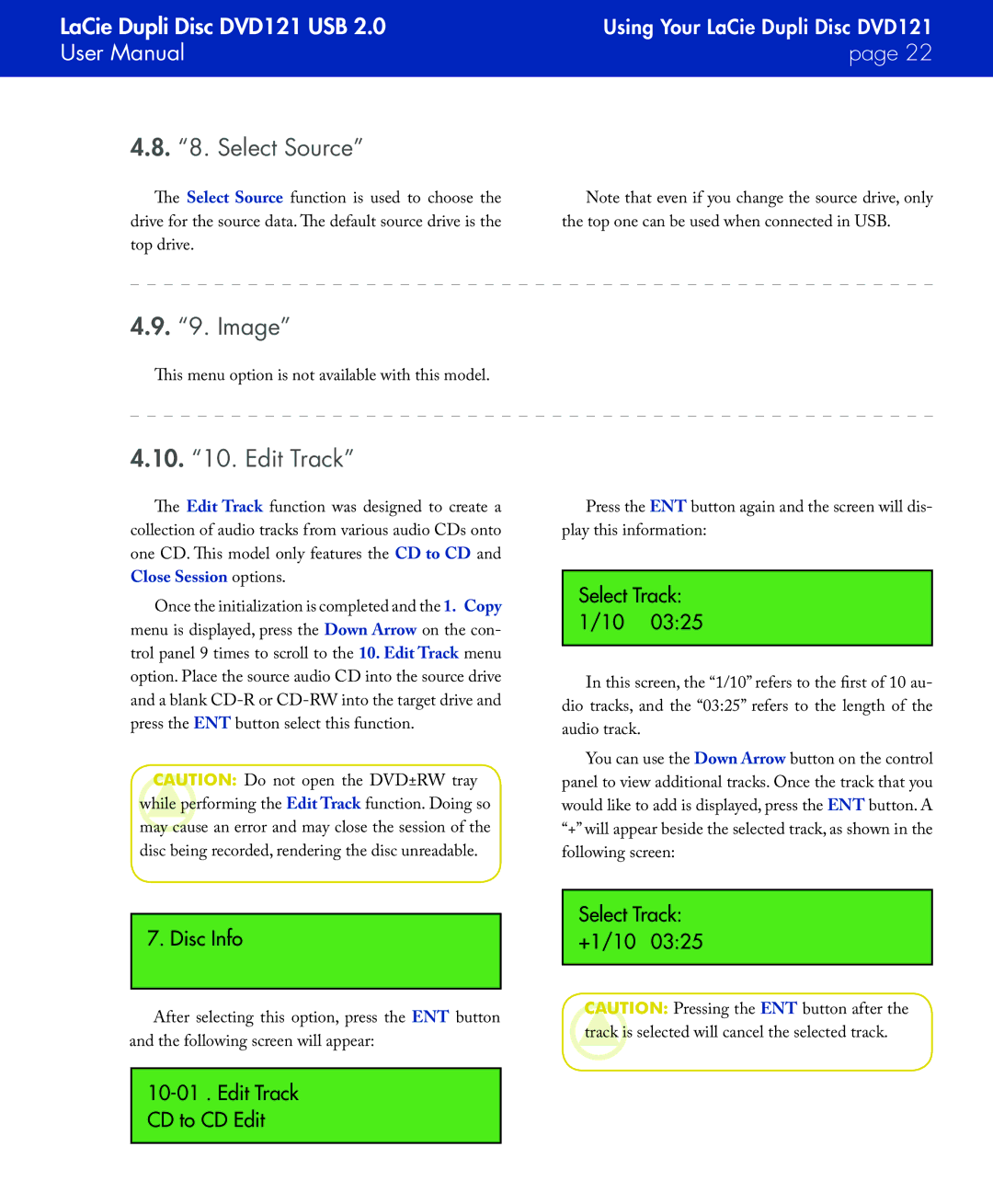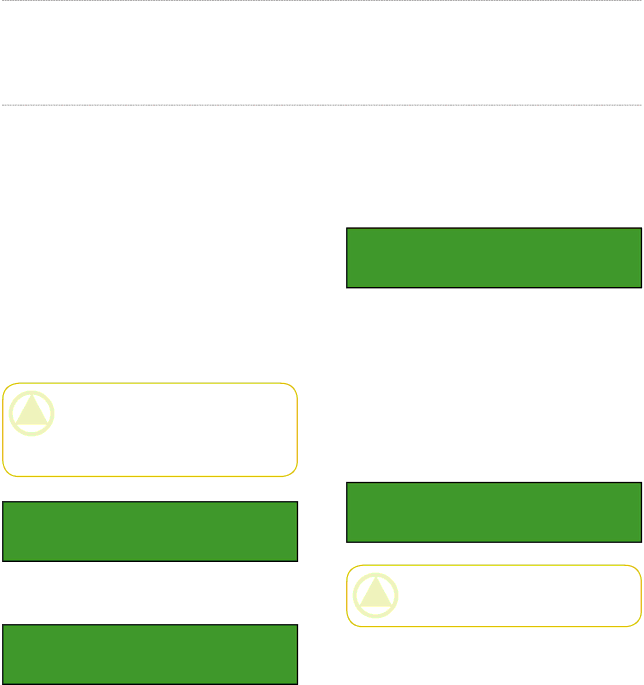
LaCie Dupli Disc DVD121 USB 2.0 | Using Your LaCie Dupli Disc DVD121 |
User Manual | page 22 |
|
|
4.8.“8. Select Source”
The Select Source function is used to choose the drive for the source data. The default source drive is the top drive.
Note that even if you change the source drive, only the top one can be used when connected in USB.
4.9.“9. Image”
This menu option is not available with this model.
4.10.“10. Edit Track”
The Edit Track function was designed to create a collection of audio tracks from various audio CDs onto one CD. This model only features theCD to CD and Close Session options.
Once the initialization is completed and the 1.xCopy menu is displayed, press the Down Arrow on the con- trol panel 9 times to scroll to the 10. Edit Track menu option. Place the source audio CD into the source drive and a blank
CAUTION: Do not open the DVD±RW tray while performing the Edit Track function. Doing so may cause an error and may close the session of the disc being recorded, rendering the disc unreadable.
Press the ENT button again and the screen will dis- play this information:
Select Track: 1/10 03:25
In this screen, the “1/10” refers to the first of 10 au- dio tracks, and the “03:25” refers to the length of the audio track.
You can use the Down Arrow button on the control panel to view additional tracks. Once the track that you would like to add is displayed, press the ENT button. A “+” will appear beside the selected track, as shown in the following screen:
7. Disc Info
Select Track: +1/10 03:25
After selecting this option, press the ENT button and the following screen will appear:
CAUTION: Pressing the ENT button after the track is selected will cancel the selected track.