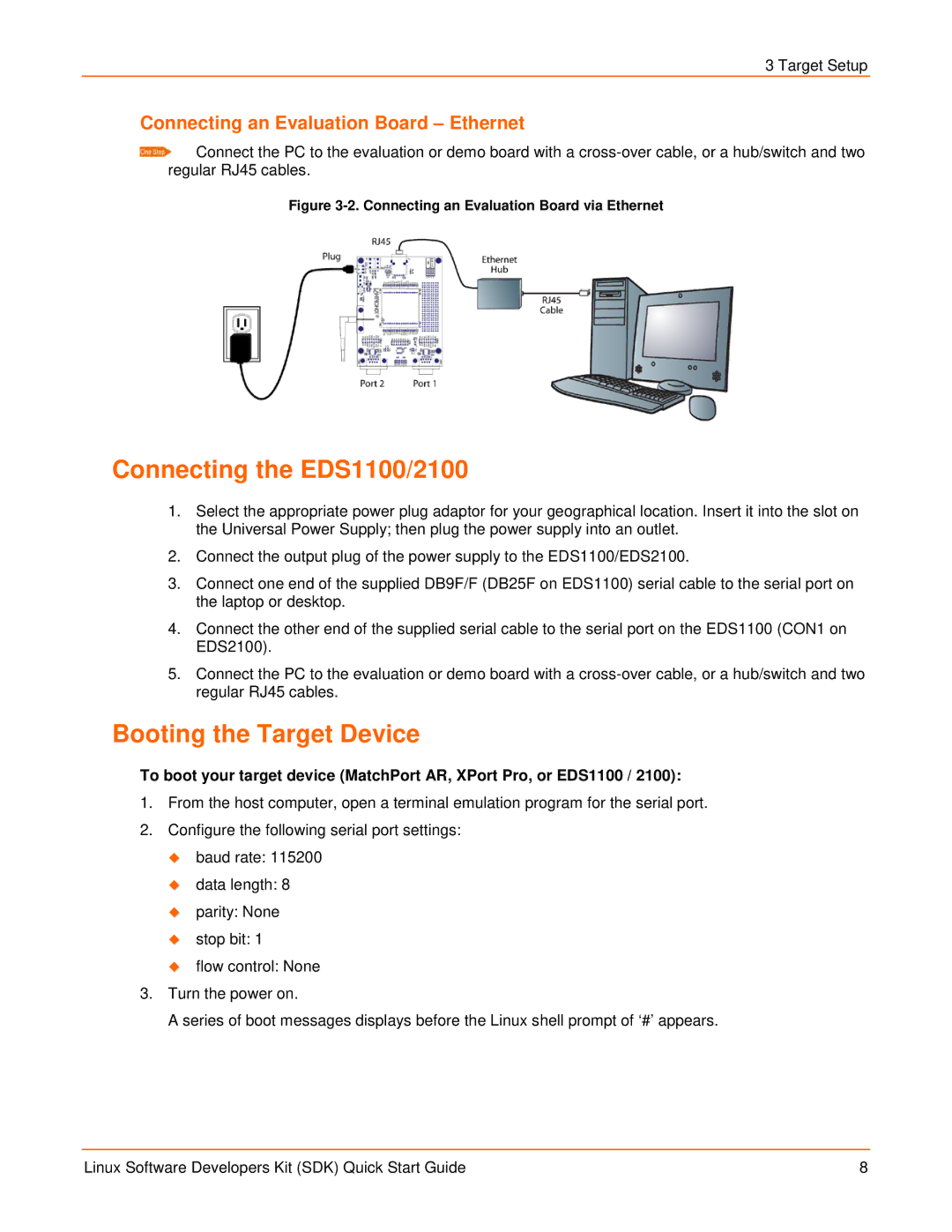EDS1100, EDS2100 specifications
The Lantronix EDS2100 and EDS1100 are powerful, compact secure device servers designed to provide seamless connectivity for network-enabled devices. These devices are particularly useful in industrial automation, remote monitoring, and control applications, where reliable communication is essential.One of the standout features of the EDS2100 and EDS1100 is their ability to convert data from serial devices into Ethernet packets, facilitating communication over IP networks. This functionality allows users to integrate legacy serial devices with modern network infrastructure, ensuring longevity and scalability of existing equipment.
Both models feature a robust architecture that supports various serial communication protocols, including RS-232 and RS-485. The EDS2100 has two serial ports, while the EDS1100 features a single serial port. This flexibility enables multiple devices to be connected simultaneously, making it an ideal choice for applications that require interfacing with multiple endpoints.
A significant highlight of the EDS series is the support for advanced security protocols. The devices come equipped with features such as SSL encryption, secure shell (SSH) access, and user authentication, ensuring that data remains protected during transmission. This is particularly vital in environments where sensitive information is exchanged.
The configuration of both the EDS2100 and EDS1100 is user-friendly, featuring a web-based interface that simplifies the management of network settings and device configuration. With extensive diagnostic and monitoring capabilities, users can easily troubleshoot connection issues and make necessary adjustments for optimal performance.
In terms of connectivity, both devices offer versatile network options, including support for static and dynamic IP addressing through DHCP. They are also compatible with various network topologies, allowing for a seamless integration into existing systems without significant modification.
The compact, rugged design of the Lantronix EDS series ensures reliable operation in challenging environments. With wide temperature operating ranges, along with resistance to environmental factors, these devices are well-suited for industrial and outdoor applications.
Overall, the Lantronix EDS2100 and EDS1100 provide a reliable and secure solution for organizations looking to extend the network capabilities of their serial devices. With their advanced features, strong security protocols, and ease of integration, they stand out as essential tools for facilitating the Internet of Things (IoT) and enhancing operational efficiency in various industries.