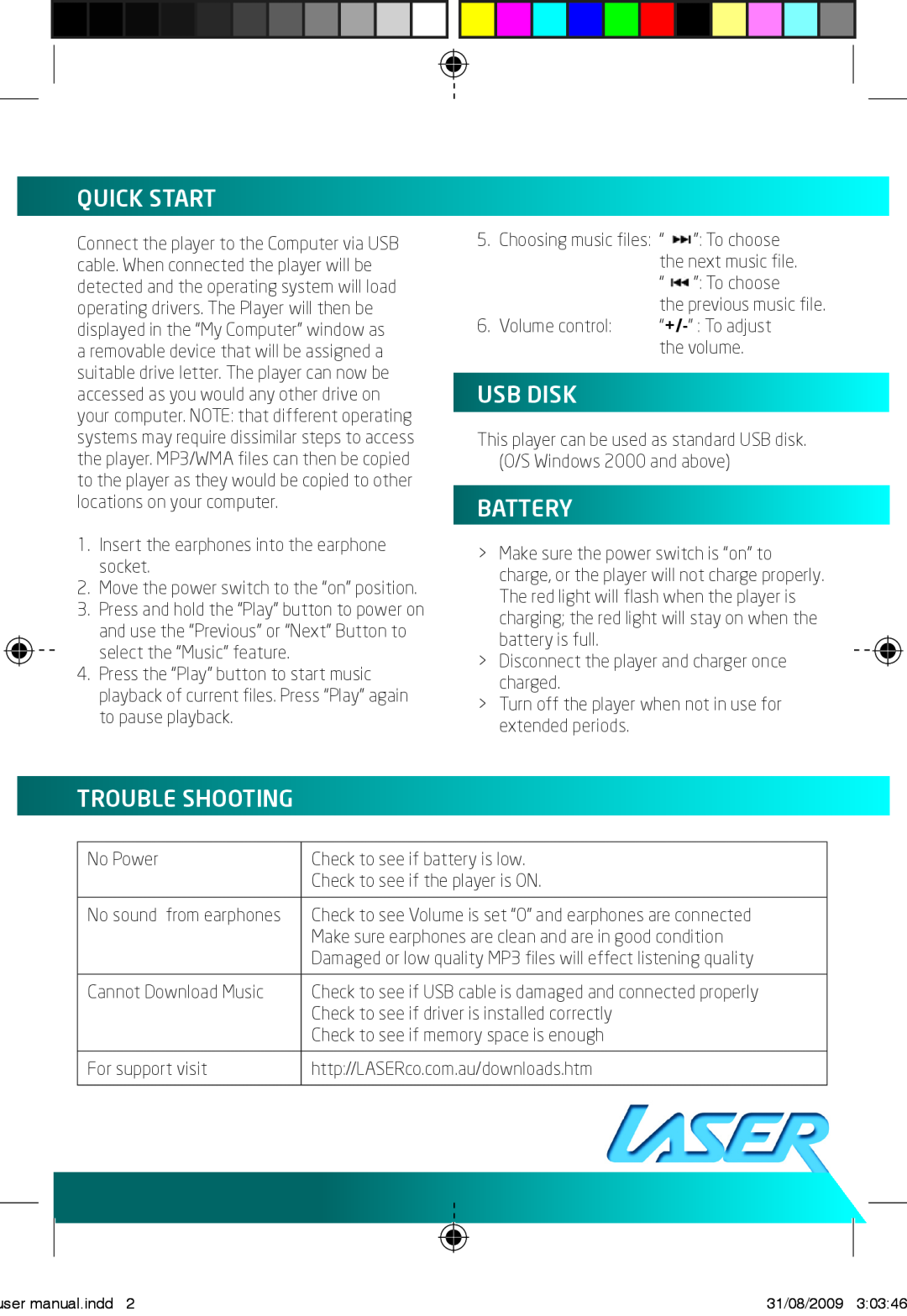QUICK START
Connect the player to the Computer via USB cable. When connected the player will be detected and the operating system will load operating drivers. The Player will then be displayed in the “My Computer” window as a removable device that will be assigned a suitable drive letter. The player can now be accessed as you would any other drive on your computer. NOTE: that different operating systems may require dissimilar steps to access the player. MP3/WMA files can then be copied to the player as they would be copied to other locations on your computer.
1.Insert the earphones into the earphone socket.
2.Move the power switch to the “on” position.
3.Press and hold the “Play” button to power on and use the “Previous” or “Next” Button to select the “Music” feature.
4.Press the “Play” button to start music playback of current files. Press “Play” again to pause playback.
5.Choosing music files: “ ![]() ”: To choose the next music file.
”: To choose the next music file.
“ ![]() ”: To choose
”: To choose
the previous music file.
6. Volume control:
USB DISK
This player can be used as standard USB disk. (O/S Windows 2000 and above)
BATTERY
>Make sure the power switch is “on” to charge, or the player will not charge properly.
The red light will flash when the player is charging; the red light will stay on when the battery is full.
>Disconnect the player and charger once charged.
>Turn off the player when not in use for extended periods.
TROUBLE SHOOTING
No Power | Check to see if battery is low. |
| Check to see if the player is ON. |
|
|
No sound from earphones | Check to see Volume is set “0” and earphones are connected |
| Make sure earphones are clean and are in good condition |
| Damaged or low quality MP3 files will effect listening quality |
|
|
Cannot Download Music | Check to see if USB cable is damaged and connected properly |
| Check to see if driver is installed correctly |
| Check to see if memory space is enough |
|
|
For support visit | http://LASERco.com.au/downloads.htm |
|
|
user manual.indd 2 | 31/08/2009 3:03:46 |