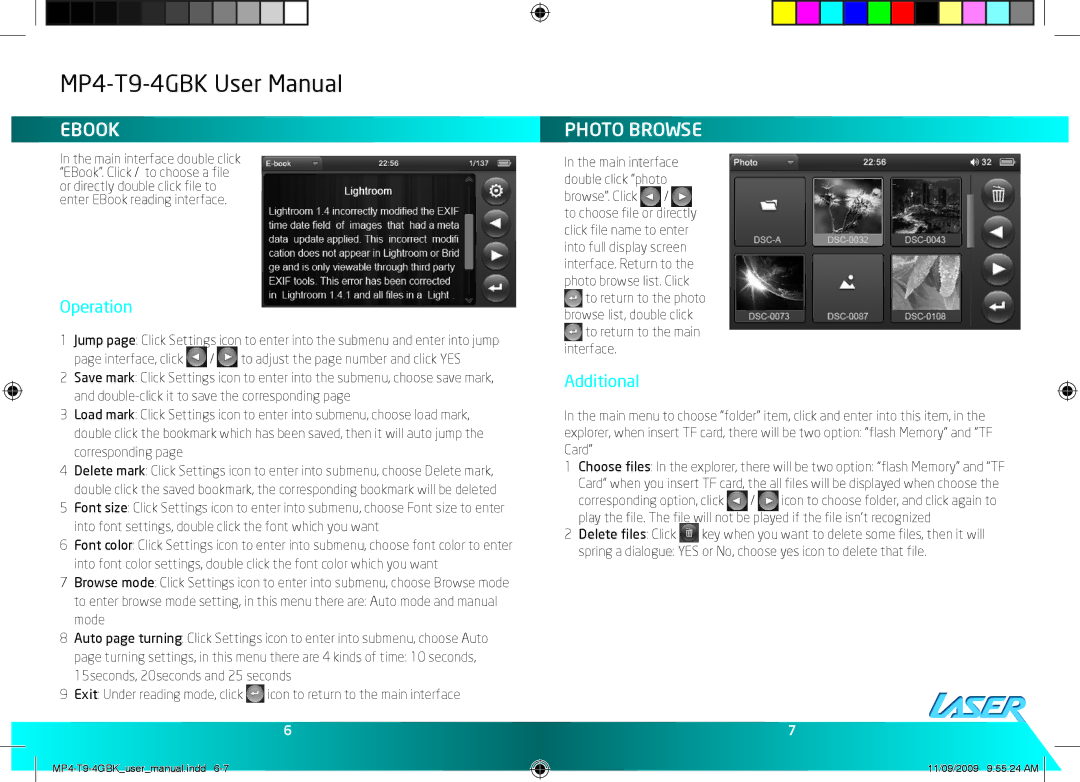MP4-T9-8GBK, MP4-T9-4GBK specifications
The Laser MP4-T9 series, specifically the models MP4-T9-4GBK and MP4-T9-8GBK, represent a significant advancement in portable multimedia devices. Known for their compact design and impressive functionality, these MP4 players cater to music lovers, audiobooks enthusiasts, and casual video viewers alike.At the forefront of the Laser MP4-T9 series is its storage capacity. The 4GB model is ideal for users who enjoy a curated selection of music and a few video files, while the 8GB variant offers expanded storage for those who want to keep a more extensive library at their fingertips. Both versions allow ample room for songs, podcasts, and audiobooks, making them versatile companions for daily commutes or extended travels.
One of the standout features of the MP4-T9 series is its sleek and lightweight design. With an ergonomic form factor, these devices fit comfortably in the palm of your hand or pocket, ensuring portability without compromising aesthetics. The high-quality LCD display enhances user interaction, presenting vibrant colors and sharp images that enhance video playback and album art display.
In terms of audio quality, the Laser MP4-T9 utilizes advanced audio technologies to deliver crisp sound with deep bass and clear treble. Users can enjoy their favorite music genres with personalized sound profiles, ensuring a tailored listening experience that meets individual preferences. The built-in equalizer allows for adjustments, providing the flexibility to optimize sound for different audio types.
The battery life is another remarkable feature of the MP4-T9 series, enabling hours of continuous playback. This long-lasting power source ensures that users can enjoy their media without the need for frequent recharging, making it ideal for road trips or long flights.
The Laser MP4-T9-4GBK and MP4-T9-8GBK also incorporate multiple file format support, accommodating a wide range of audio and video codecs. This versatility ensures that users can easily play their existing media files without the need for unnecessary conversions.
Connectivity options are user-friendly, as these devices feature USB ports for seamless file transfers and charging. Their compatibility with both Windows and Mac operating systems simplifies the process for users, allowing for quick and efficient management of content.
In conclusion, the Laser MP4-T9-4GBK and MP4-T9-8GBK models encompass a blend of style, functionality, and technological innovation. With excellent sound quality, ample storage, and a user-centric design, these MP4 players are excellent choices for those looking to enhance their on-the-go entertainment experience. Whether you are listening to your favorite tracks or watching videos, the T9 series is engineered to provide a fulfilling and enjoyable multimedia experience.