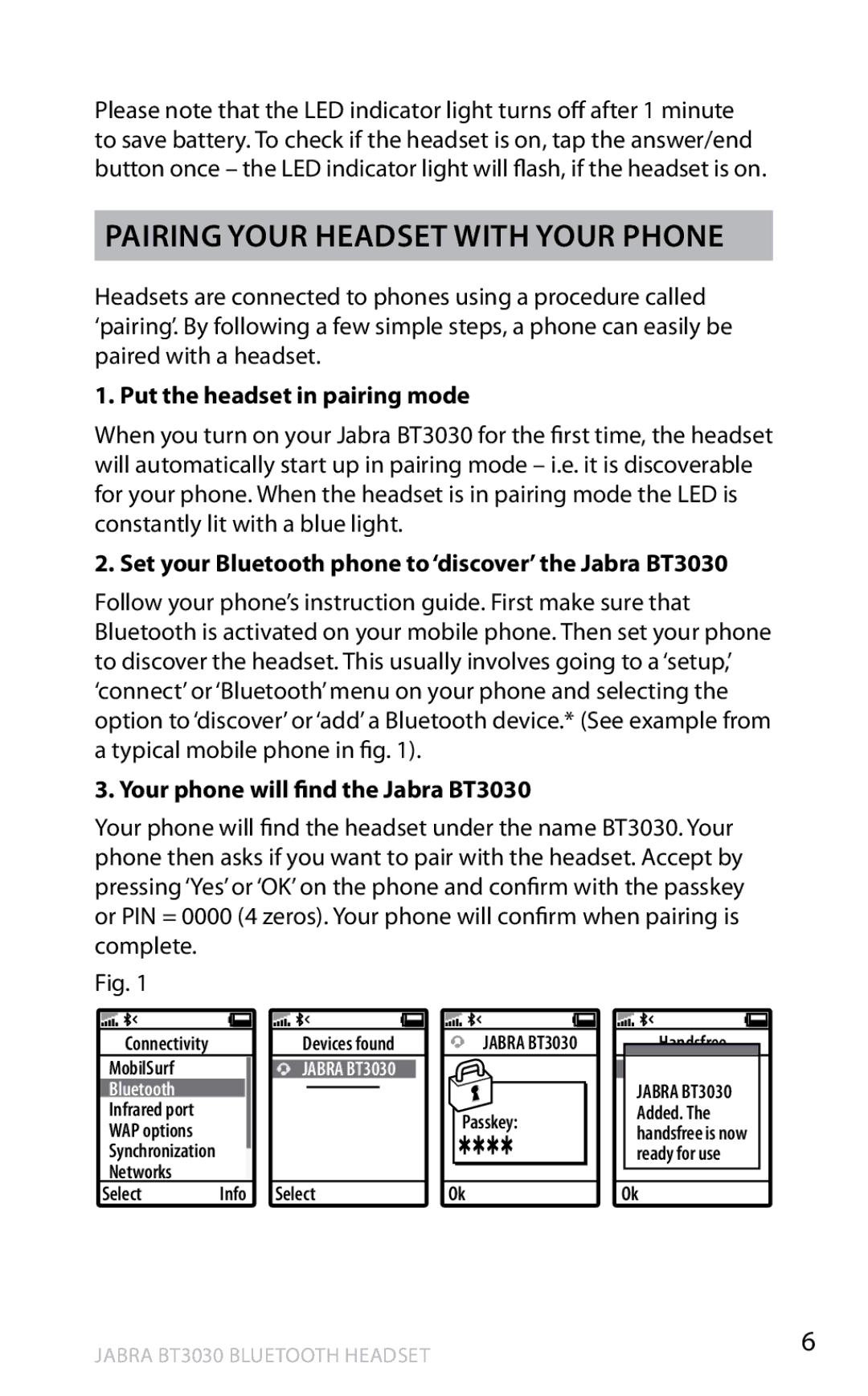Please note that the LED indicator light turns off after 1 minute to save battery.. To check if the headset is on, tap the answer/end button once – the LED indicator light will flash, if the headset is on..
Pairing your headset with your phone
Headsets are connected to phones using a procedure called ‘pairing’.. By following a few simple steps, a phone can easily be paired with a headset..
1. Put the headset in pairing mode
When you turn on your Jabra BT3030 for the first time, the headset will automatically start up in pairing mode – i..e.. it is discoverable for your phone.. When the headset is in pairing mode the LED is constantly lit with a blue light..
2. Set your Bluetooth phone to ‘discover’ the Jabra BT3030
Follow your phone’s instruction guide.. First make sure that Bluetooth is activated on your mobile phone.. Then set your phone to discover the headset.. This usually involves going to a ‘setup,’ ‘connect’ or ‘Bluetooth’ menu on your phone and selecting the option to ‘discover’ or ‘add’ a Bluetooth device..* (See example from a typical mobile phone in fig.. 1)..
3. Your phone will find the Jabra BT3030
Your phone will find the headset under the name BT3030.. Your phone then asks if you want to pair with the headset.. Accept by pressing ‘Yes’ or ‘OK’ on the phone and confirm with the passkey or PIN = 0000 (4 zeros).. Your phone will confirm when pairing is complete..
Fig.. 1
english
|
|
|
|
|
|
|
|
|
|
|
|
|
|
|
|
|
|
|
|
Connectivity |
|
|
| Devices found |
| ||||
MobilSurf |
|
|
| JABRA BT3030 |
|
| |||
Bluetooth |
|
|
|
|
|
|
|
|
|
Infrared port |
|
|
|
|
|
|
|
|
|
WAP options |
|
|
|
|
|
|
|
|
|
Synchronization |
|
|
|
|
|
|
|
|
|
Networks |
|
|
|
|
|
|
|
|
|
Select | Info |
| Select |
| |||||
JABRA BT3030
Passkey: |
Ok
Handsfree
JABRA BT3030 Added. The handsfree is now ready for use
Ok
Jabra BT3030 Bluetooth headset