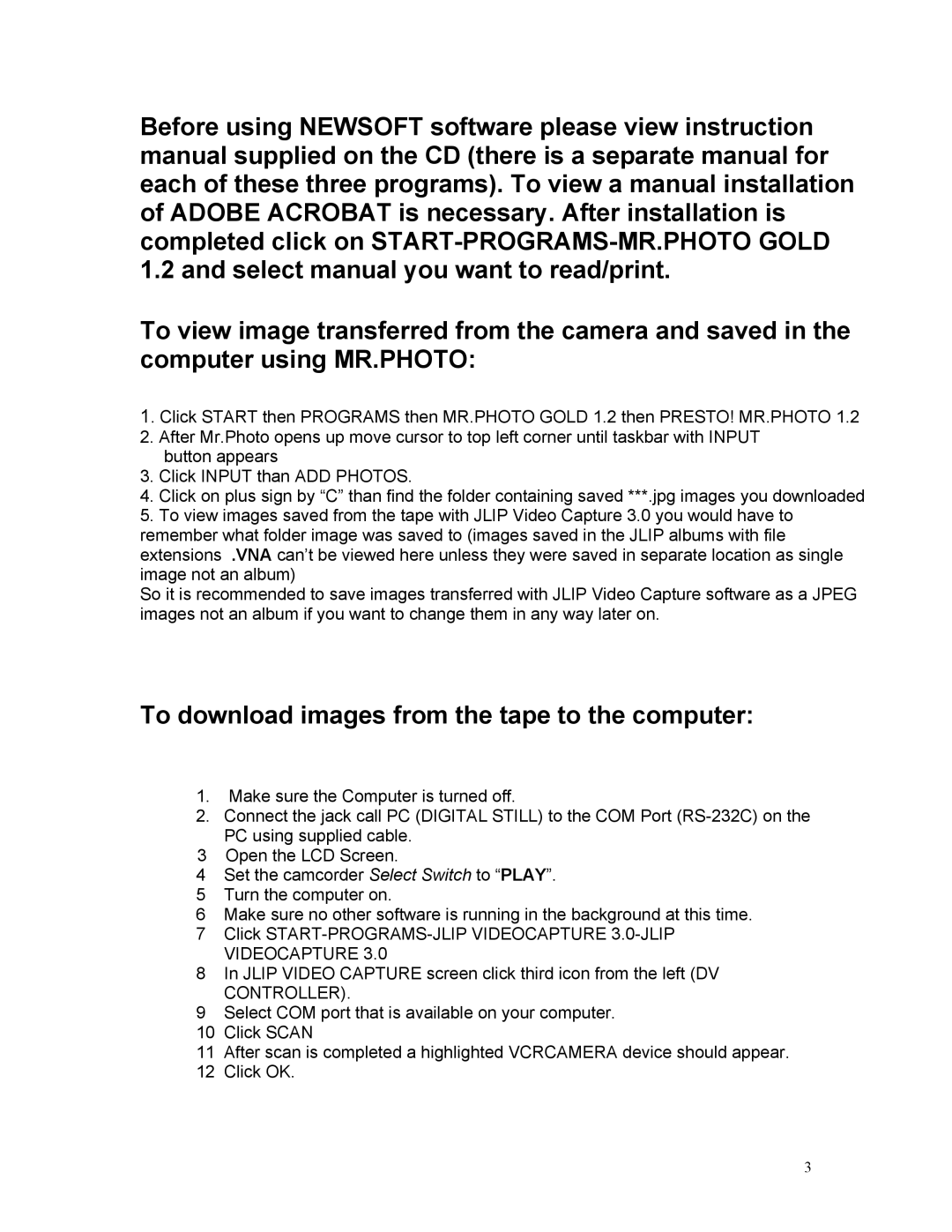Before using NEWSOFT software please view instruction manual supplied on the CD (there is a separate manual for each of these three programs). To view a manual installation of ADOBE ACROBAT is necessary. After installation is completed click on
To view image transferred from the camera and saved in the computer using MR.PHOTO:
1. Click START then PROGRAMS then MR.PHOTO GOLD 1.2 then PRESTO! MR.PHOTO 1.2
2.After Mr.Photo opens up move cursor to top left corner until taskbar with INPUT button appears
3.Click INPUT than ADD PHOTOS.
4.Click on plus sign by “C” than find the folder containing saved ***.jpg images you downloaded
5.To view images saved from the tape with JLIP Video Capture 3.0 you would have to remember what folder image was saved to (images saved in the JLIP albums with file extensions .VNA can’t be viewed here unless they were saved in separate location as single image not an album)
So it is recommended to save images transferred with JLIP Video Capture software as a JPEG images not an album if you want to change them in any way later on.
To download images from the tape to the computer:
1.Make sure the Computer is turned off.
2.Connect the jack call PC (DIGITAL STILL) to the COM Port
3 Open the LCD Screen.
4Set the camcorder Select Switch to “PLAY”.
5Turn the computer on.
6Make sure no other software is running in the background at this time.
7Click
8In JLIP VIDEO CAPTURE screen click third icon from the left (DV
CONTROLLER).
9Select COM port that is available on your computer.
10Click SCAN
11After scan is completed a highlighted VCRCAMERA device should appear.
12Click OK.
3