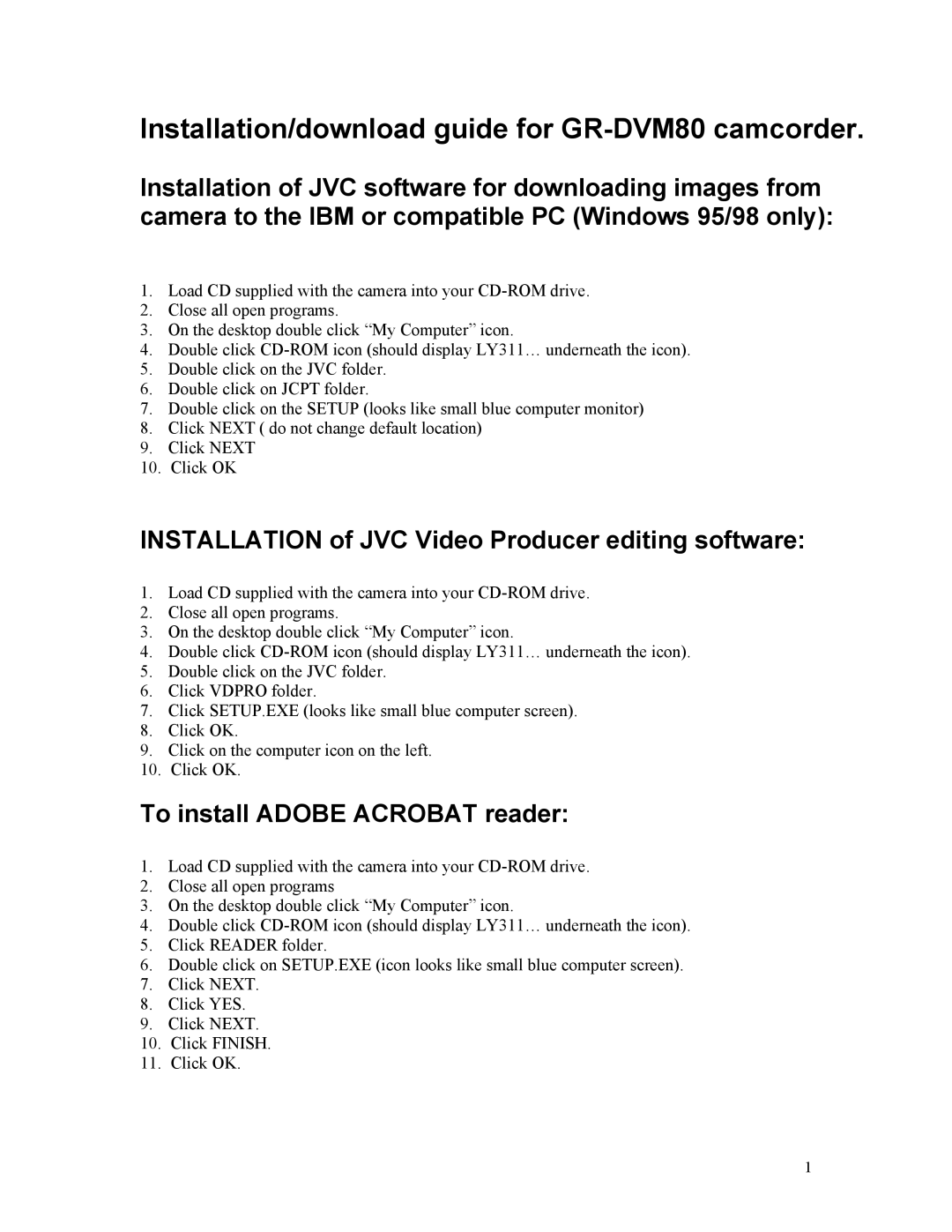Installation/download guide for GR-DVM80 camcorder.
Installation of JVC software for downloading images from camera to the IBM or compatible PC (Windows 95/98 only):
1.Load CD supplied with the camera into your
2.Close all open programs.
3.On the desktop double click “My Computer” icon.
4.Double click
5.Double click on the JVC folder.
6.Double click on JCPT folder.
7.Double click on the SETUP (looks like small blue computer monitor)
8.Click NEXT ( do not change default location)
9.Click NEXT
10.Click OK
INSTALLATION of JVC Video Producer editing software:
1.Load CD supplied with the camera into your
2.Close all open programs.
3.On the desktop double click “My Computer” icon.
4.Double click
5.Double click on the JVC folder.
6.Click VDPRO folder.
7.Click SETUP.EXE (looks like small blue computer screen).
8.Click OK.
9.Click on the computer icon on the left.
10.Click OK.
To install ADOBE ACROBAT reader:
1.Load CD supplied with the camera into your
2.Close all open programs
3.On the desktop double click “My Computer” icon.
4.Double click
5.Click READER folder.
6.Double click on SETUP.EXE (icon looks like small blue computer screen).
7.Click NEXT.
8.Click YES.
9.Click NEXT.
10.Click FINISH.
11.Click OK.
1