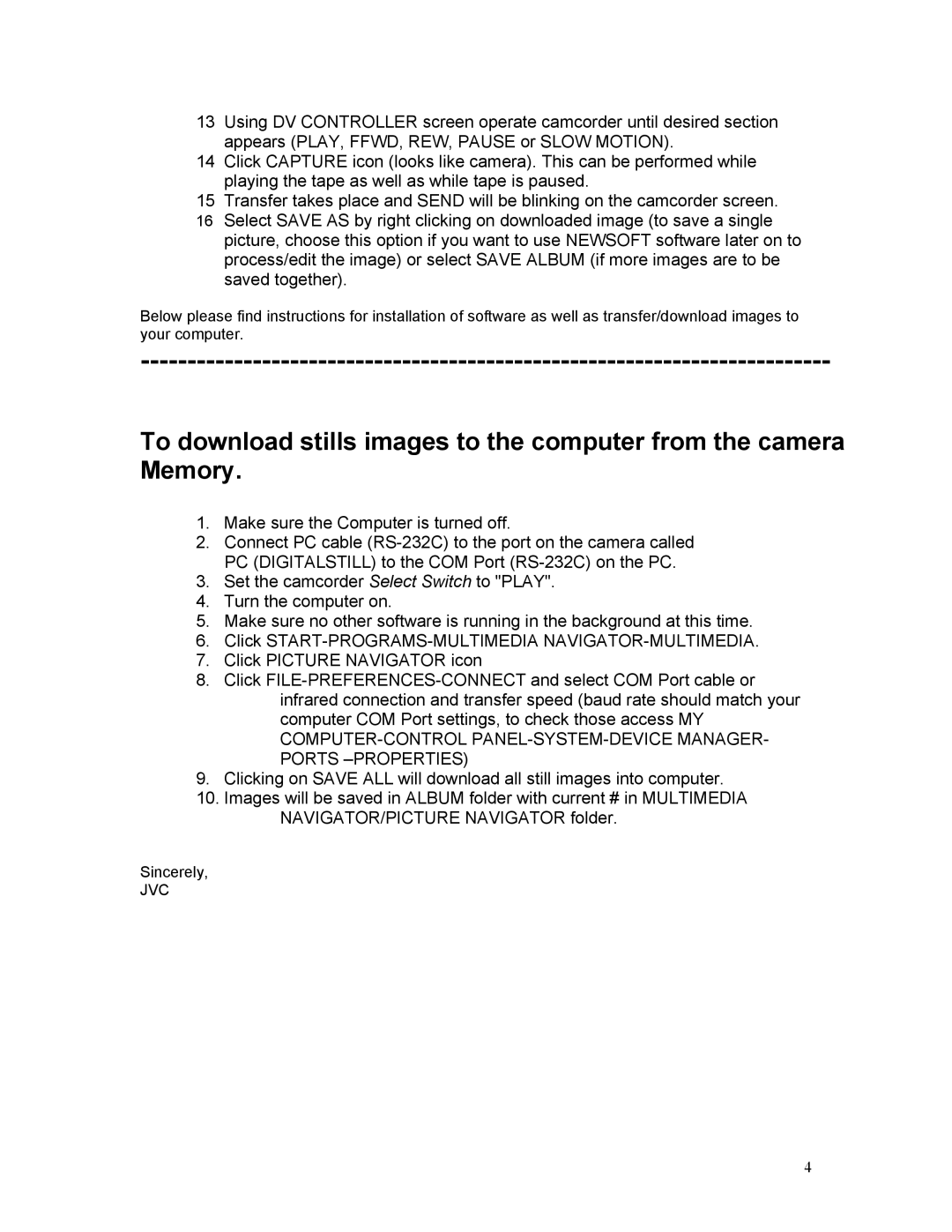13Using DV CONTROLLER screen operate camcorder until desired section appears (PLAY, FFWD, REW, PAUSE or SLOW MOTION).
14Click CAPTURE icon (looks like camera). This can be performed while playing the tape as well as while tape is paused.
15Transfer takes place and SEND will be blinking on the camcorder screen.
16Select SAVE AS by right clicking on downloaded image (to save a single picture, choose this option if you want to use NEWSOFT software later on to process/edit the image) or select SAVE ALBUM (if more images are to be saved together).
Below please find instructions for installation of software as well as transfer/download images to your computer.
To download stills images to the computer from the camera Memory.
1.Make sure the Computer is turned off.
2.Connect PC cable
3.Set the camcorder Select Switch to "PLAY".
4.Turn the computer on.
5.Make sure no other software is running in the background at this time.
6.Click
7.Click PICTURE NAVIGATOR icon
8.Click
9.Clicking on SAVE ALL will download all still images into computer.
10.Images will be saved in ALBUM folder with current # in MULTIMEDIA NAVIGATOR/PICTURE NAVIGATOR folder.
Sincerely,
JVC
4