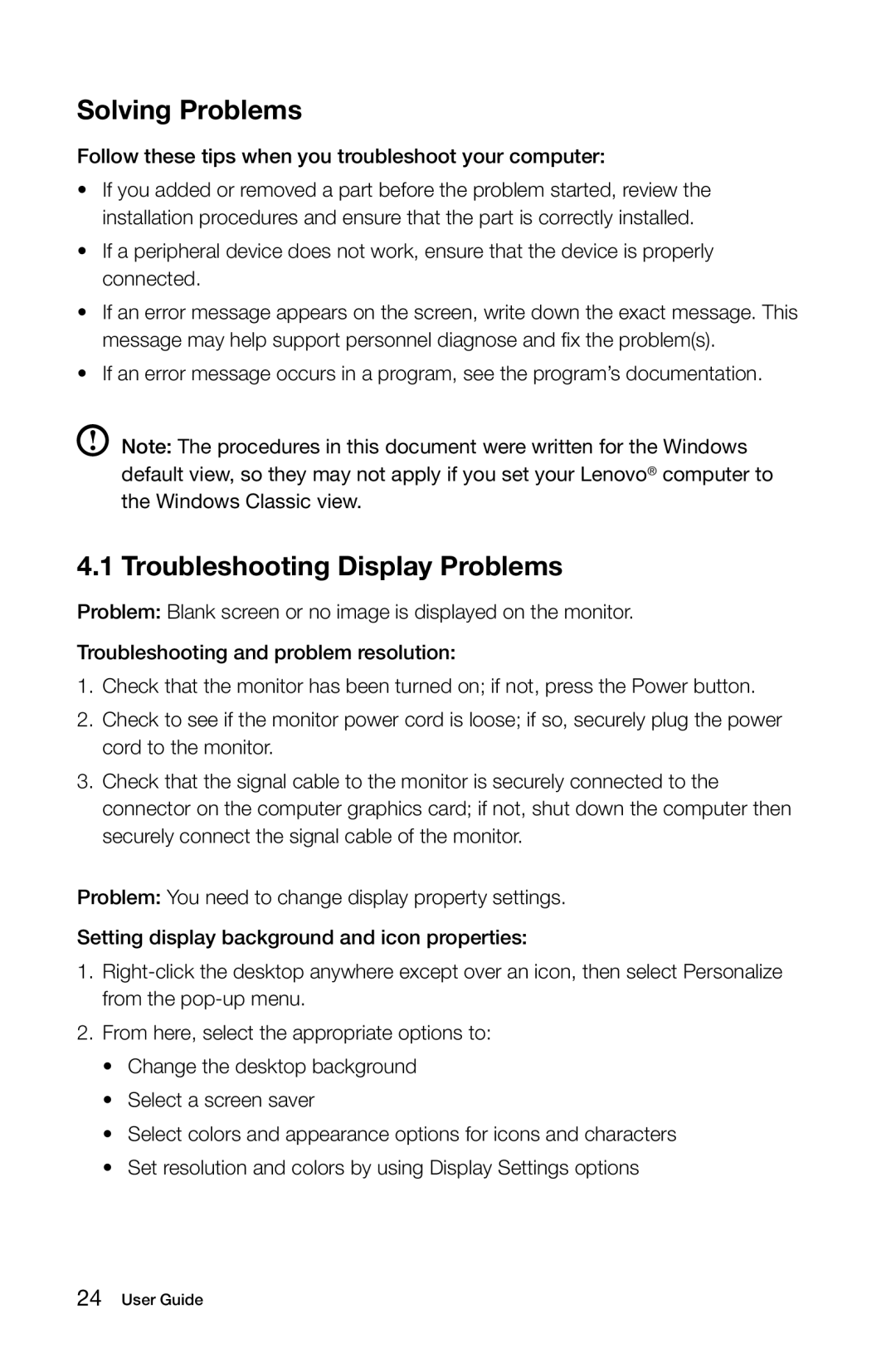Solving Problems
Follow these tips when you troubleshoot your computer:
•If you added or removed a part before the problem started, review the installation procedures and ensure that the part is correctly installed.
•If a peripheral device does not work, ensure that the device is properly connected.
•If an error message appears on the screen, write down the exact message. This message may help support personnel diagnose and fix the problem(s).
•If an error message occurs in a program, see the program’s documentation.
Note: The procedures in this document were written for the Windows default view, so they may not apply if you set your Lenovo® computer to the Windows Classic view.
4.1 Troubleshooting Display Problems
Problem: Blank screen or no image is displayed on the monitor.
Troubleshooting and problem resolution:
1.Check that the monitor has been turned on; if not, press the Power button.
2.Check to see if the monitor power cord is loose; if so, securely plug the power cord to the monitor.
3.Check that the signal cable to the monitor is securely connected to the connector on the computer graphics card; if not, shut down the computer then securely connect the signal cable of the monitor.
Problem: You need to change display property settings.
Setting display background and icon properties:
1.
2.From here, select the appropriate options to:
•Change the desktop background
•Select a screen saver
•Select colors and appearance options for icons and characters
•Set resolution and colors by using Display Settings options