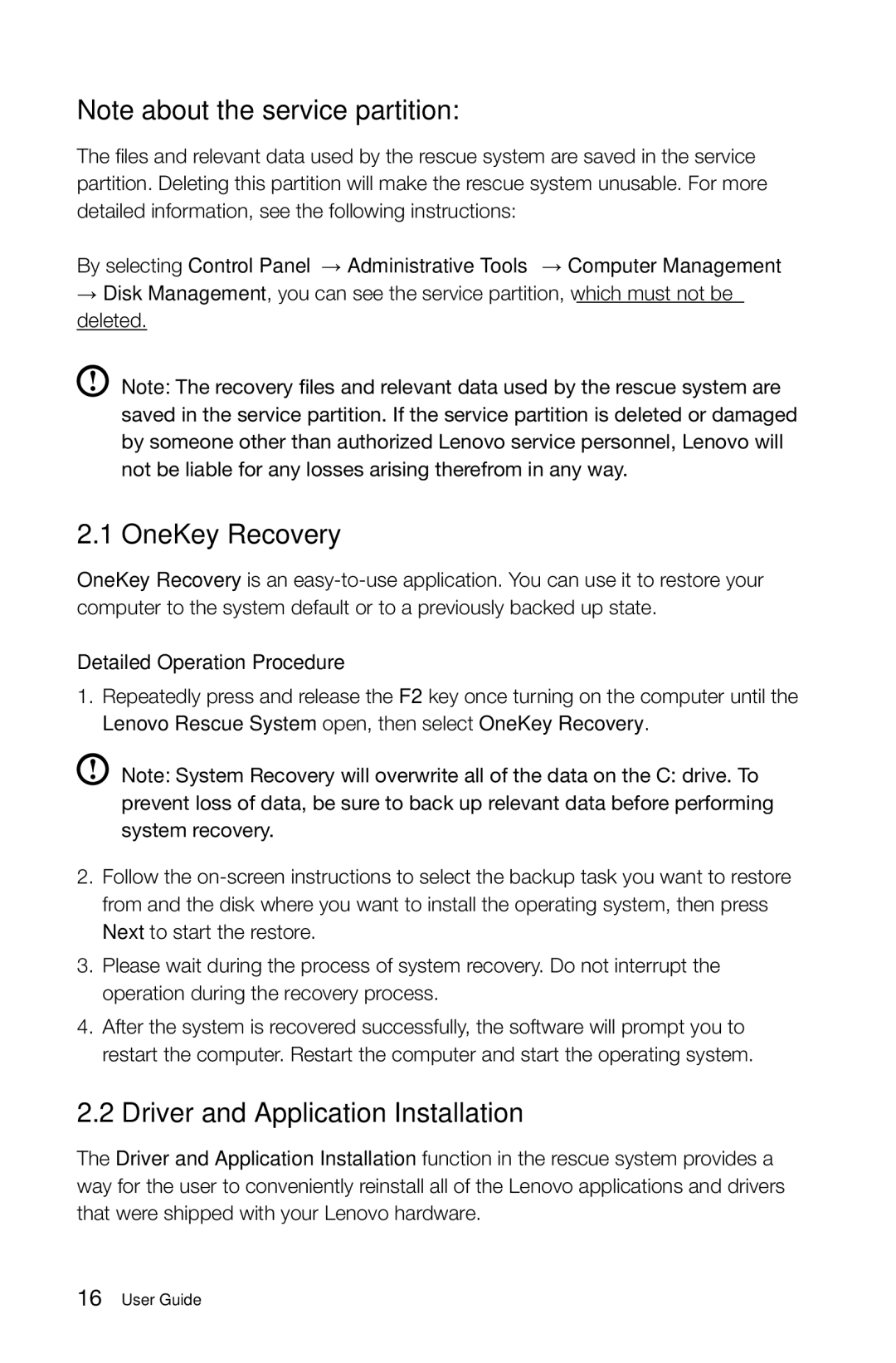Note about the service partition:
The files and relevant data used by the rescue system are saved in the service partition. Deleting this partition will make the rescue system unusable. For more detailed information, see the following instructions:
By selecting Control Panel → Administrative Tools → Computer Management
→Disk Management, you can see the service partition, which must not be deleted.
Note: The recovery files and relevant data used by the rescue system are saved in the service partition. If the service partition is deleted or damaged by someone other than authorized Lenovo service personnel, Lenovo will not be liable for any losses arising therefrom in any way.
2.1 OneKey Recovery
OneKey Recovery is an
Detailed Operation Procedure
1.Repeatedly press and release the F2 key once turning on the computer until the Lenovo Rescue System open, then select OneKey Recovery.
Note: System Recovery will overwrite all of the data on the C: drive. To prevent loss of data, be sure to back up relevant data before performing system recovery.
2.Follow the
3.Please wait during the process of system recovery. Do not interrupt the operation during the recovery process.
4.After the system is recovered successfully, the software will prompt you to restart the computer. Restart the computer and start the operating system.
2.2Driver and Application Installation
The Driver and Application Installation function in the rescue system provides a way for the user to conveniently reinstall all of the Lenovo applications and drivers that were shipped with your Lenovo hardware.