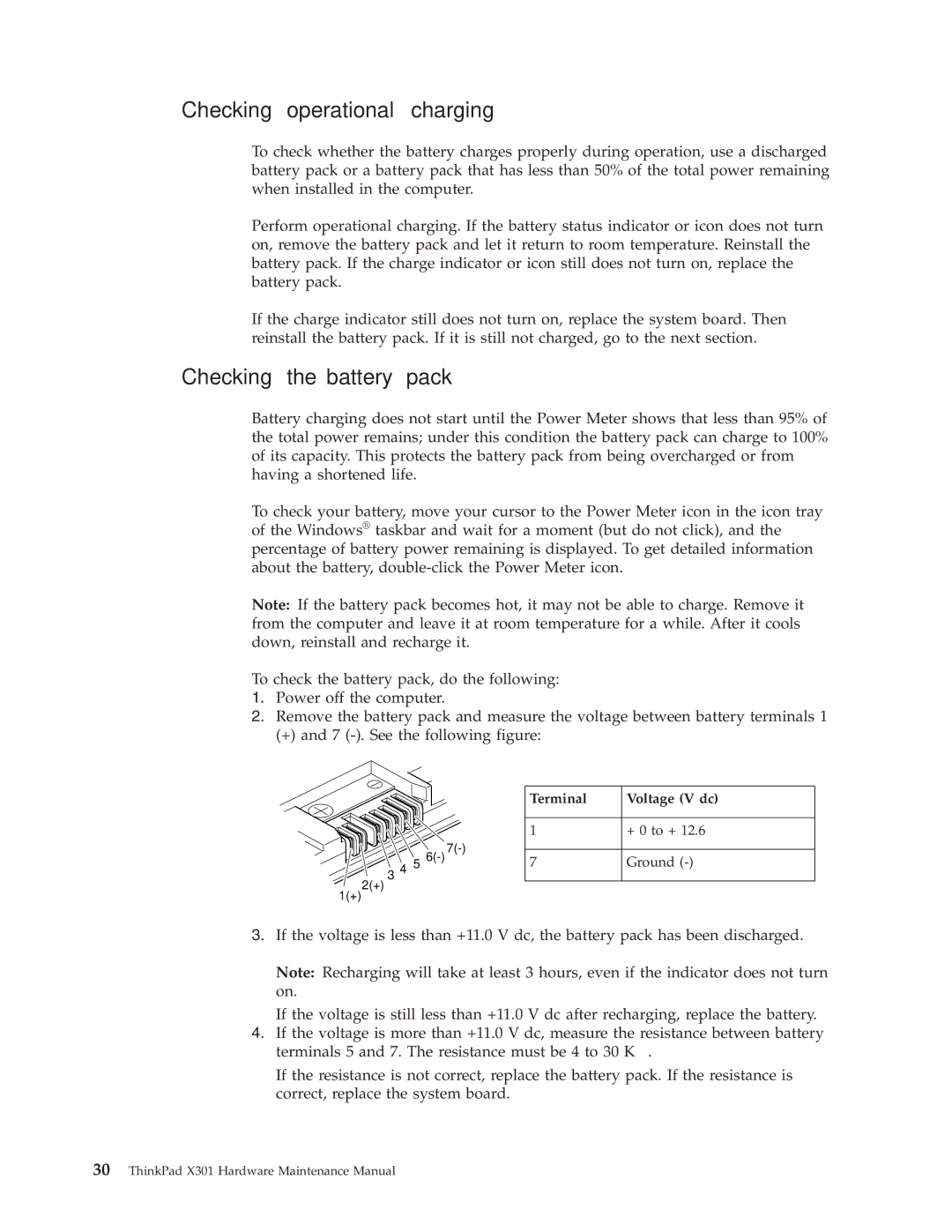27763CU, 27763DU, 27763PU specifications
The Lenovo models 27763PU, 27763DU, and 27763CU are part of the highly regarded ThinkPad series, known for their robustness and performance in business environments. Each of these laptops embodies Lenovo's commitment to delivering high-quality devices that cater to various user needs, from professionals to students.The Lenovo 27763PU features a 14-inch display with Full HD resolution, providing crisp visuals ideal for work and multimedia. This model is powered by an Intel Core i5 processor, ensuring smooth multitasking and efficient performance across demanding applications. With up to 16GB of RAM and a fast SSD for storage, users can expect quick boot times and rapid file access. The laptop's lightweight design makes it portable, suitable for on-the-go professionals.
In contrast, the 27763DU and 27763CU models offer enhanced features for users who require even more power and versatility. The 27763DU is equipped with similar impressive display specifications but boasts an upgraded Intel Core i7 processor and an optional discrete graphics card, making it perfect for tasks such as graphic design or video editing. This model supports higher RAM configurations, allowing heavy multitasking without compromising performance.
The Lenovo 27763CU builds on the strengths of its predecessors by incorporating advanced technologies that enhance user experience. This model includes Lenovo's unique Rapid Charge technology, which allows the battery to charge quickly, offering hours of usage from just a short charging session. The inclusion of a backlit keyboard ensures productivity in low-light environments, while the precision touchpad and optional touchscreen display provide intuitive navigation and interaction.
All three models prioritize security and durability, featuring a robust chassis resistant to wear and tear. They come equipped with fingerprint readers, ensuring secure access to data and applications. Additionally, the ThinkShield security platform offers comprehensive protection for sensitive information, making these devices suitable for corporate standards.
In summary, the Lenovo 27763PU, 27763DU, and 27763CU deliver impressive performance, cutting-edge features, and a focus on security, appealing to a diverse range of users. Whether for business, education, or personal use, these laptops stand out as excellent choices for those looking for reliability and efficiency.