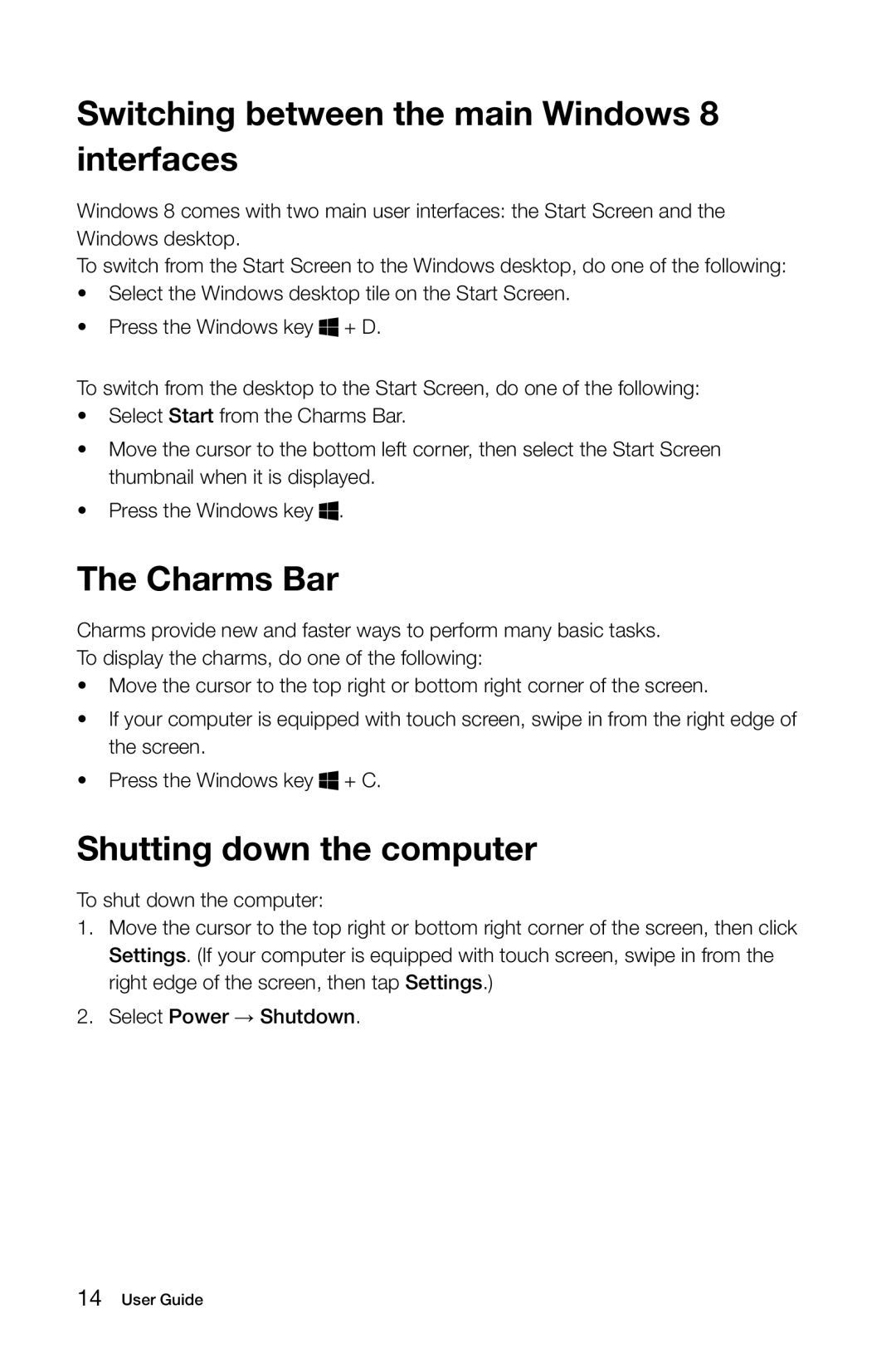27 Series specifications
Lenovo’s 27 Series is a noteworthy line of monitors that caters to both professional and casual users seeking top-tier performance and design. Renowned for its sleek aesthetics and versatile functionality, the 27 Series stands out in a crowded market of computer displays.One of the defining features of the Lenovo 27 Series is its stunning visual quality. With a resolution of up to 4K UHD, these monitors deliver breathtaking clarity and detail, making them ideal for creative professionals who rely on precise color representation. The impressive IPS technology ensures wide viewing angles and consistent color accuracy, allowing multiple users to view the screen without distortion.
Another significant aspect of the 27 Series is its excellent refresh rate, offering up to 144Hz. This feature is particularly beneficial for gamers seeking smooth visuals during fast-paced gameplay. Coupled with AMD FreeSync technology, users experience reduced screen tearing and stuttering, enhancing overall gaming performance.
In terms of connectivity, the 27 Series is equipped with multiple ports, including HDMI, DisplayPort, and USB-C, providing users with the flexibility to connect various devices seamlessly. This array of ports ensures that whether you’re using it for work or play, you’re well-equipped to handle multiple setups without hassle.
The design of the 27 Series is another highlight, showcasing a minimalist approach that fits well in any environment. The ultra-slim bezels maximize screen real estate, making it an aesthetically pleasing option for multi-monitor setups. Additionally, the ergonomic stand allows for height, tilt, and swivel adjustments, ensuring that users can customize their viewing experience for comfort during long hours of use.
Lenovo also incorporates advanced features such as blue light reduction and flicker-free technology, which contribute to a healthier viewing experience. These technologies help to minimize eye strain, a common issue among users who spend extended periods in front of their screens.
Overall, the Lenovo 27 Series monitors exemplify a perfect balance of performance, design, and technology. With its high-resolution display, rapid refresh rates, versatile connectivity options, and user-focused features, the 27 Series is a compelling choice for anyone seeking an upgraded viewing experience, whether for work, gaming, or multimedia consumption.