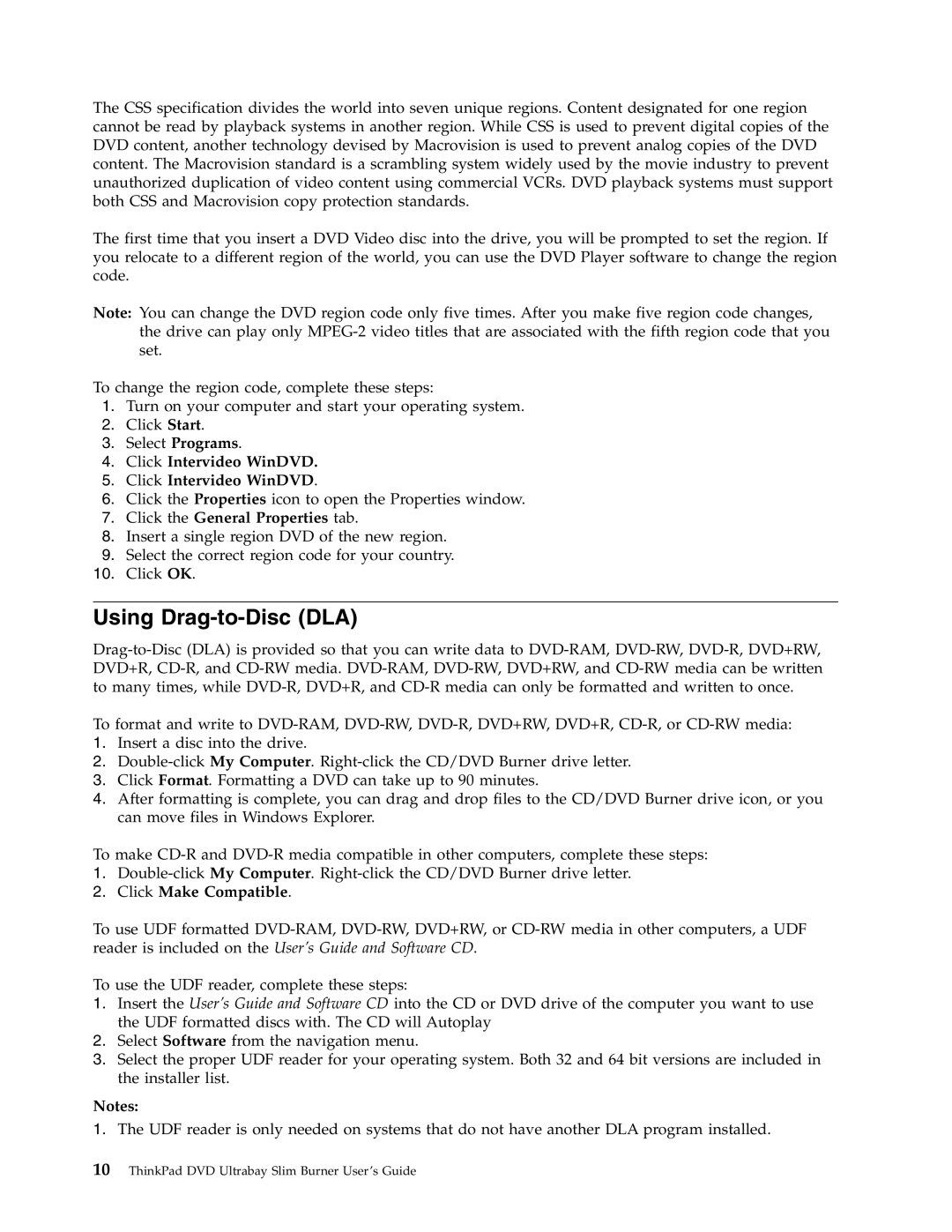The CSS specification divides the world into seven unique regions. Content designated for one region cannot be read by playback systems in another region. While CSS is used to prevent digital copies of the DVD content, another technology devised by Macrovision is used to prevent analog copies of the DVD content. The Macrovision standard is a scrambling system widely used by the movie industry to prevent unauthorized duplication of video content using commercial VCRs. DVD playback systems must support both CSS and Macrovision copy protection standards.
The first time that you insert a DVD Video disc into the drive, you will be prompted to set the region. If you relocate to a different region of the world, you can use the DVD Player software to change the region code.
Note: You can change the DVD region code only five times. After you make five region code changes, the drive can play only
To change the region code, complete these steps:
1.Turn on your computer and start your operating system.
2.Click Start.
3.Select Programs.
4.Click Intervideo WinDVD.
5.Click Intervideo WinDVD.
6.Click the Properties icon to open the Properties window.
7.Click the General Properties tab.
8.Insert a single region DVD of the new region.
9.Select the correct region code for your country.
10.Click OK.
Using Drag-to-Disc (DLA)
To format and write to
1.Insert a disc into the drive.
2.
3.Click Format. Formatting a DVD can take up to 90 minutes.
4.After formatting is complete, you can drag and drop files to the CD/DVD Burner drive icon, or you can move files in Windows Explorer.
To make
1.
2.Click Make Compatible.
To use UDF formatted
To use the UDF reader, complete these steps:
1.Insert the User’s Guide and Software CD into the CD or DVD drive of the computer you want to use the UDF formatted discs with. The CD will Autoplay
2.Select Software from the navigation menu.
3.Select the proper UDF reader for your operating system. Both 32 and 64 bit versions are included in the installer list.
Notes:
1.The UDF reader is only needed on systems that do not have another DLA program installed.