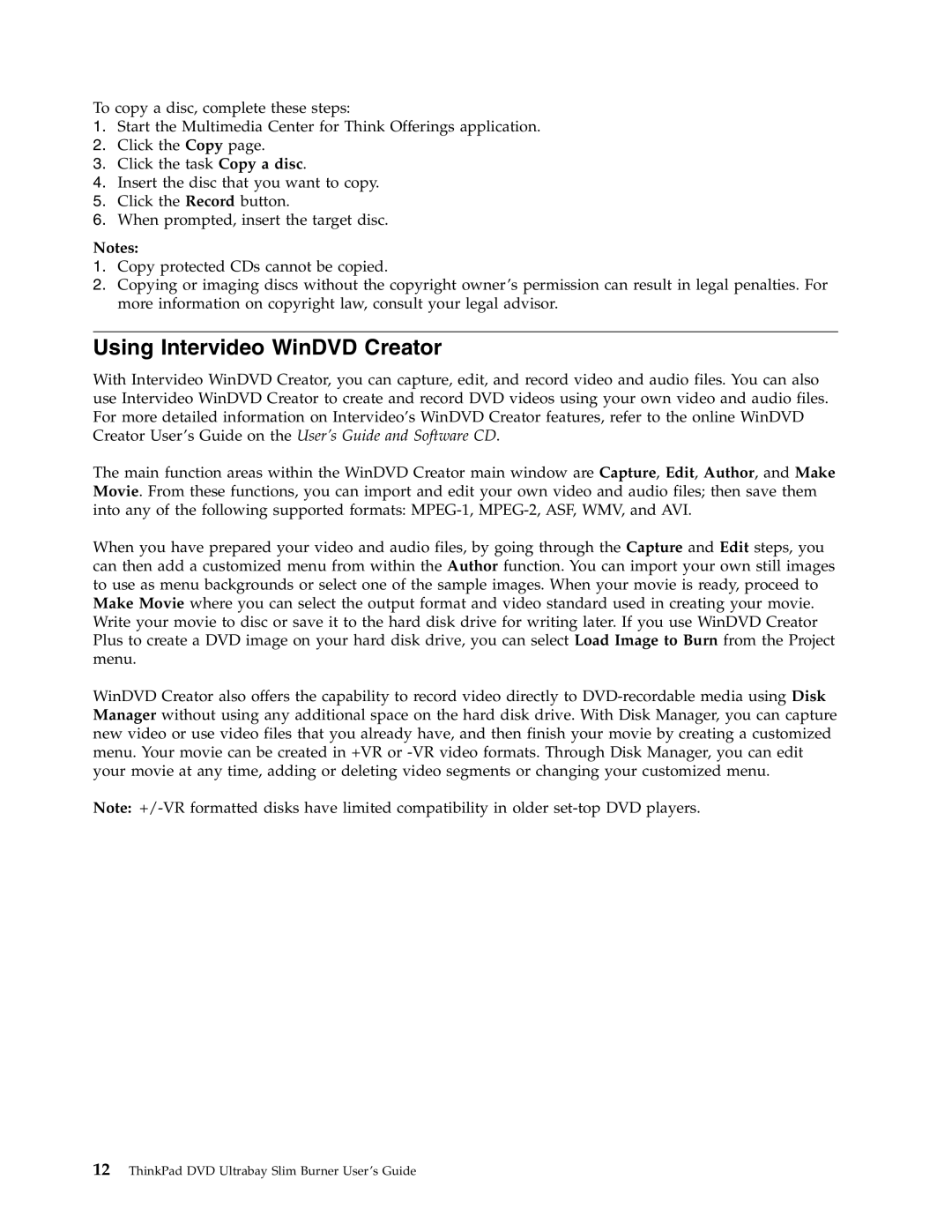To copy a disc, complete these steps:
1.Start the Multimedia Center for Think Offerings application.
2.Click the Copy page.
3.Click the task Copy a disc.
4.Insert the disc that you want to copy.
5.Click the Record button.
6.When prompted, insert the target disc.
Notes:
1.Copy protected CDs cannot be copied.
2.Copying or imaging discs without the copyright owner’s permission can result in legal penalties. For more information on copyright law, consult your legal advisor.
Using Intervideo WinDVD Creator
With Intervideo WinDVD Creator, you can capture, edit, and record video and audio files. You can also use Intervideo WinDVD Creator to create and record DVD videos using your own video and audio files. For more detailed information on Intervideo’s WinDVD Creator features, refer to the online WinDVD Creator User’s Guide on the User’s Guide and Software CD.
The main function areas within the WinDVD Creator main window are Capture, Edit, Author, and Make Movie. From these functions, you can import and edit your own video and audio files; then save them into any of the following supported formats:
When you have prepared your video and audio files, by going through the Capture and Edit steps, you can then add a customized menu from within the Author function. You can import your own still images to use as menu backgrounds or select one of the sample images. When your movie is ready, proceed to Make Movie where you can select the output format and video standard used in creating your movie. Write your movie to disc or save it to the hard disk drive for writing later. If you use WinDVD Creator Plus to create a DVD image on your hard disk drive, you can select Load Image to Burn from the Project menu.
WinDVD Creator also offers the capability to record video directly to
Note:
12 ThinkPad DVD Ultrabay Slim Burner User ’sGuide