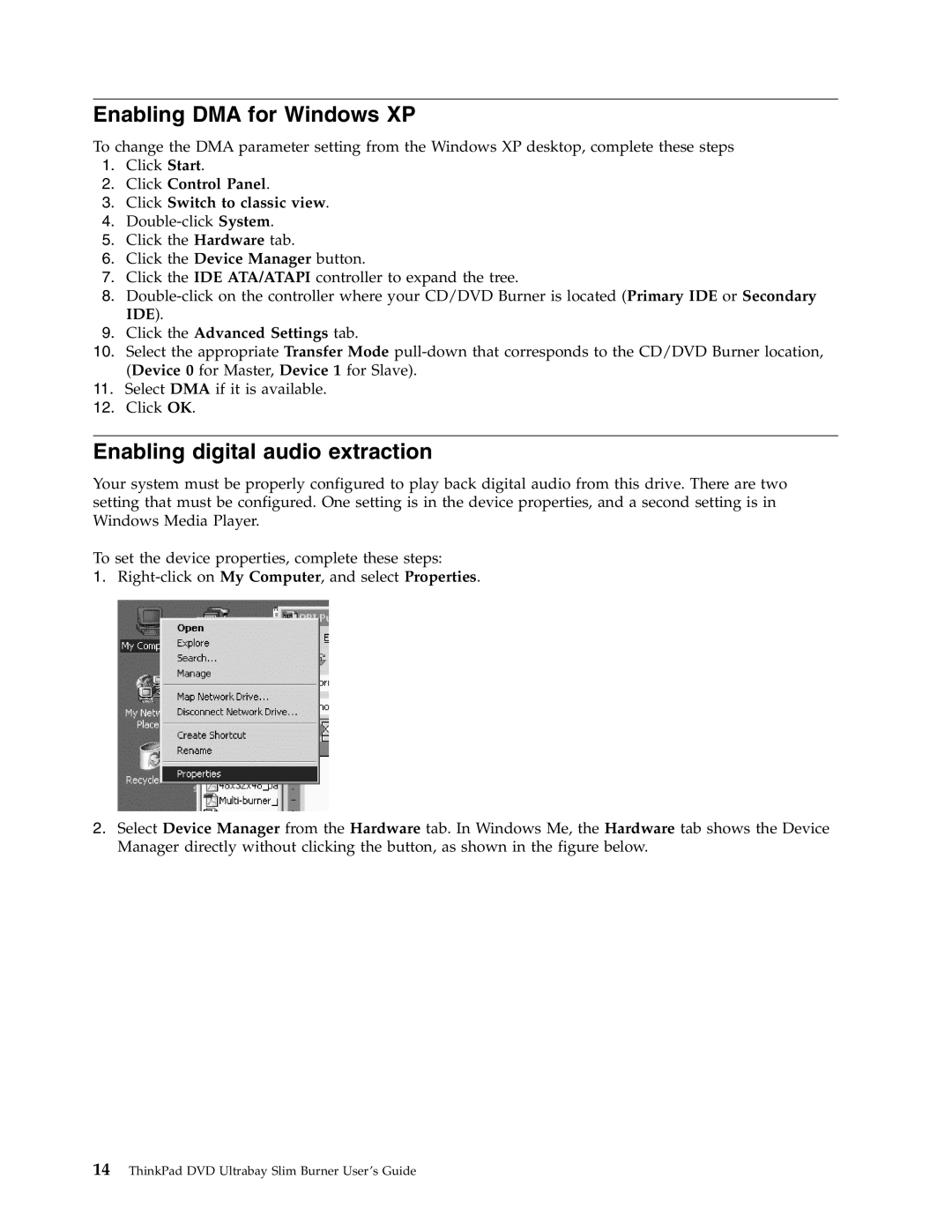Enabling DMA for Windows XP
To change the DMA parameter setting from the Windows XP desktop, complete these steps
1.Click Start.
2.Click Control Panel.
3.Click Switch to classic view.
4.
5.Click the Hardware tab.
6.Click the Device Manager button.
7.Click the IDE ATA/ATAPI controller to expand the tree.
8.
9.Click the Advanced Settings tab.
10.Select the appropriate Transfer Mode
11.Select DMA if it is available.
12.Click OK.
Enabling digital audio extraction
Your system must be properly configured to play back digital audio from this drive. There are two setting that must be configured. One setting is in the device properties, and a second setting is in Windows Media Player.
To set the device properties, complete these steps:
1.
2.Select Device Manager from the Hardware tab. In Windows Me, the Hardware tab shows the Device Manager directly without clicking the button, as shown in the figure below.
14 ThinkPad DVD Ultrabay Slim Burner User ’sGuide