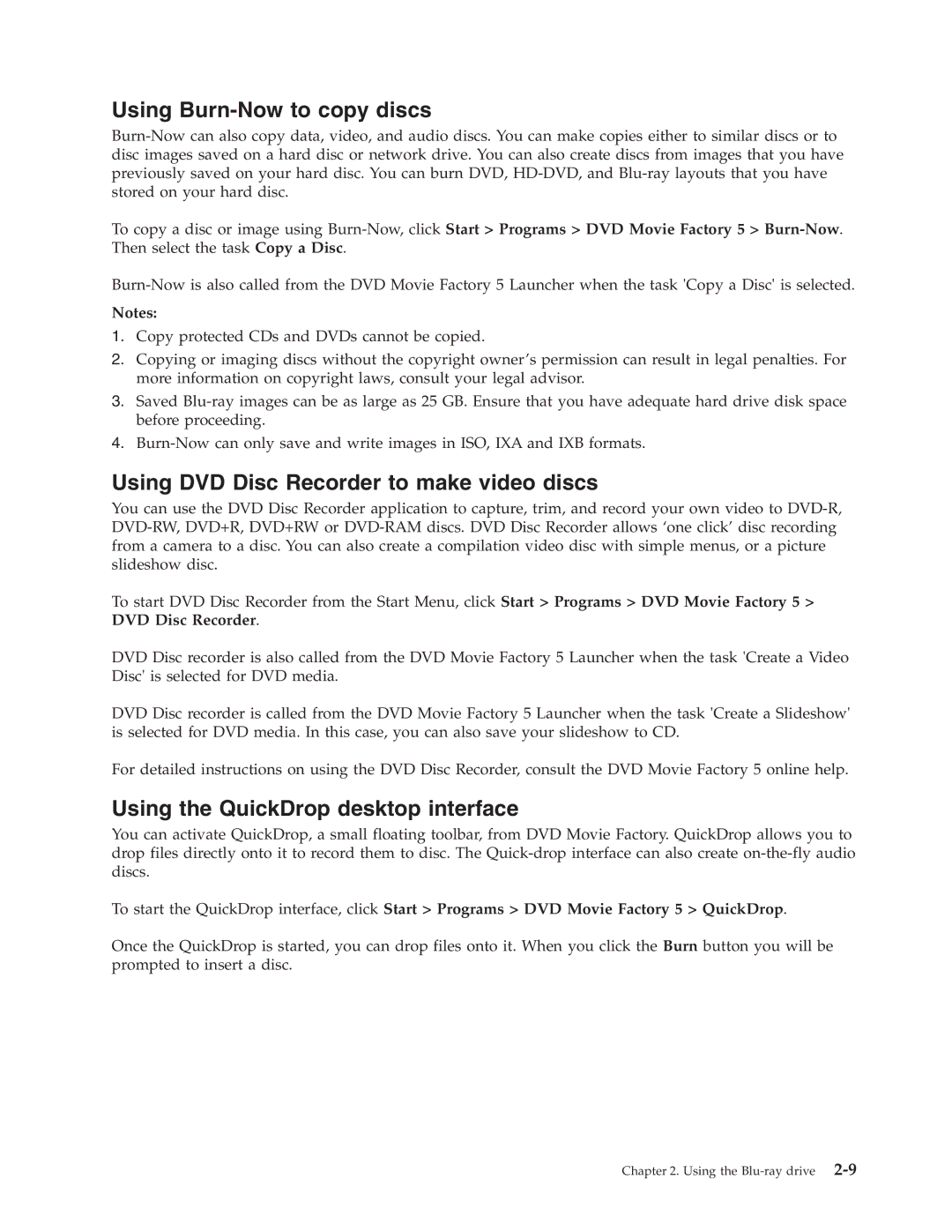Using Burn-Now to copy discs
To copy a disc or image using
Notes:
1.Copy protected CDs and DVDs cannot be copied.
2.Copying or imaging discs without the copyright owner’s permission can result in legal penalties. For more information on copyright laws, consult your legal advisor.
3.Saved
4.
Using DVD Disc Recorder to make video discs
You can use the DVD Disc Recorder application to capture, trim, and record your own video to
To start DVD Disc Recorder from the Start Menu, click Start > Programs > DVD Movie Factory 5 > DVD Disc Recorder.
DVD Disc recorder is also called from the DVD Movie Factory 5 Launcher when the task 'Create a Video Disc' is selected for DVD media.
DVD Disc recorder is called from the DVD Movie Factory 5 Launcher when the task 'Create a Slideshow' is selected for DVD media. In this case, you can also save your slideshow to CD.
For detailed instructions on using the DVD Disc Recorder, consult the DVD Movie Factory 5 online help.
Using the QuickDrop desktop interface
You can activate QuickDrop, a small floating toolbar, from DVD Movie Factory. QuickDrop allows you to drop files directly onto it to record them to disc. The
To start the QuickDrop interface, click Start > Programs > DVD Movie Factory 5 > QuickDrop.
Once the QuickDrop is started, you can drop files onto it. When you click the Burn button you will be prompted to insert a disc.
Chapter 2. Using the