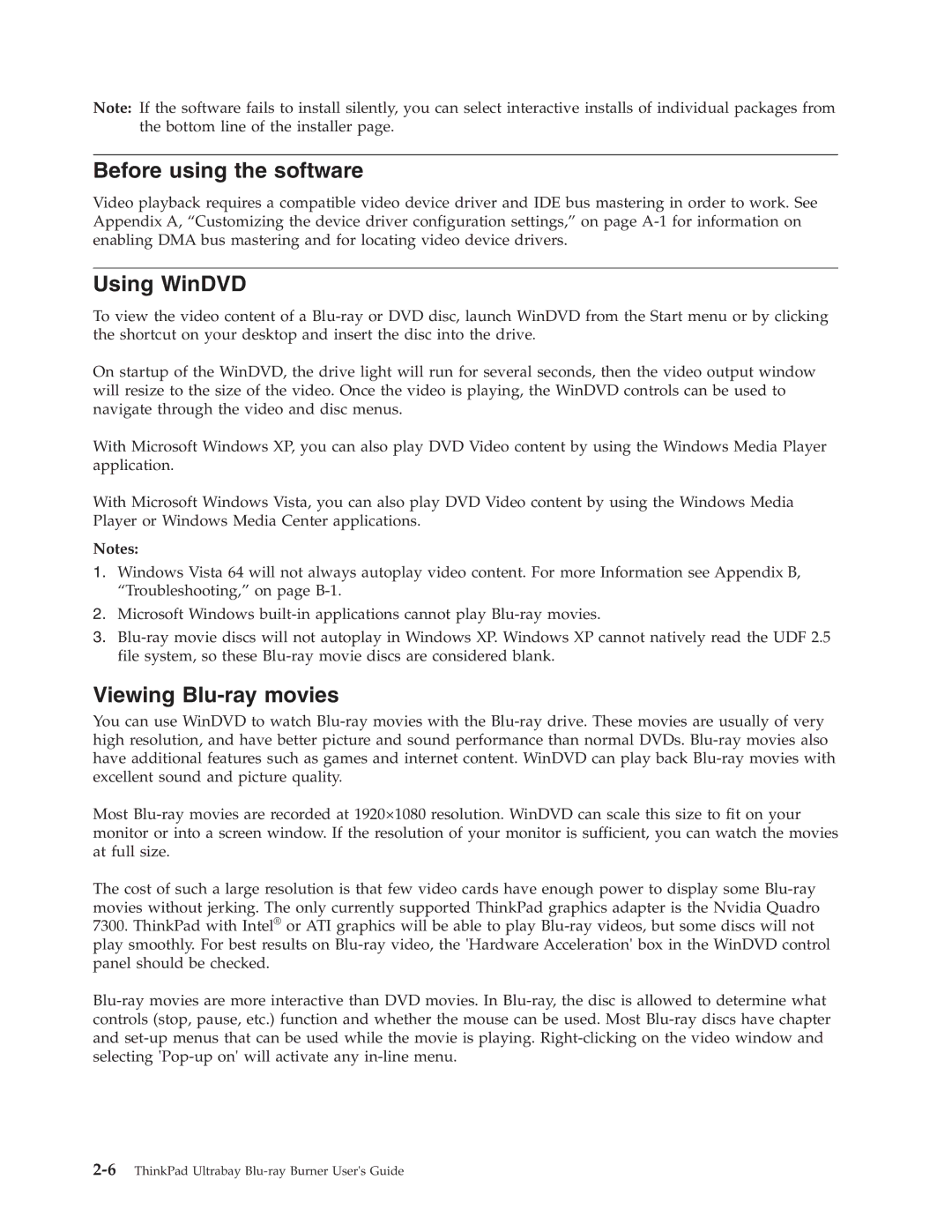Note: If the software fails to install silently, you can select interactive installs of individual packages from the bottom line of the installer page.
Before using the software
Video playback requires a compatible video device driver and IDE bus mastering in order to work. See Appendix A, “Customizing the device driver configuration settings,” on page A-1for information on enabling DMA bus mastering and for locating video device drivers.
Using WinDVD
To view the video content of a Blu-ray or DVD disc, launch WinDVD from the Start menu or by clicking the shortcut on your desktop and insert the disc into the drive.
On startup of the WinDVD, the drive light will run for several seconds, then the video output window will resize to the size of the video. Once the video is playing, the WinDVD controls can be used to navigate through the video and disc menus.
With Microsoft Windows XP, you can also play DVD Video content by using the Windows Media Player application.
With Microsoft Windows Vista, you can also play DVD Video content by using the Windows Media Player or Windows Media Center applications.
Notes:
1.Windows Vista 64 will not always autoplay video content. For more Information see Appendix B, “Troubleshooting,” on page B-1.
2.Microsoft Windows built-in applications cannot play Blu-ray movies.
3.Blu-ray movie discs will not autoplay in Windows XP. Windows XP cannot natively read the UDF 2.5 file system, so these Blu-ray movie discs are considered blank.
Viewing Blu-ray movies
You can use WinDVD to watch Blu-ray movies with the Blu-ray drive. These movies are usually of very high resolution, and have better picture and sound performance than normal DVDs. Blu-ray movies also have additional features such as games and internet content. WinDVD can play back Blu-ray movies with excellent sound and picture quality.
Most Blu-ray movies are recorded at 1920×1080 resolution. WinDVD can scale this size to fit on your monitor or into a screen window. If the resolution of your monitor is sufficient, you can watch the movies at full size.
The cost of such a large resolution is that few video cards have enough power to display some Blu-ray movies without jerking. The only currently supported ThinkPad graphics adapter is the Nvidia Quadro 7300. ThinkPad with Intel® or ATI graphics will be able to play Blu-ray videos, but some discs will not play smoothly. For best results on Blu-ray video, the 'Hardware Acceleration' box in the WinDVD control panel should be checked.
Blu-ray movies are more interactive than DVD movies. In Blu-ray, the disc is allowed to determine what controls (stop, pause, etc.) function and whether the mouse can be used. Most Blu-ray discs have chapter and set-up menus that can be used while the movie is playing. Right-clicking on the video window and selecting 'Pop-up on' will activate any in-line menu.