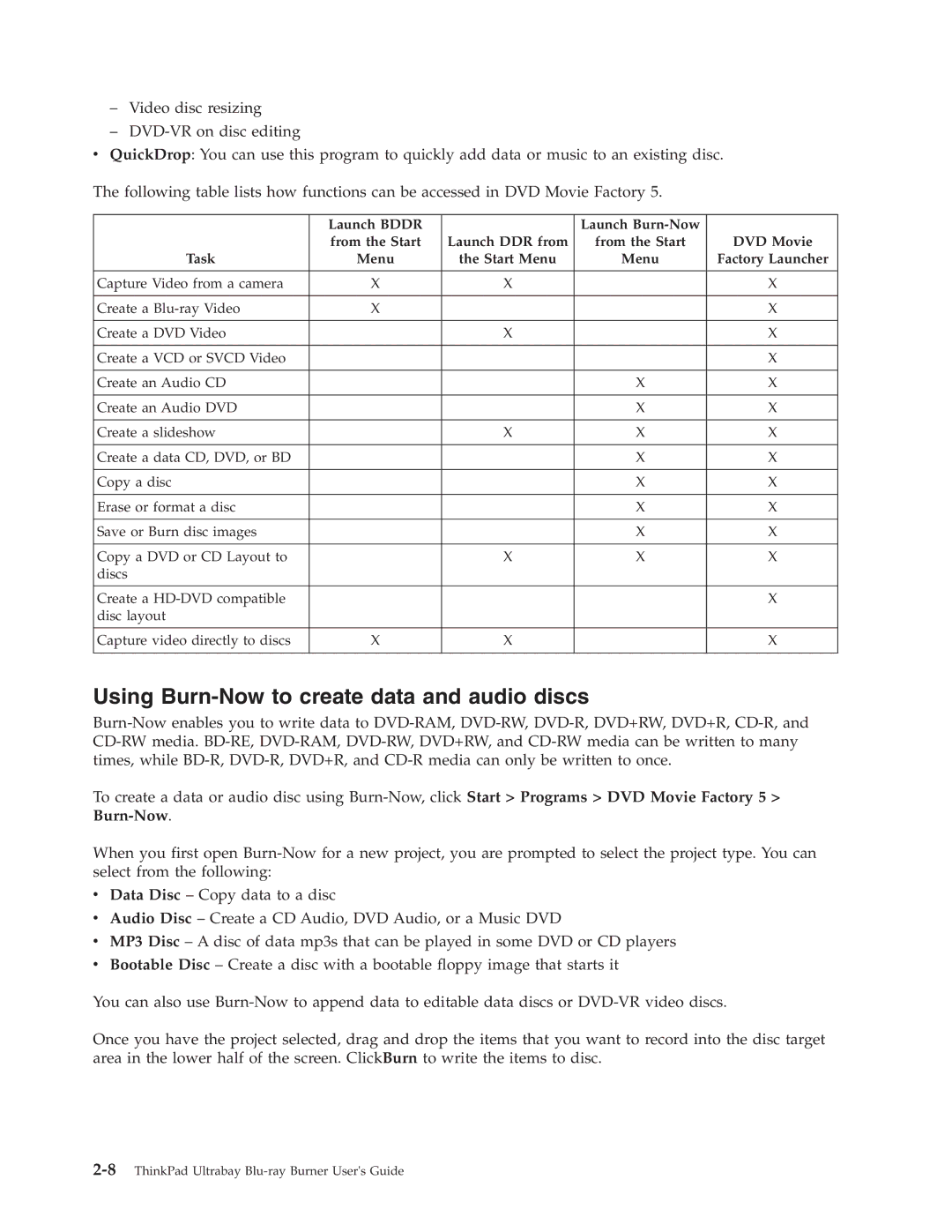–Video disc resizing
–
v QuickDrop: You can use this program to quickly add data or music to an existing disc.
The following table lists how functions can be accessed in DVD Movie Factory 5.
| Launch BDDR |
| Launch |
|
| from the Start | Launch DDR from | from the Start | DVD Movie |
Task | Menu | the Start Menu | Menu | Factory Launcher |
|
|
|
|
|
Capture Video from a camera | X | X |
| X |
|
|
|
|
|
Create a | X |
|
| X |
|
|
|
|
|
Create a DVD Video |
| X |
| X |
|
|
|
|
|
Create a VCD or SVCD Video |
|
|
| X |
|
|
|
|
|
Create an Audio CD |
|
| X | X |
|
|
|
|
|
Create an Audio DVD |
|
| X | X |
|
|
|
|
|
Create a slideshow |
| X | X | X |
|
|
|
|
|
Create a data CD, DVD, or BD |
|
| X | X |
|
|
|
|
|
Copy a disc |
|
| X | X |
|
|
|
|
|
Erase or format a disc |
|
| X | X |
|
|
|
|
|
Save or Burn disc images |
|
| X | X |
|
|
|
|
|
Copy a DVD or CD Layout to |
| X | X | X |
discs |
|
|
|
|
|
|
|
|
|
Create a |
|
|
| X |
disc layout |
|
|
|
|
|
|
|
|
|
Capture video directly to discs | X | X |
| X |
|
|
|
|
|
Using Burn-Now to create data and audio discs
To create a data or audio disc using
When you first open
vData Disc – Copy data to a disc
vAudio Disc – Create a CD Audio, DVD Audio, or a Music DVD
vMP3 Disc – A disc of data mp3s that can be played in some DVD or CD players
vBootable Disc – Create a disc with a bootable floppy image that starts it
You can also use
Once you have the project selected, drag and drop the items that you want to record into the disc target area in the lower half of the screen. ClickBurn to write the items to disc.