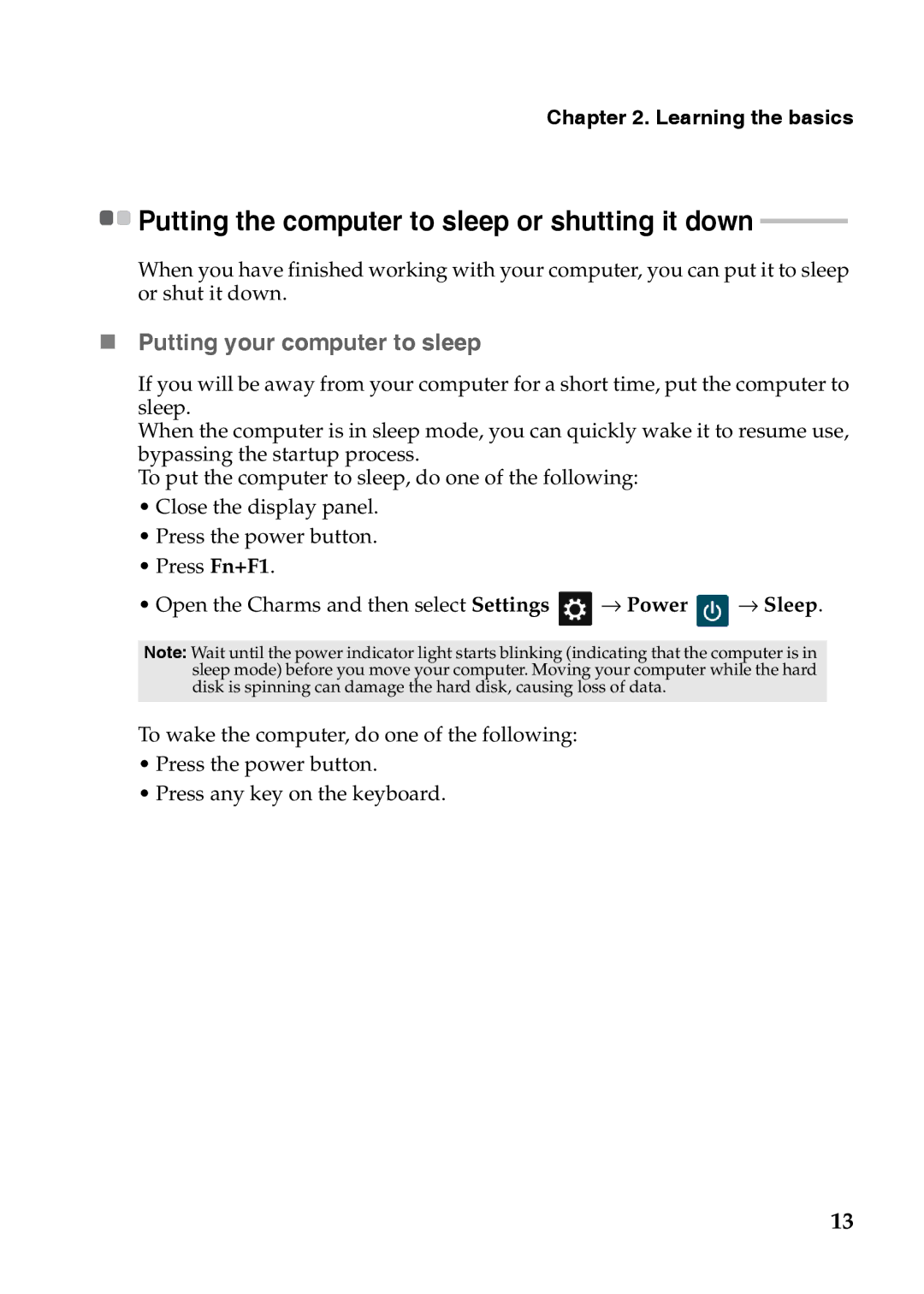N586, P580, N581, 59365302, P585 specifications
Lenovo has established itself as a prominent player in the laptop market, catering to a diverse range of users with various needs. Among its notable offerings are the Lenovo N585, N580, 7540XF1, P585, and the model identified by the code 59365302. Each of these laptops possesses its own unique set of features, technologies, and characteristics, making them suitable for different applications.The Lenovo N585 is designed primarily for everyday computing tasks. It features an AMD Fusion A6 processor, which provides adequate power for casual users engaged in web browsing, document editing, and multimedia consumption. The 15.6-inch display offers clear visuals, while the laptop’s integrated Radeon graphics ensure decent performance for light gaming and video playback. With a sleek design and a comfortable keyboard, the N585 is a reliable choice for students and professionals on the go.
Next in line, the Lenovo N580 boasts a more robust Intel processor, which enhances its performance for more demanding tasks. This model is equipped with up to 8GB of RAM, allowing for smooth multitasking and responsiveness in various applications. The inclusion of a dedicated graphics card adds to its capabilities, making it a suitable option for users who require a bit more graphical power, such as those working with media editing software.
For those seeking a heavy-duty machine, the Lenovo 7540XF1 stands out with its advanced features. It incorporates high-performance processors and substantial storage options, making it ideal for professionals in fields such as engineering or graphic design. The laptop’s enhanced cooling system ensures optimal performance even under load, while its durable build quality guarantees longevity.
The P585 is part of Lenovo's powerful workstation series, specifically designed for professionals requiring advanced processing capabilities. Equipped with Intel's latest generation processors and high-end graphics, the P585 excels at resource-intensive applications, including 3D rendering and simulation. Its expansive RAM options further enhance its ability to handle large datasets and complex tasks efficiently.
Lastly, the model 59365302 features a blend of performance and portability, making it suitable for business users and frequent travelers. With its lightweight design, long battery life, and solid connectivity options, this model ensures users remain productive on the move. The device typically comes with comprehensive security features, including biometric authentication, ensuring data safety for professionals managing sensitive information.
In summary, Lenovo's N585, N580, 7540XF1, P585, and 59365302 models cater to a broad spectrum of needs. Whether users seek everyday functionality, high-performance capabilities, or a device to handle intensive workloads, Lenovo's offerings provide a robust solution tailored to various requirements.