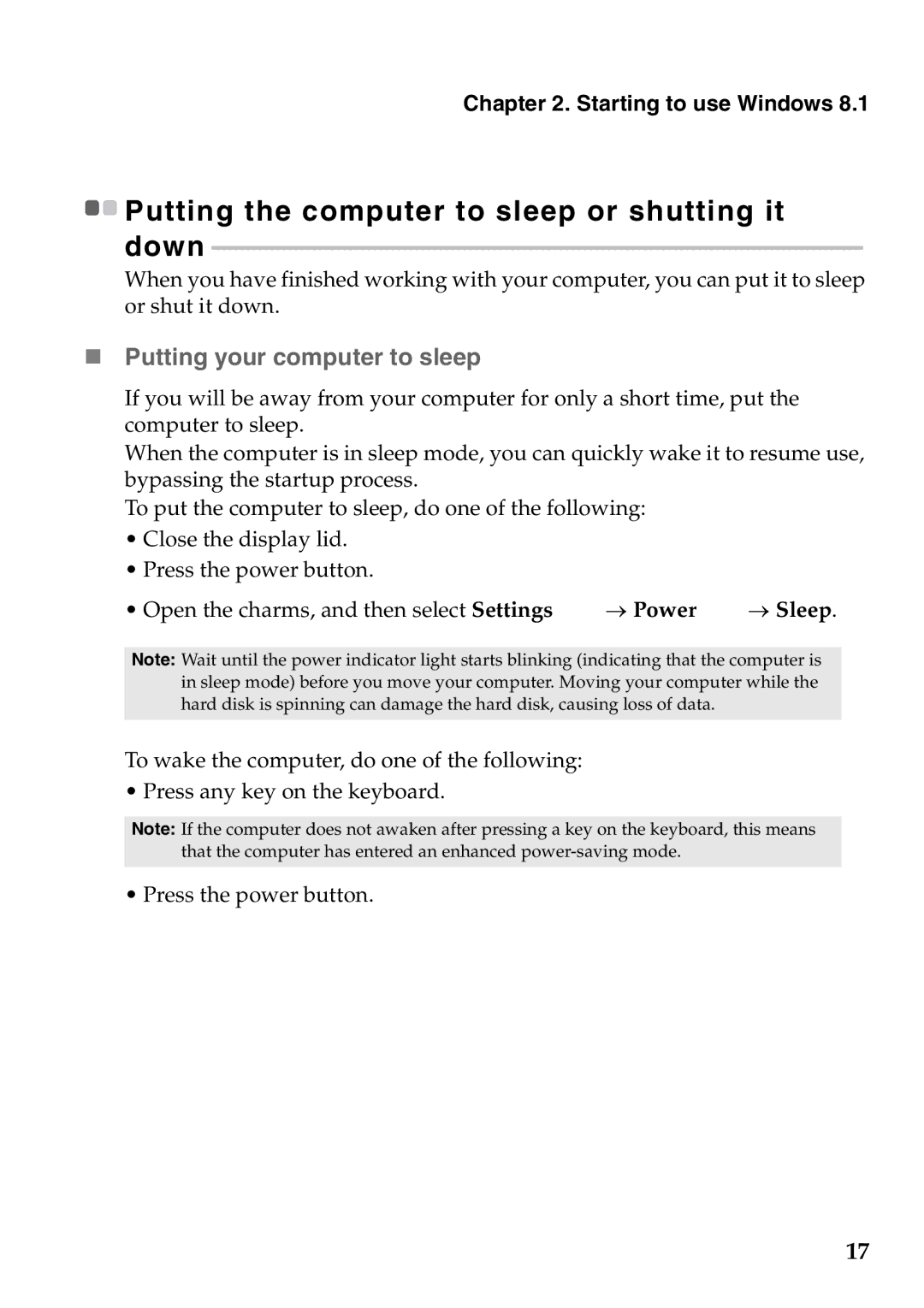59373043, 59373010, 59373036, 59373044, 59373039 specifications
Lenovo has established a solid reputation in the market for delivering high-quality computer components. Among its extensive lineup, the models Lenovo 59385443, 59373039, 59373044, 59373036, and 59373010 stand out due to their innovative technologies and robust features.Lenovo 59385443, also known as the ThinkPad battery, is designed for long-lasting performance and reliability. This model is built with high-capacity lithium-ion technology, enabling users to work for extended periods without needing a recharge. It features smart charge technology, which optimally regulates the charging process to enhance battery life and performance.
The Lenovo 59373039 and 59373044 models are also part of the extensive battery lineup. They are specifically used in certain ThinkPad models, delivering the much-needed power for mobile professionals. Similar to 59385443, these models incorporate advanced power management features to ensure efficiency. They have a lightweight design that does not compromise on durability, making them ideal for users who need portability without sacrificing performance.
On the other hand, the Lenovo 59373036 is designed with versatility in mind. It supports rapid charging technology, allowing users to get back to work quickly after a pause. This model excels in environments where time is of the essence, providing reliable power whenever needed.
Lastly, the Lenovo 59373010 is another noteworthy inclusion in this lineup, known for its streamlined design and compatibility with a range of devices. This battery is optimized for energy efficiency, ensuring minimal power waste while maximizing usage time.
In terms of characteristics, all these models share Lenovo's commitment to quality and user satisfaction. They are engineered with robust safety features to prevent overheating and overcharging, thus safeguarding users and devices alike. Their design also emphasizes ease of installation, allowing for quick swaps without too much hassle.
In conclusion, Lenovo's 59385443, 59373039, 59373044, 59373036, and 59373010 models represent the pinnacle of battery technology within the ThinkPad series. With their high capacity, lightweight build, and innovative features, they meet the demands of both everyday users and tech enthusiasts, ensuring uninterrupted productivity in an increasingly mobile world.