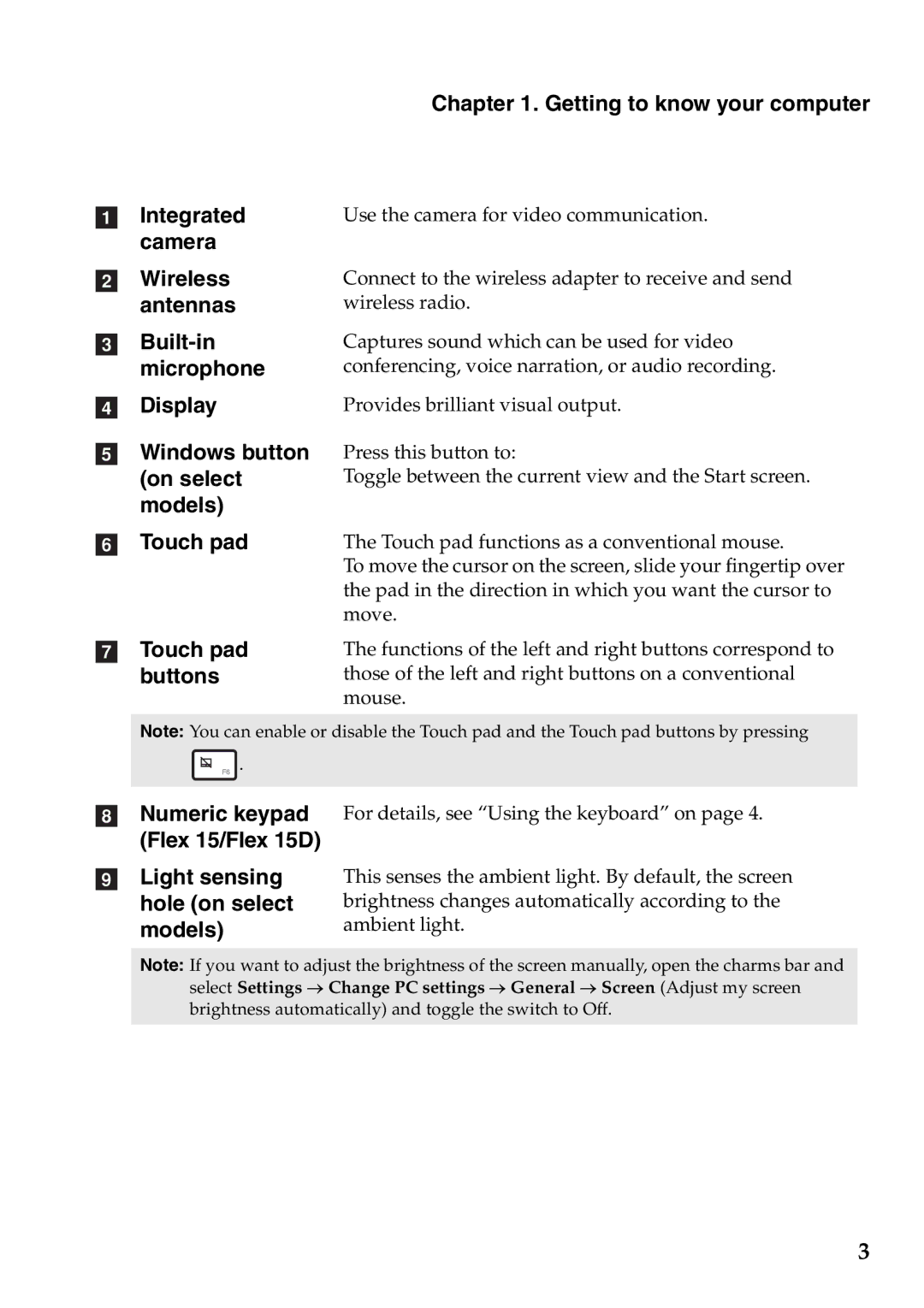aIntegrated camera
bWireless antennas
c
dDisplay
eWindows button (on select models)
Chapter 1. Getting to know your computer
Use the camera for video communication.
Connect to the wireless adapter to receive and send wireless radio.
Captures sound which can be used for video conferencing, voice narration, or audio recording.
Provides brilliant visual output.
Press this button to:
Toggle between the current view and the Start screen.
fTouch pad
gTouch pad buttons
The Touch pad functions as a conventional mouse.
To move the cursor on the screen, slide your fingertip over the pad in the direction in which you want the cursor to move.
The functions of the left and right buttons correspond to those of the left and right buttons on a conventional mouse.
Note: You can enable or disable the Touch pad and the Touch pad buttons by pressing
![]() .
.
hNumeric keypad For details, see “Using the keyboard” on page 4.
(Flex 15/Flex 15D)
iLight sensing hole (on select models)
This senses the ambient light. By default, the screen brightness changes automatically according to the ambient light.
Note: If you want to adjust the brightness of the screen manually, open the charms bar and select Settings → Change PC settings → General → Screen (Adjust my screen brightness automatically) and toggle the switch to Off.
3