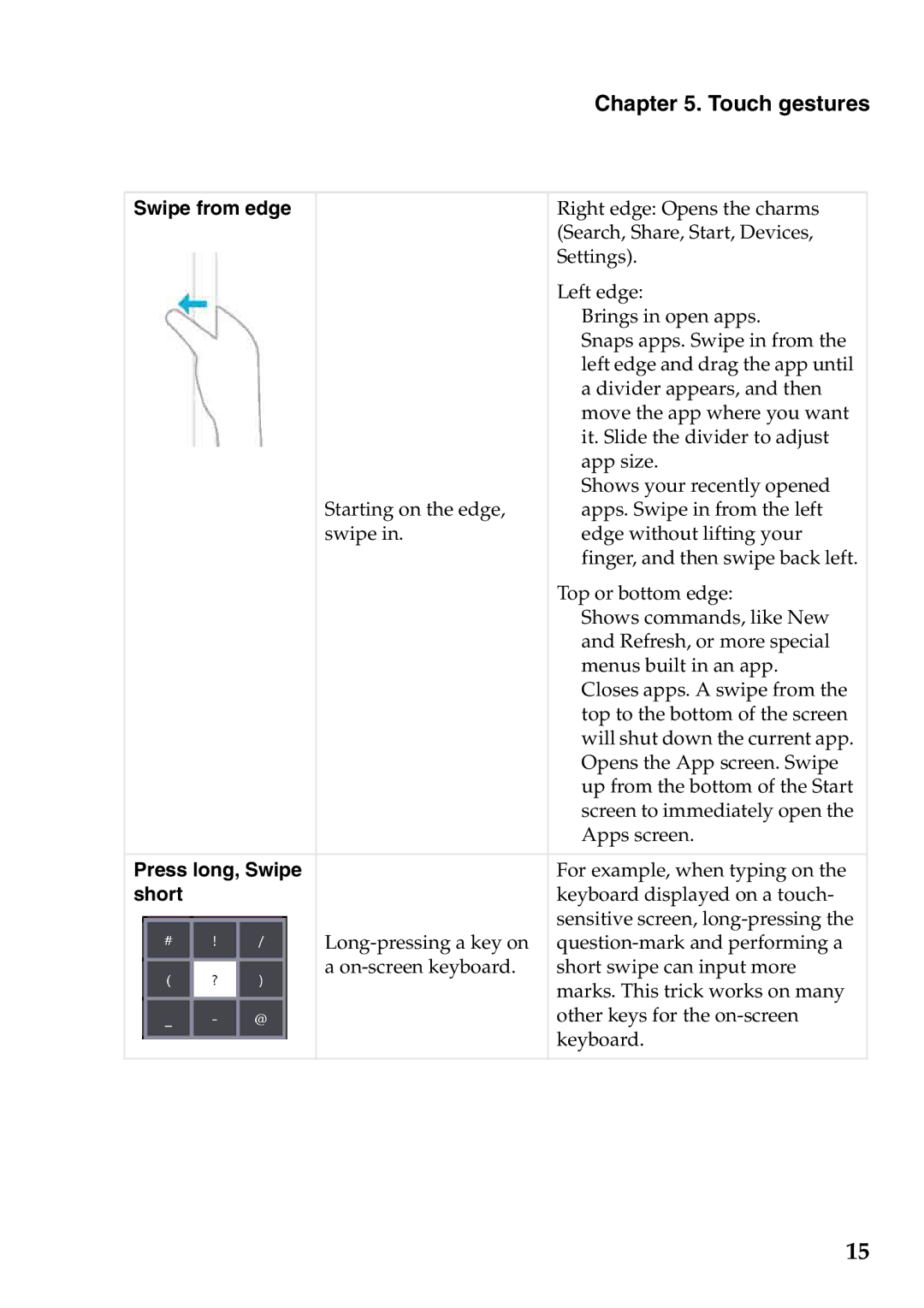Chapter 5. Touch gestures
Swipe from edge |
| Right edge: Opens the charms |
|
| (Search, Share, Start, Devices, |
|
| Settings). |
|
| Left edge: |
|
| Brings in open apps. |
|
| Snaps apps. Swipe in from the |
|
| left edge and drag the app until |
|
| a divider appears, and then |
|
| move the app where you want |
|
| it. Slide the divider to adjust |
|
| app size. |
|
| Shows your recently opened |
| Starting on the edge, | apps. Swipe in from the left |
| swipe in. | edge without lifting your |
|
| finger, and then swipe back left. |
|
| Top or bottom edge: |
|
| Shows commands, like New |
|
| and Refresh, or more special |
|
| menus built in an app. |
|
| Closes apps. A swipe from the |
|
| top to the bottom of the screen |
|
| will shut down the current app. |
|
| Opens the App screen. Swipe |
|
| up from the bottom of the Start |
|
| screen to immediately open the |
|
| Apps screen. |
|
|
|
Press long, Swipe |
| For example, when typing on the |
short |
| keyboard displayed on a touch- |
|
| sensitive screen, |
| ||
| a | short swipe can input more |
|
| marks. This trick works on many |
|
| other keys for the |
|
| keyboard. |
|
|
|
15