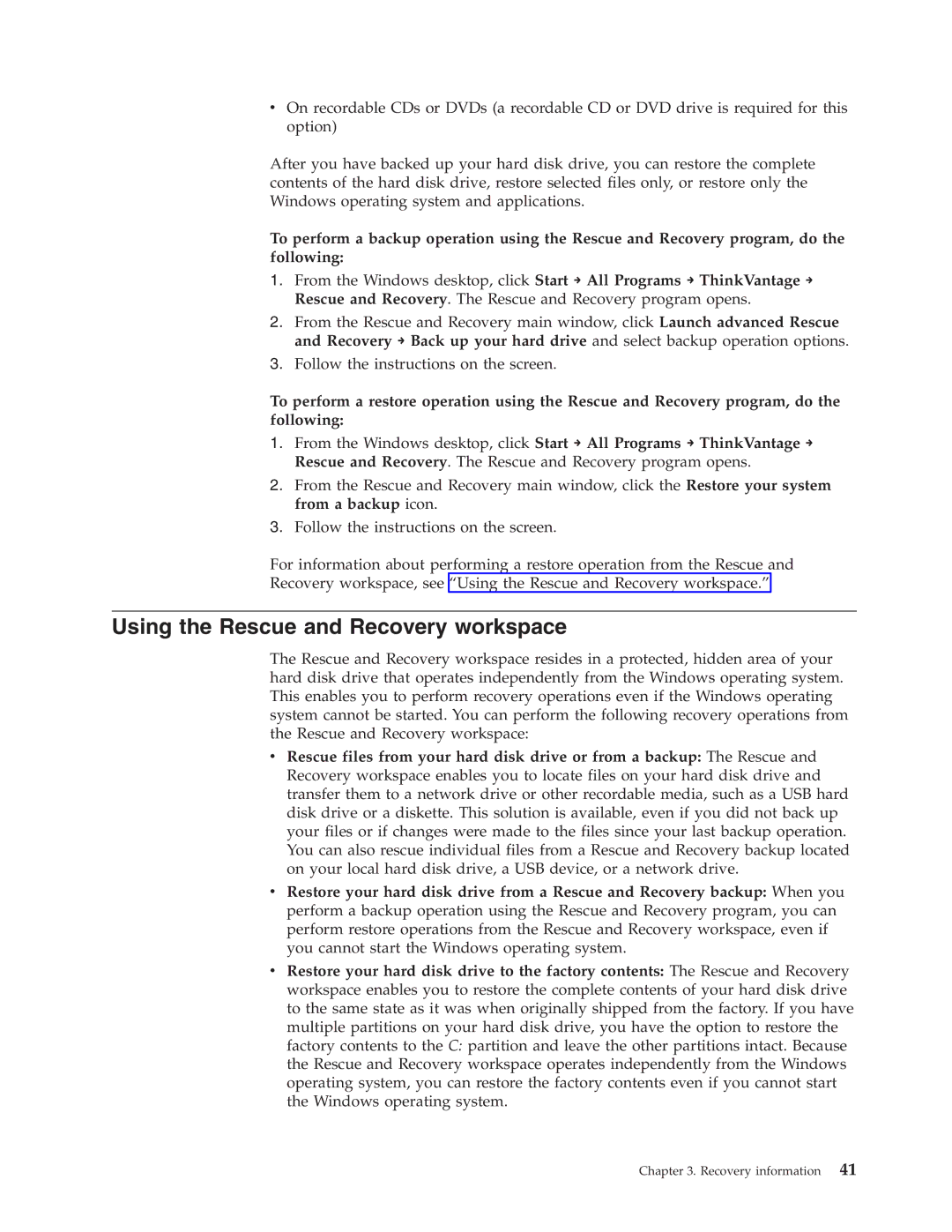3379, 5897, 6303, 6258, 7346 specifications
Lenovo is renowned for its innovative technology and diverse product lineup, which includes a variety of models such as the 7174, 6258, 6303, 7582, and 7357. Each of these models comes equipped with unique features and technologies that cater to different user needs.The Lenovo 7174 is a versatile laptop that combines performance with portability. It is powered by Intel’s latest processors, providing users with reliable speed for multitasking and content creation. Featuring a high-resolution display, enhanced graphics, and a lightweight design, the 7174 is ideal for professionals and students who need to work on-the-go. The battery life is exceptional, allowing for extended usage during travel or long work sessions.
The 6258 model is known for its robust build and extensive customization options. This laptop offers a precision keyboard, which is perfect for typists and programmers. It also includes Lenovo's proprietary Cooling System technology, ensuring optimal performance levels during intense tasks. With generous storage options and a vivid display, the 6258 is perfect for users requiring substantial resources for applications like video editing or software development.
Next is the Lenovo 6303, a powerhouse designed for gamers and heavy users. It boasts an advanced graphics card that supports high-definition gaming and multimedia applications. The 6303 is also equipped with enhanced audio technology, delivering an immersive sound experience. Furthermore, it has fast charging capabilities, minimizing downtime and keeping the gaming experience uninterrupted.
The 7582 model stands out for its security features, incorporating fingerprint recognition and facial recognition technology for enhanced data protection. This model is particularly suited for business professionals who prioritize security in their laptops. Additionally, it features a high-definition touchscreen that provides a fluid interaction experience and supports multitouch gestures.
Finally, the Lenovo 7357 is a convertible laptop that combines the functionality of a laptop and tablet. Its impressive hinge design allows for versatile usage modes, making it suitable for presentations, drawing, or casual browsing. The 7357 utilizes Lenovo’s Active Pen technology, which offers precision for creative tasks, further enhancing its versatility.
Overall, Lenovo's models—7174, 6258, 6303, 7582, and 7357—are distinguished by their focus on performance, security, and flexibility, catering to a wide range of user needs and preferences. Whether for business, gaming, or creative pursuits, these laptops provide cutting-edge features that enhance productivity and enjoyment.