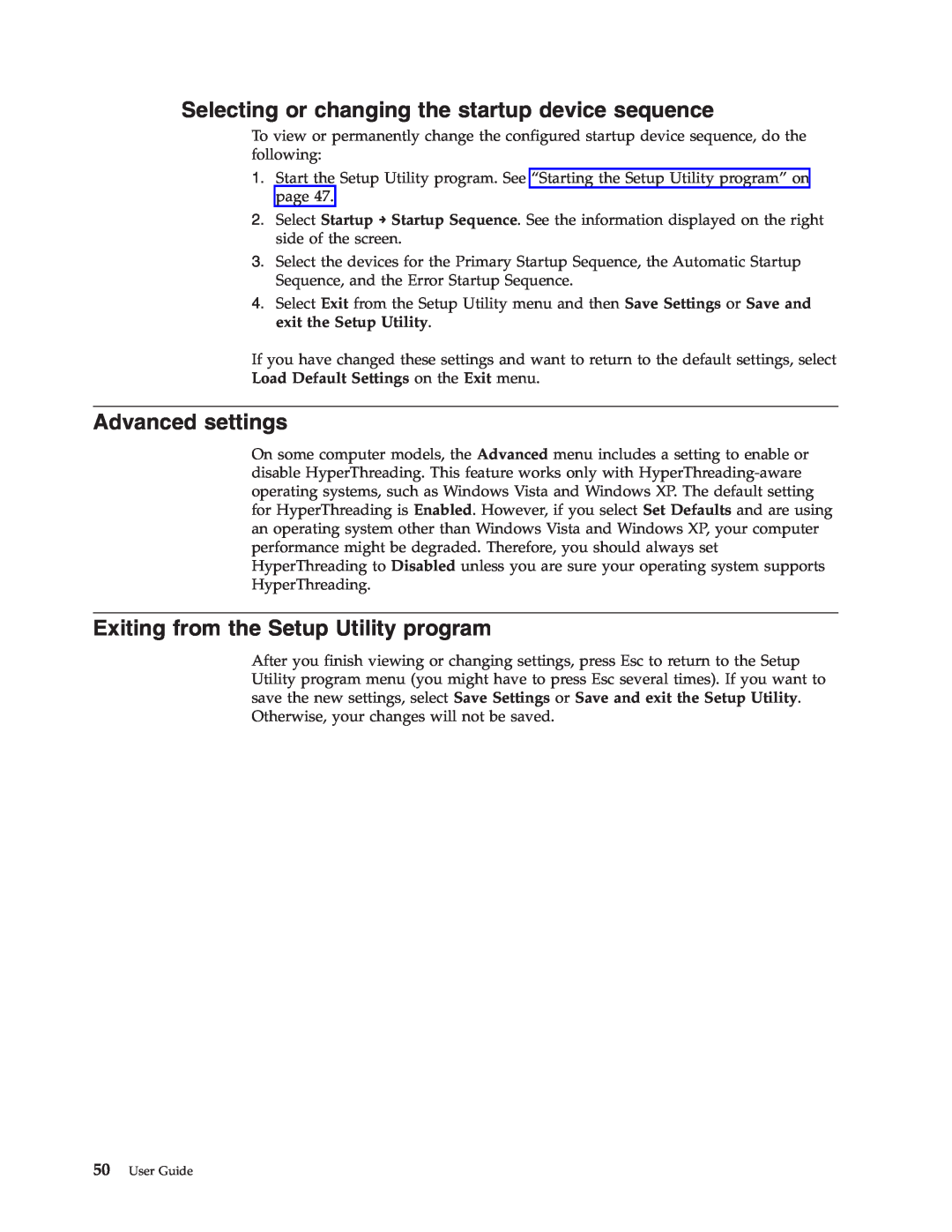Selecting or changing the startup device sequence
To view or permanently change the configured startup device sequence, do the following:
1.Start the Setup Utility program. See “Starting the Setup Utility program” on page 47.
2.Select Startup → Startup Sequence. See the information displayed on the right side of the screen.
3.Select the devices for the Primary Startup Sequence, the Automatic Startup Sequence, and the Error Startup Sequence.
4.Select Exit from the Setup Utility menu and then Save Settings or Save and exit the Setup Utility.
If you have changed these settings and want to return to the default settings, select Load Default Settings on the Exit menu.
Advanced settings
On some computer models, the Advanced menu includes a setting to enable or disable HyperThreading. This feature works only with
Exiting from the Setup Utility program
After you finish viewing or changing settings, press Esc to return to the Setup Utility program menu (you might have to press Esc several times). If you want to save the new settings, select Save Settings or Save and exit the Setup Utility. Otherwise, your changes will not be saved.