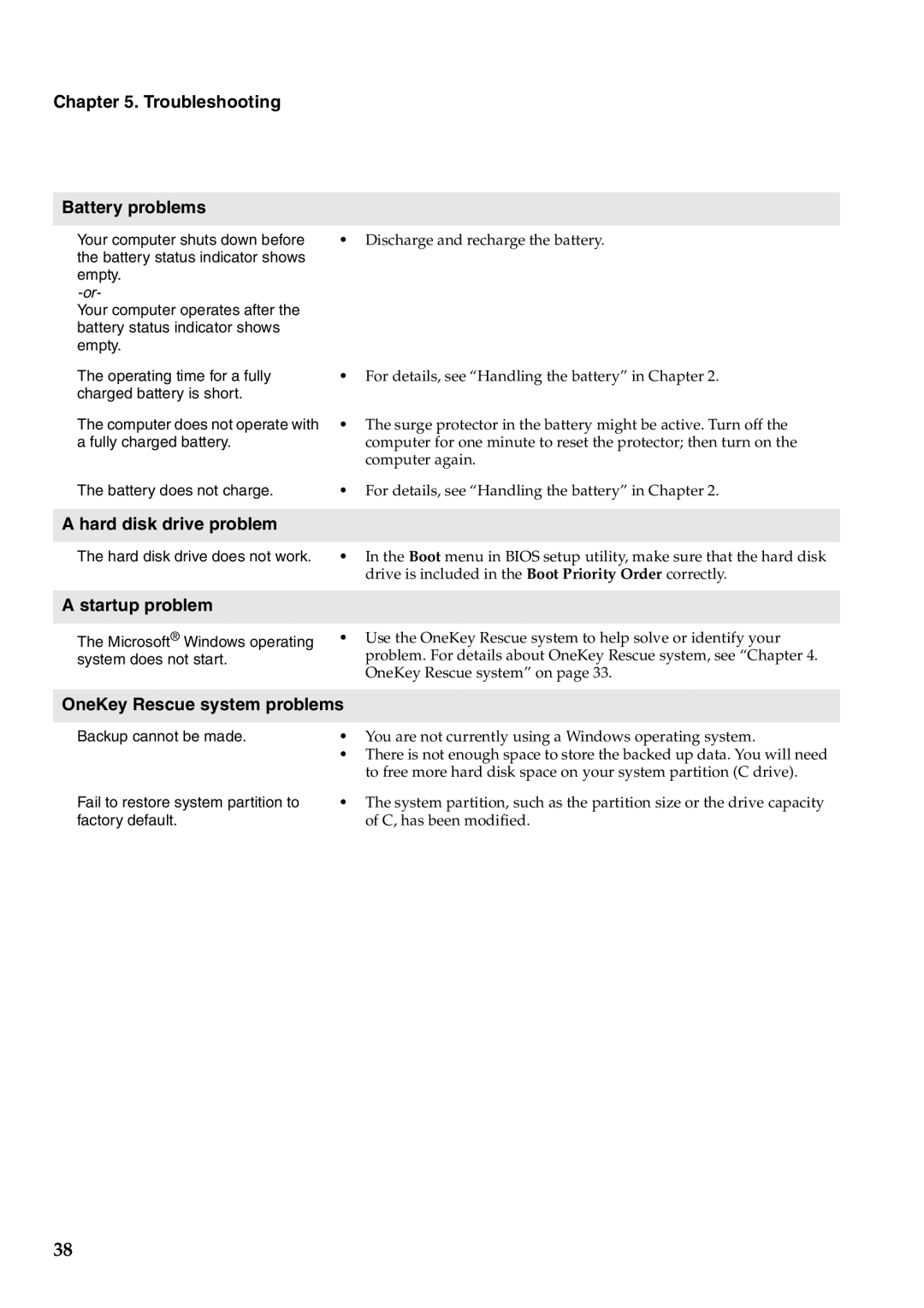Chapter 5. Troubleshooting
Battery problems
Your computer shuts down before | • Discharge and recharge the battery. |
the battery status indicator shows |
|
empty. |
|
| |
Your computer operates after the |
|
battery status indicator shows |
|
empty. |
|
The operating time for a fully charged battery is short.
The computer does not operate with a fully charged battery.
The battery does not charge.
•For details, see “Handling the battery” in Chapter 2.
•The surge protector in the battery might be active. Turn off the computer for one minute to reset the protector; then turn on the computer again.
•For details, see “Handling the battery” in Chapter 2.
A hard disk drive problem
The hard disk drive does not work. | • In the Boot menu in BIOS setup utility, make sure that the hard disk |
| drive is included in the Boot Priority Order correctly. |
|
|
A startup problem |
|
|
|
The Microsoft® Windows operating | • Use the OneKey Rescue system to help solve or identify your |
system does not start. | problem. For details about OneKey Rescue system, see “Chapter 4. |
| OneKey Rescue system” on page 33. |
| |
OneKey Rescue system problems | |
|
|
Backup cannot be made. | • You are not currently using a Windows operating system. |
| • There is not enough space to store the backed up data. You will need |
| to free more hard disk space on your system partition (C drive). |
Fail to restore system partition to | • The system partition, such as the partition size or the drive capacity |
factory default. | of C, has been modified. |
38