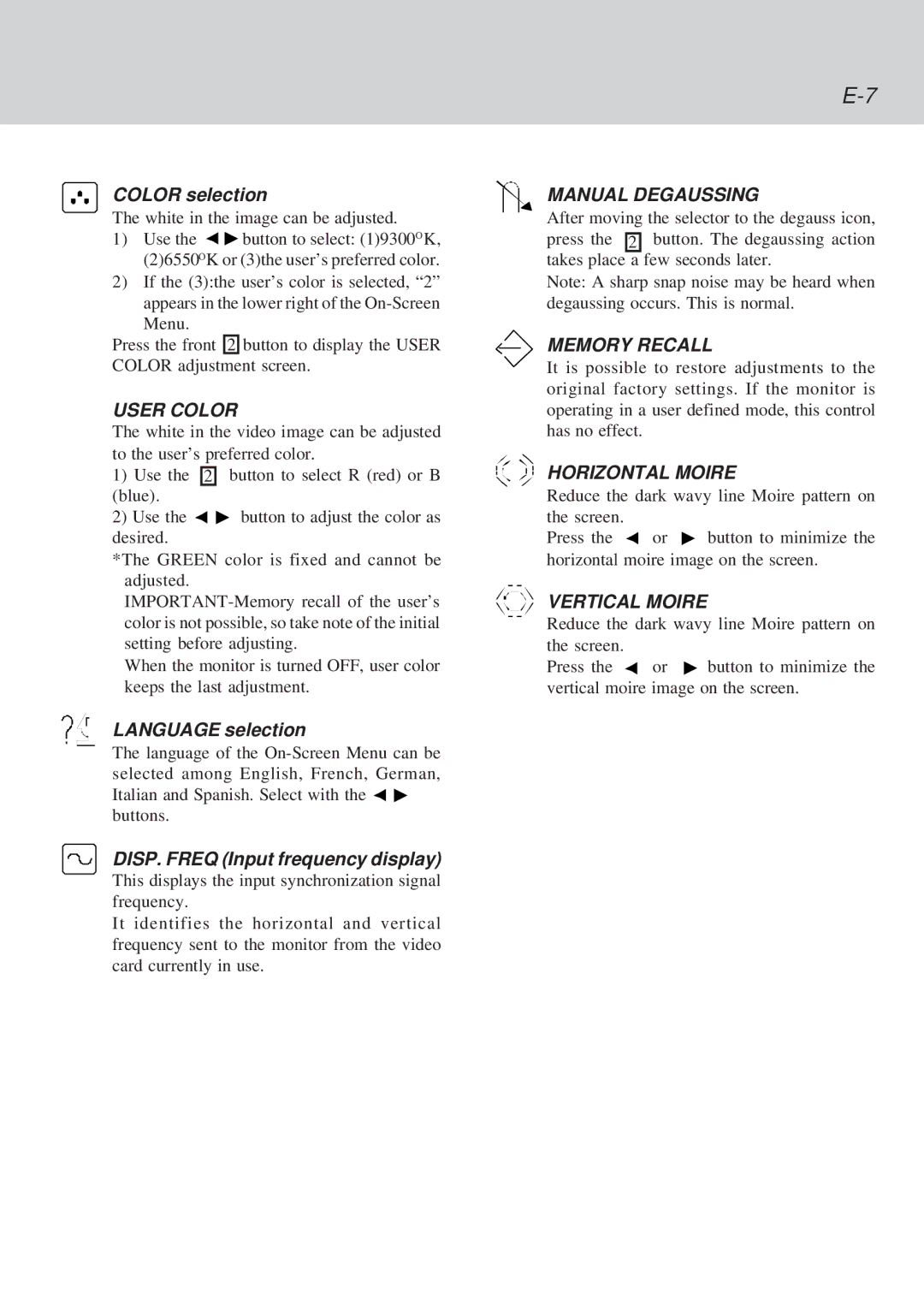COLOR selection
The white in the image can be adjusted.
1)Use the ![]()
![]() button to select: (1)9300OK, (2)6550OK or (3)the user’s preferred color.
button to select: (1)9300OK, (2)6550OK or (3)the user’s preferred color.
2)If the (3):the user’s color is selected, “2” appears in the lower right of the
Press the front 2 button to display the USER
COLOR adjustment screen.
USER COLOR
The white in the video image can be adjusted to the user’s preferred color.
1)Use the 2 button to select R (red) or B (blue).
2)Use the ![]()
![]() button to adjust the color as desired.
button to adjust the color as desired.
*The GREEN color is fixed and cannot be adjusted.
When the monitor is turned OFF, user color keeps the last adjustment.
LANGUAGE selection
The language of the ![]()
![]() buttons.
buttons.
DISP. FREQ (Input frequency display)
This displays the input synchronization signal frequency.
It identifies the horizontal and vertical frequency sent to the monitor from the video card currently in use.
MANUAL DEGAUSSING
After moving the selector to the degauss icon, press the 2 button. The degaussing action takes place a few seconds later.
Note: A sharp snap noise may be heard when degaussing occurs. This is normal.
MEMORY RECALL
It is possible to restore adjustments to the original factory settings. If the monitor is operating in a user defined mode, this control has no effect.
HORIZONTAL MOIRE
Reduce the dark wavy line Moire pattern on the screen.
Press the ![]() or
or ![]() button to minimize the horizontal moire image on the screen.
button to minimize the horizontal moire image on the screen.
VERTICAL MOIRE
Reduce the dark wavy line Moire pattern on the screen.
Press the ![]() or
or ![]() button to minimize the vertical moire image on the screen.
button to minimize the vertical moire image on the screen.