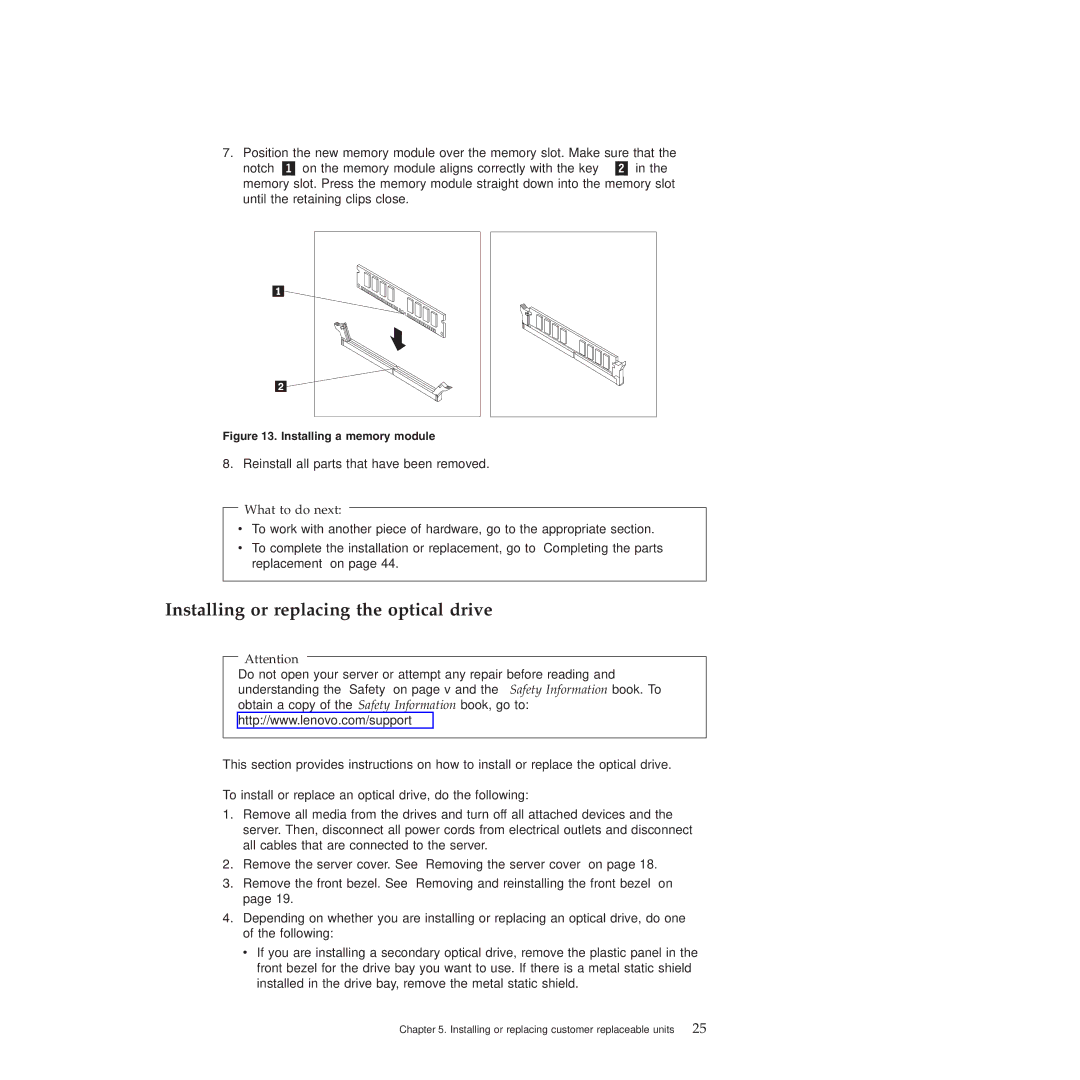TS200V specifications
The Lenovo TS200V is a versatile tower server designed to meet the needs of small to medium-sized businesses looking for a reliable and cost-effective solution. Known for its compact footprint and efficient performance, the TS200V plays a crucial role in enhancing productivity while ensuring ease of use and management.One of the main features of the Lenovo TS200V is its robust processing capability. It is equipped with Intel's Xeon processor options, which deliver exceptional performance for handling demanding workloads. This makes the server suitable for various applications such as virtualization, database management, and file sharing. The TS200V supports multiple processor configurations, allowing businesses to scale performance based on their specific requirements.
Memory is another critical characteristic of the Lenovo TS200V. The server supports up to 32GB of DDR3 RAM, ensuring improved multitasking and responsiveness during heavy workloads. With support for ECC memory, the TS200V enhances data integrity, making it a reliable choice for mission-critical applications.
Storage options on the TS200V are flexible and customizable. The server can accommodate a range of storage solutions, including SATA and SAS drives. With its hot-swappable drive bays, businesses can easily upgrade or replace storage during operation without downtime. This feature is particularly beneficial for organizations that require high availability and minimal disruption.
In terms of connectivity, the Lenovo TS200V offers a variety of options. It comes with multiple USB ports, Ethernet connections, and PCIe expansion slots that allow for the addition of additional network cards or storage controllers. This versatility ensures that the server can adapt to the evolving needs of a business.
Additionally, the Lenovo TS200V is designed with energy efficiency in mind. It features advanced power management technologies that help reduce energy consumption, contributing to lower operating costs. The server's design also promotes quiet operation, making it suitable for office environments.
Overall, the Lenovo TS200V stands out as a reliable and efficient tower server, offering essential features and flexibility that cater to the demands of small to medium-sized enterprises. With its combination of performance, scalability, and energy efficiency, the TS200V is an excellent investment for businesses looking to enhance their IT infrastructure.